Google Drive vs OneDrive
A comprehensive comparison of features, pricing, and capabilities to help you choose the right cloud storage solution in 2025
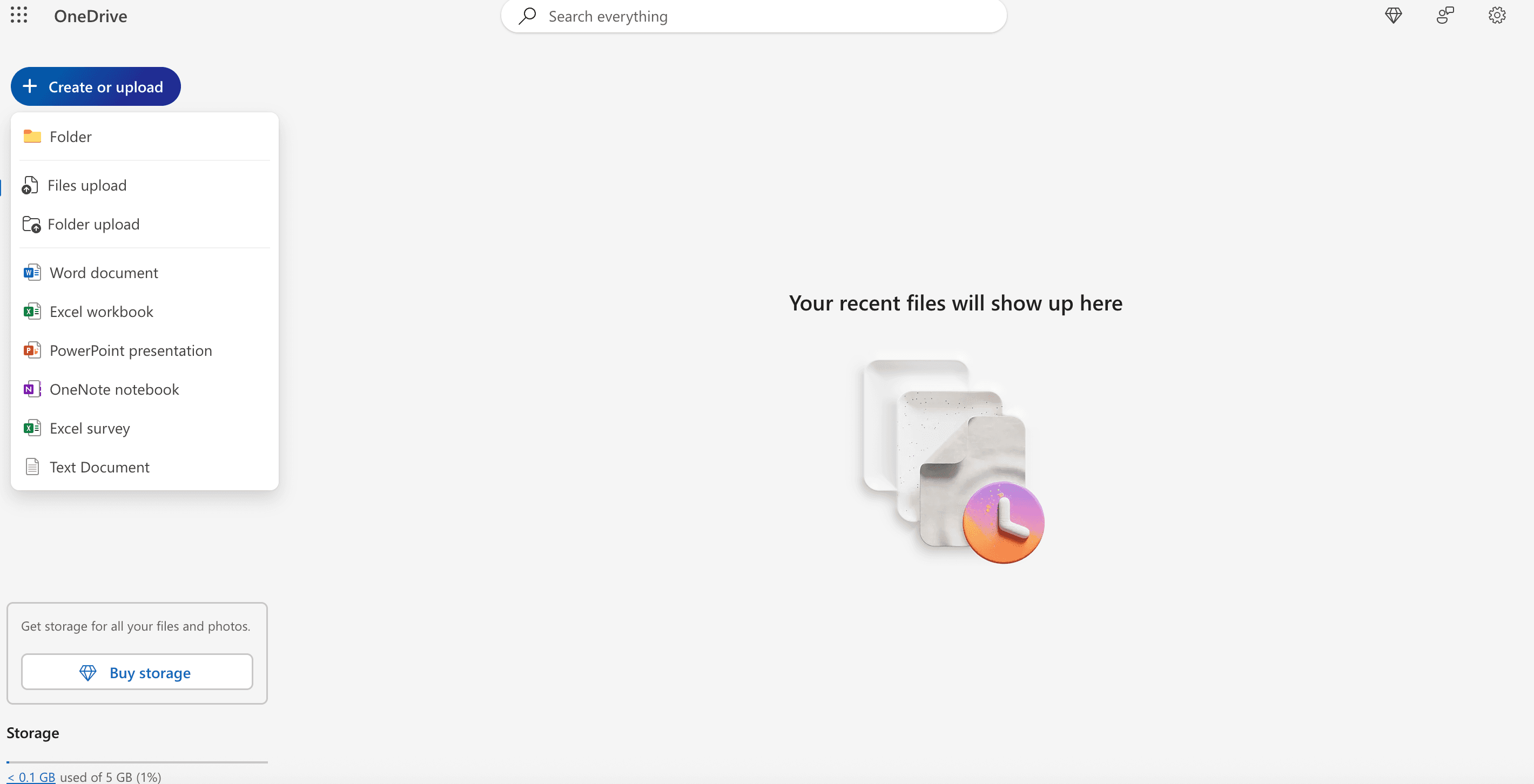
Google Drive vs OneDrive: Quick feature comparison
Compare key features and capabilities
- Features
- OneDrive
- Google Drive
Detailed feature comparison
A comprehensive look at what each platform offers
- Feature
- OneDrive
- Google Drive
OneDrive: Microsoft's Cloud Storage Solution
OneDrive is Microsoft's cloud storage service that integrates seamlessly with Windows and Microsoft 365 applications. It's designed for users who primarily work within the Microsoft ecosystem.
- Deep Windows and Office integration
- Real-time co-authoring in Office apps
- Strong enterprise compliance features
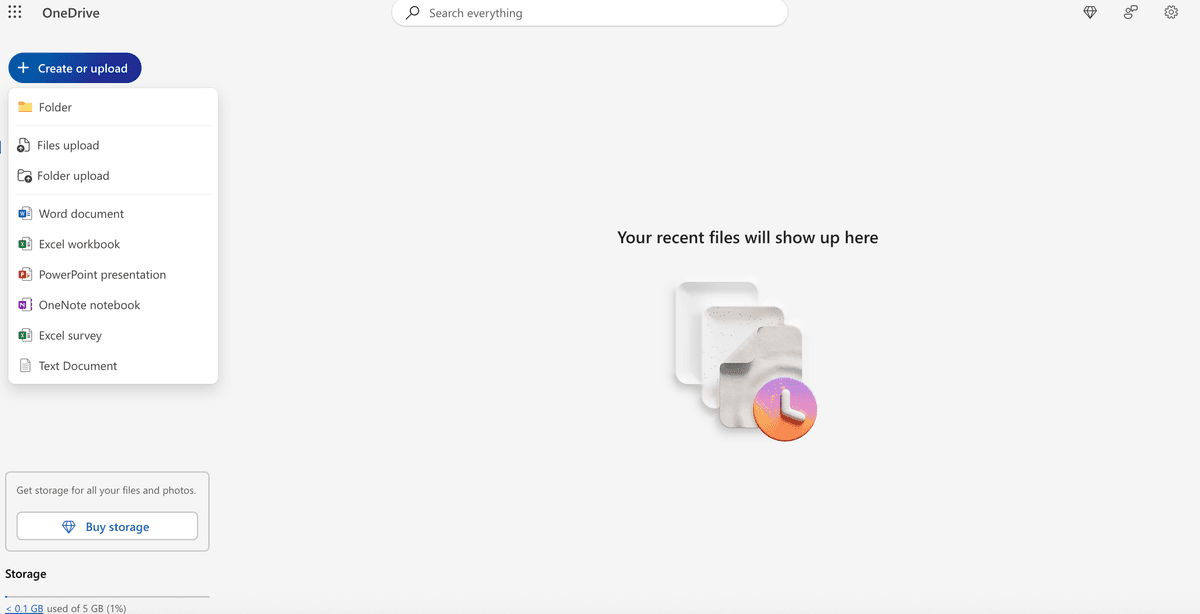
Google Drive: Basic Cloud Document Sharing
Google Drive is a basic, cloud-based document sharing and management solution. It offers a familiar interface, folder structure, mass upload, version control, and basic permissions. Security and analytics are limited compared to advanced datarooms: you get basic permissions (view, comment, edit), 2FA, link sharing with restrictions, and simple activity monitoring. Google Drive is best for teams needing simple, familiar document sharing, but lacks advanced compliance, analytics, watermarking, and customization features required for professional dataroom operations.
- Familiar interface and folder structure
- Basic permissions and sharing controls
- Basic analytics and activity tracking
Google Drive vs OneDrive pricing comparison
Compare pricing plans and features
OneDrive Plans
Key differences: Google Drive vs OneDrive
Understanding the main distinctions
Ecosystem Integration
OneDrive integrates deeply with Windows and Microsoft 365 applications (Word, Excel, PowerPoint, Teams), while Google Drive works seamlessly with Google Workspace (Docs, Sheets, Slides, Gmail). The choice often depends on which ecosystem your organization primarily uses.
Storage & Pricing
Google Drive offers more generous free storage (15GB vs 5GB) and competitive pricing starting at $6/user/month. OneDrive starts at $5/user/month but integrates better with Microsoft's enterprise compliance tools and security features.
Platform Compatibility
OneDrive provides native Windows integration and strong Office app support, while Google Drive offers cross-platform compatibility and web-first applications that work equally well on all operating systems.
Best use cases for OneDrive
OneDrive is ideal for organizations that primarily use Windows and Microsoft 365 applications, requiring strong enterprise compliance and security features.
- Windows-centric organizations
- Microsoft 365 users
- Enterprises requiring compliance
Best use cases for Google Drive
Google Drive excels for organizations that prefer web-based applications, need cross-platform compatibility, and work primarily within the Google ecosystem.
- Google Workspace users
- Cross-platform teams
- Web-first organizations
Google Drive vs OneDrive: Which is right for you?
Important: Google Drive and OneDrive are not true Virtual Data Rooms (VDRs). While they offer basic cloud storage and sharing, they lack the advanced security, compliance, analytics, granular permissions, audit trails, and deal management features required for professional due diligence, M&A, and confidential business processes. A VDR is purpose-built for secure, controlled document sharing and tracking in high-stakes scenarios, whereas Google Drive and OneDrive are designed for general productivity and collaboration.
Google Drive and OneDrive serve different ecosystems and use cases, making them suitable for different organizations:
Choose OneDrive if: Your organization primarily uses Windows and Microsoft 365 applications, requires strong enterprise compliance and security features, and needs deep integration with Office applications. OneDrive is perfect for Windows-centric organizations and enterprises that prioritize Microsoft's ecosystem.
Choose Google Drive if: Your organization prefers web-based applications, needs cross-platform compatibility, and works primarily within the Google Workspace ecosystem. Google Drive is ideal for teams that value flexibility, web-first applications, and generous free storage.
Consider Papermark if: You are looking for a modern alternative that combines secure document sharing with advanced analytics and security features. Papermark offers dynamic watermarking, detailed engagement analytics in an open-source platform that can be customized to your specific needs.
Frequently Asked Questions
Common questions about Google Drive vs OneDrive
What is the difference between Google Drive and OneDrive?
Google Drive is Google's cloud storage service that integrates with Google Workspace applications and offers cross-platform compatibility. OneDrive is Microsoft's cloud storage service that integrates deeply with Windows and Microsoft 365 applications. The main differences are ecosystem integration (Google vs Microsoft), default storage (15GB vs 5GB free), and platform compatibility (web-first vs Windows-native).
How to transfer files from Google Drive to OneDrive?
To transfer files from Google Drive to OneDrive, you can use several methods: 1) Download files from Google Drive and upload them to OneDrive manually, 2) Use Microsoft's OneDrive desktop app to sync files locally, 3) Use third-party migration tools like Mover.io or CloudHQ, 4) Use the OneDrive web interface to drag and drop files from your local Google Drive folder. For large amounts of data, consider using Microsoft's FastTrack service or enterprise migration tools. Remember to verify all files transferred correctly and update any shared links or permissions.