Understanding the Papermark dashboard
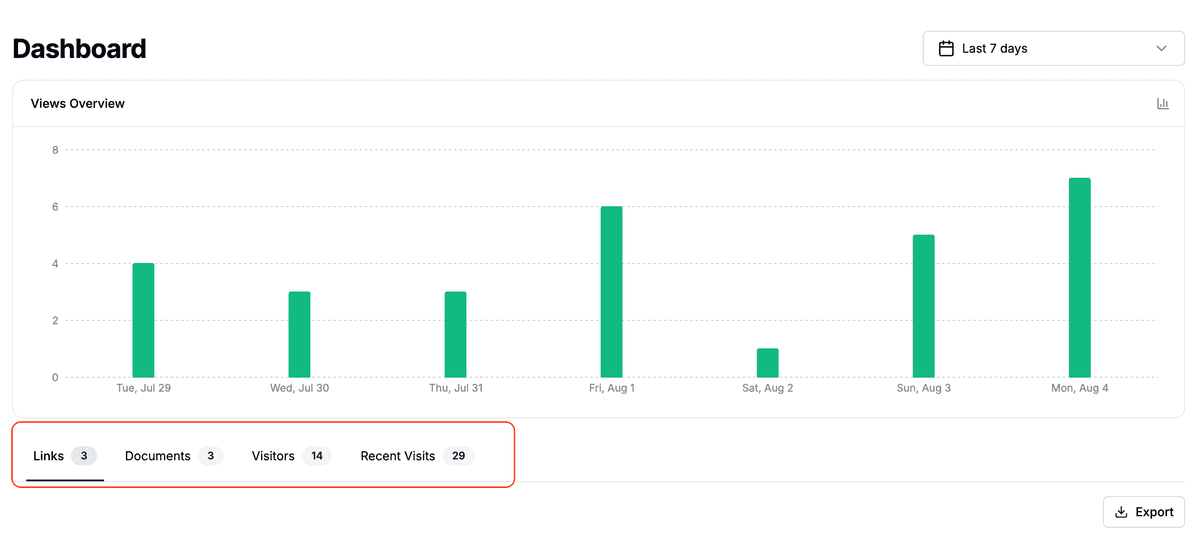
The Papermark dashboard gives you a bird’s-eye view of how your content is performing. From one place you can track link activity, document engagement, visitor behavior, and every recent visit across your workspace.
What you’ll see first
- Summary cards – key totals for views, visitors, and documents shared.
- Views overview chart – an interactive bar chart showing views over your selected date range.
- Time range selector – filter analytics by preset ranges (24 h, 7 d, 30 d) or a custom range.
- Analytics tabs – quickly switch between detailed tables for links, documents, visitors, or recent visits.
Links tab

The Links tab lists every shareable link you’ve created. The table includes:
- Link – name plus the full URL (hover to reveal a copy-to-clipboard icon).
- Document – the file the link points to (or Unknown if the file was deleted).
- Views – total views in the selected range; click the column heading to sort.
- Avg duration – average time each visitor spent on the link.
- Last viewed – relative or calendar date of the most recent view.
An Export button in the top-right corner lets you download the list as CSV. Pagination controls and a “Links per page” selector appear beneath the table.
Use the date-range picker to narrow results. Data is served by the LinksTable component and the links count in the dashboard API.
Documents tab
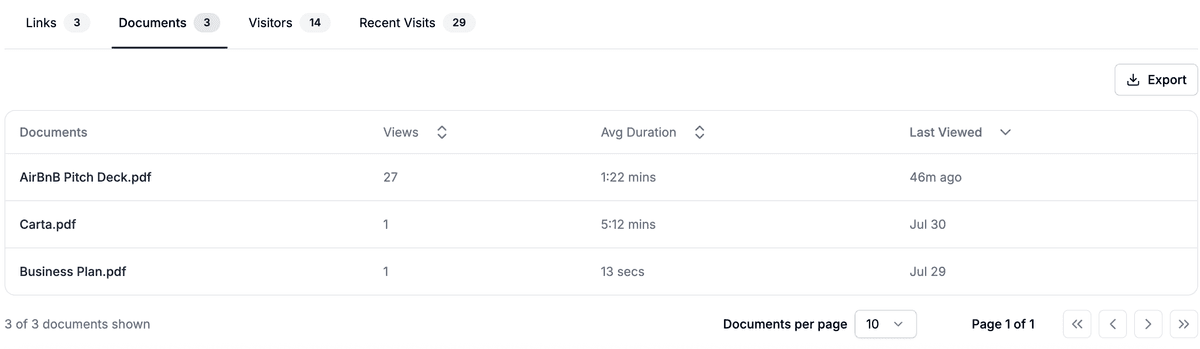
The Documents tab surfaces analytics for every uploaded file. Columns include:
- Document – file name (click to open the file record).
- Views – total views in the chosen range.
- Avg duration – average time viewers spent on the document.
- Last viewed – when the document was last accessed.
Like the Links tab, an Export button provides quick CSV download, and pagination controls appear below the table. Rows default to most-recently-viewed so you can spot trending documents at a glance. The underlying component is DocumentsTable.
Visitors tab
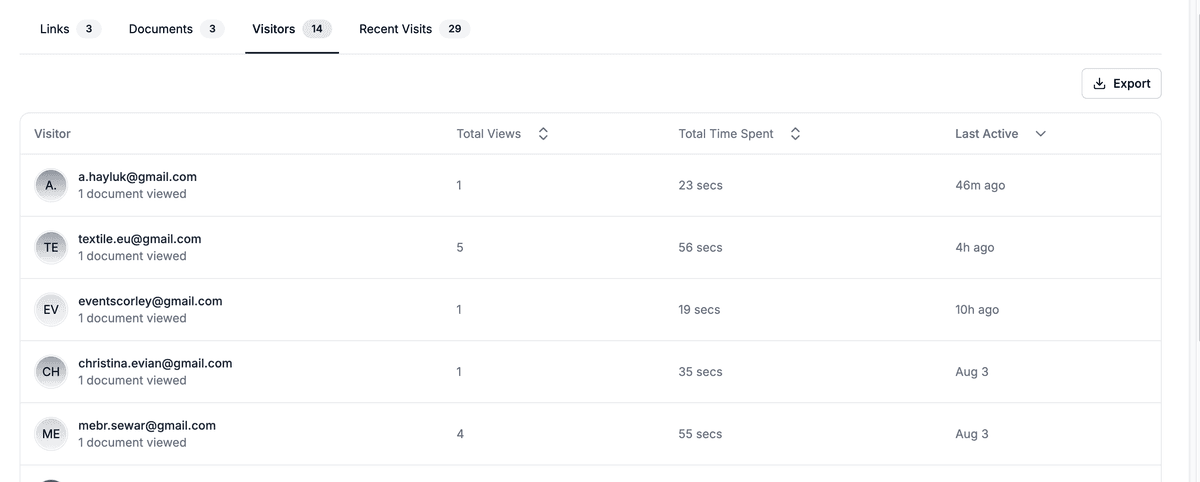
The Visitors tab focuses on people rather than content. The table shows:
- Visitor – avatar with initials plus email (or anonymous label) and a small caption like “1 document viewed”.
- Total views – number of times the visitor opened any link in the chosen range (sortable).
- Total time spent – cumulative time the visitor spent with your documents.
- Last active – last time the visitor viewed something.
An Export button sits in the top-right and pagination appears below the table. Data comes from the VisitorsTable component.
Recent visits tab
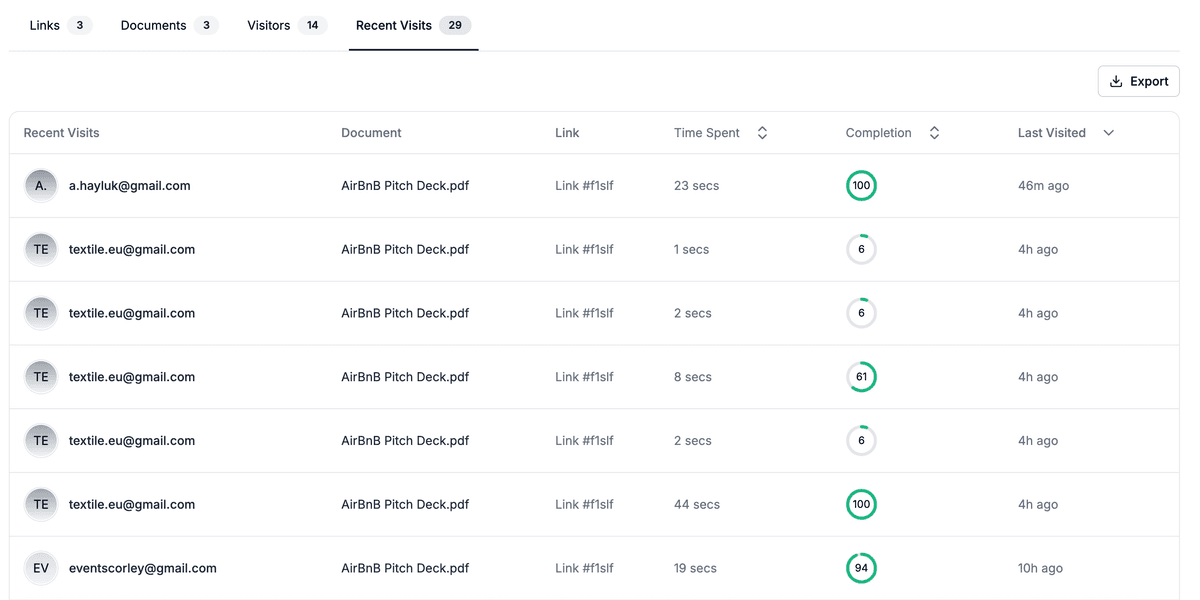
The Recent visits tab provides a real-time feed of every view event. Columns include:
- Recent visits – visitor avatar and email.
- Document – name of the file that was opened.
- Link – the specific share link used.
- Time spent – how long the visitor stayed on the document during that visit.
- Completion – page-completion circle showing how much of the document was read.
- Last visited – relative timestamp (e.g., "4h ago").
Use this view when you need up-to-the-minute insight while presenting. Like other tabs, an Export button allows CSV download. The table is rendered by the ViewsTable component.
Tips for using the dashboard
- Custom ranges – click the calendar icon to choose any start and end date.
- Counts on tabs – the number next to each tab heading is the total for the current range (see
overview.countsin the code). - Premium filters – some advanced filters (such as device type) are available on paid plans; the PlanGuard component prompts you to upgrade if required.
- Export data – every table can be exported to CSV via the download icon in the table header.
Next steps
Want to dive deeper? Explore these resources:
- Visit our help center for guides on getting started, uploading documents, and more.
For additional help, contact support@papermark.com.