Help CenterHow to export analytics in Papermark?
How to export analytics in Papermark?
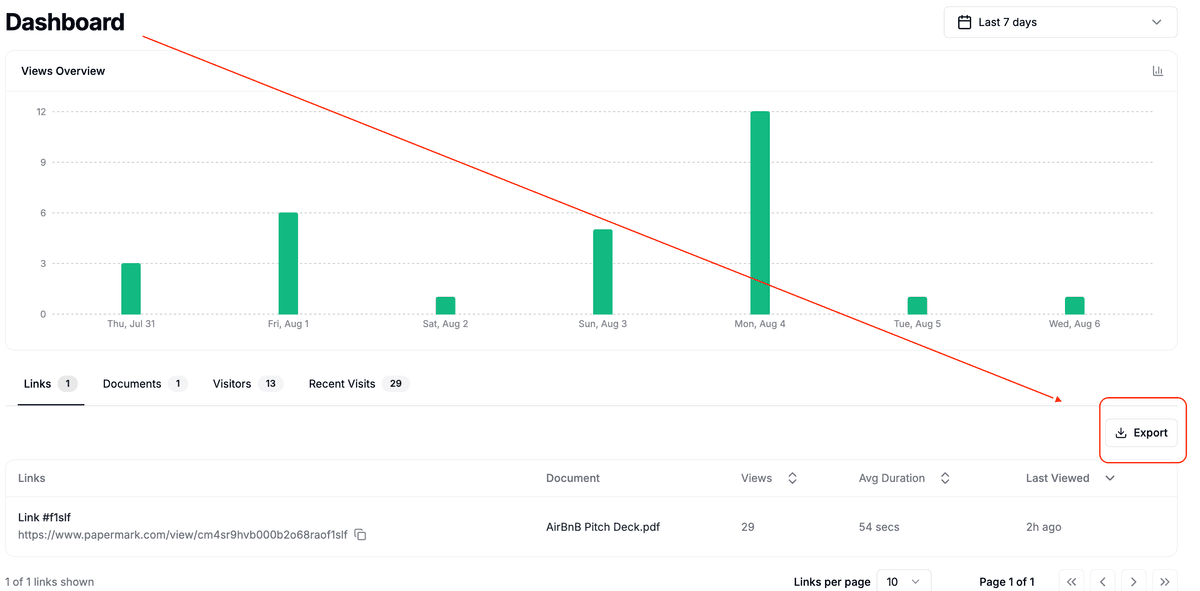
Need to crunch the numbers outside Papermark? You can export analytics as a CSV from multiple places in just a few clicks.
Dashboard exports
The main dashboard has an Export button on every analytics tab. The CSV includes all rows currently visible in the table.
| Tab | What gets exported |
|---|---|
| Links | One row per share link with views, clicks, and status |
| Documents | Document-level metrics like total views, unique viewers, average time |
| Visitors | A list of all identified viewers with their activity summary |
| Recent visits | Raw visit events with timestamp, viewer, source link, and duration |
Step-by-step
- Open Dashboard – Click Dashboard in the left sidebar.
- Switch to the tab you need – Links, Documents, Visitors, or Recent visits.
- Click Export – In the top-right corner, press the Export button (down-arrow icon). A CSV file will download instantly.
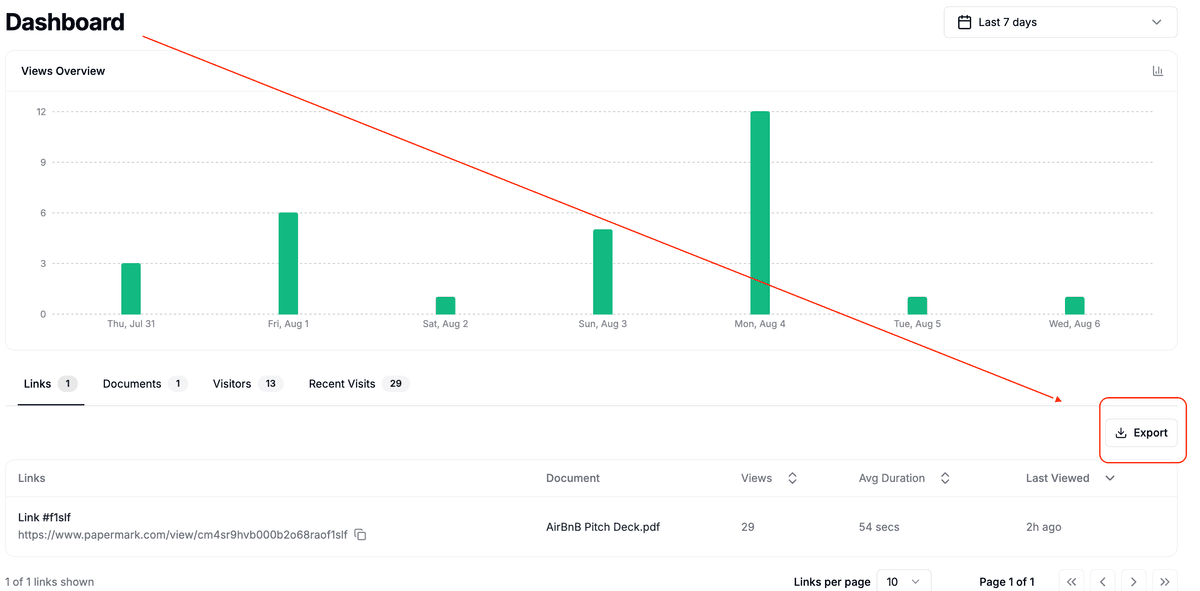
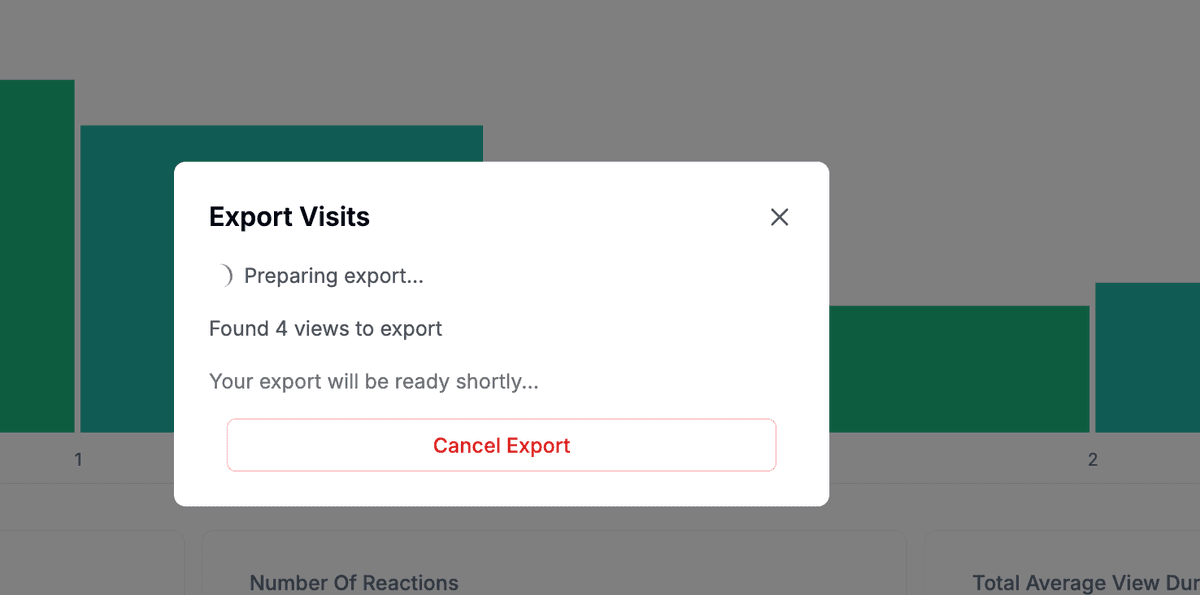
Free workspaces need to upgrade to Pro to unlock exports.
Export visits for a single document
Want a deep dive on one file? Open the document's Analytics tab and click Export visits. Full instructions are in our dedicated guide: Export document visits.
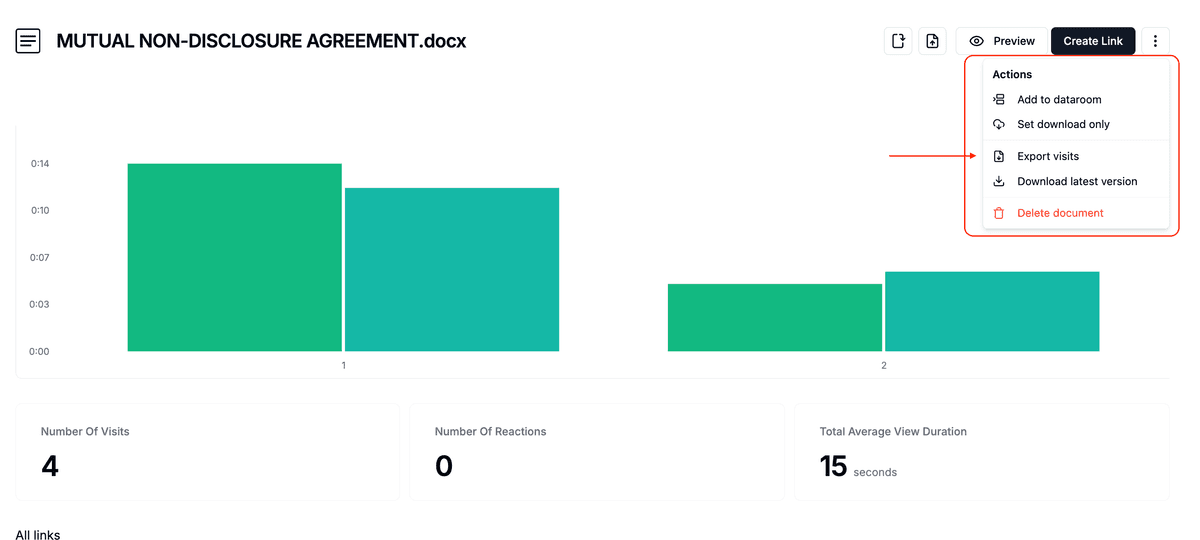
Data room audit log export
Room owners and editors can download every viewer action inside a data room.
- Go to Data rooms – In the sidebar, click Data rooms and select a room.
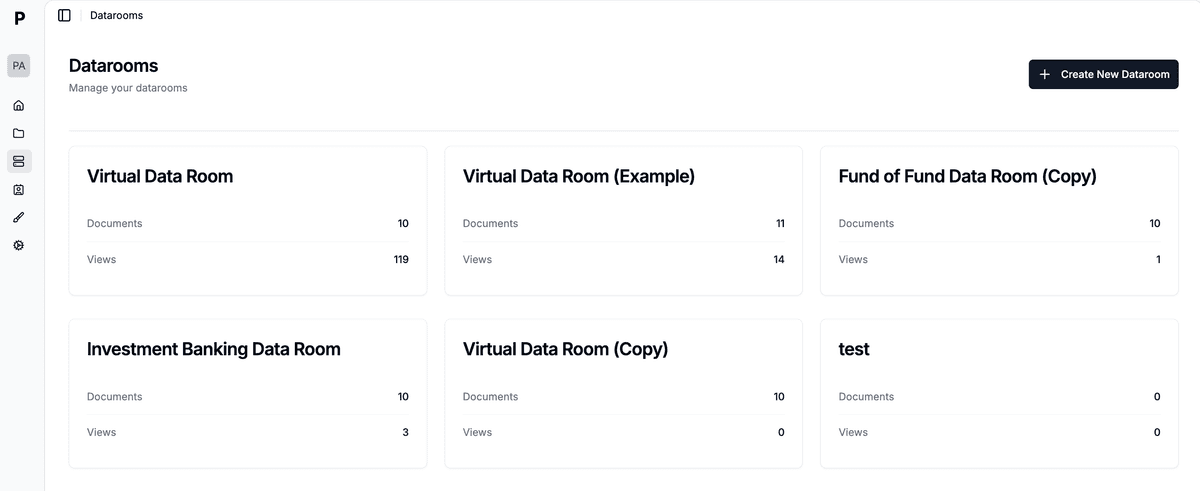
- Open Analytics – In the room's top navigation, choose Analytics.
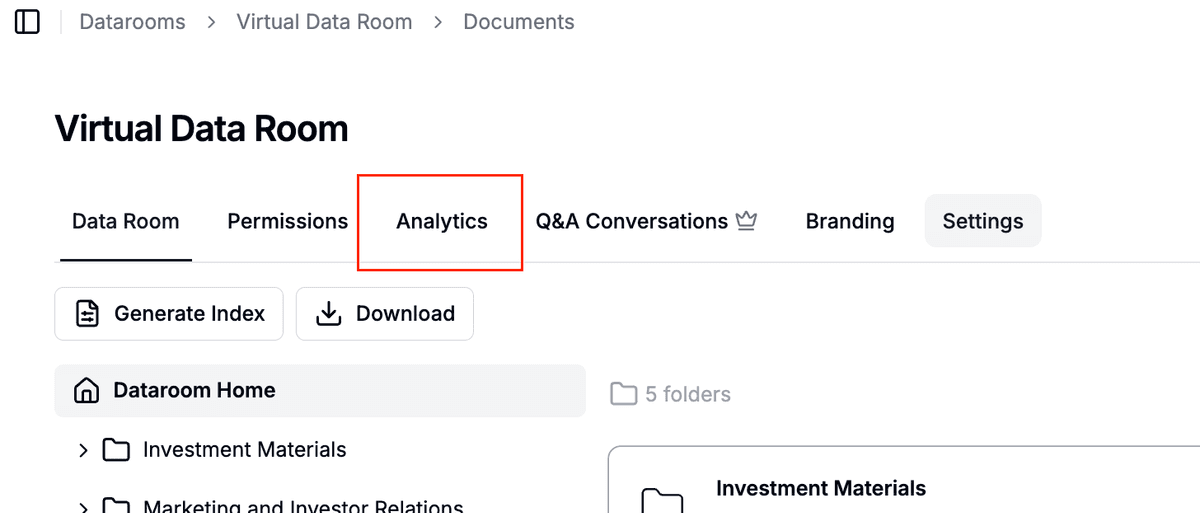
- Choose Audit log – This sub-tab lists every view, download, and login event.
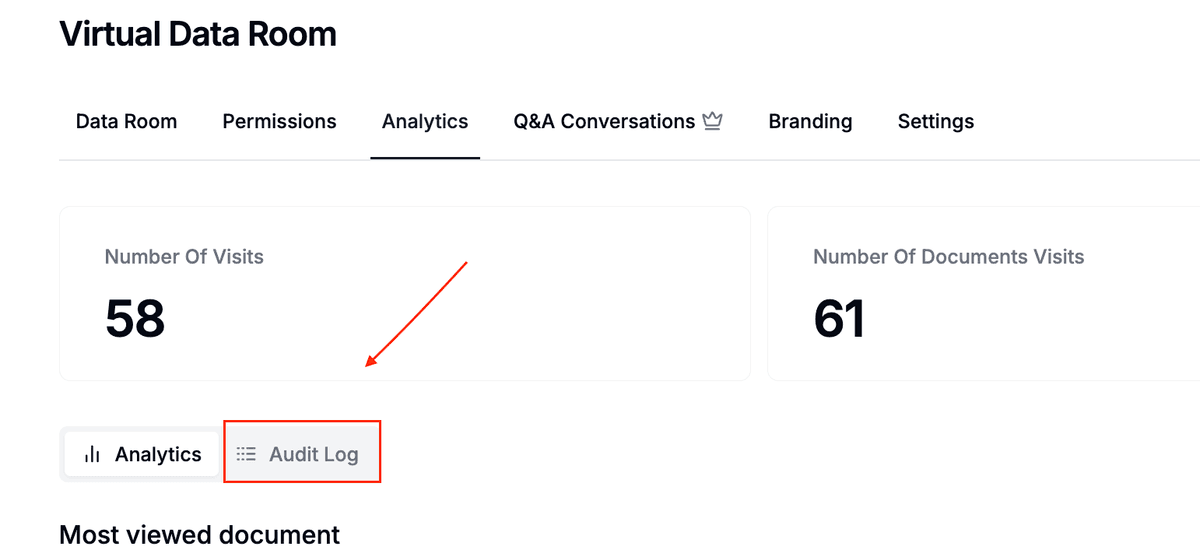
- Export – Click Export visits in the top-right. A CSV audit log (one line per event) will download.
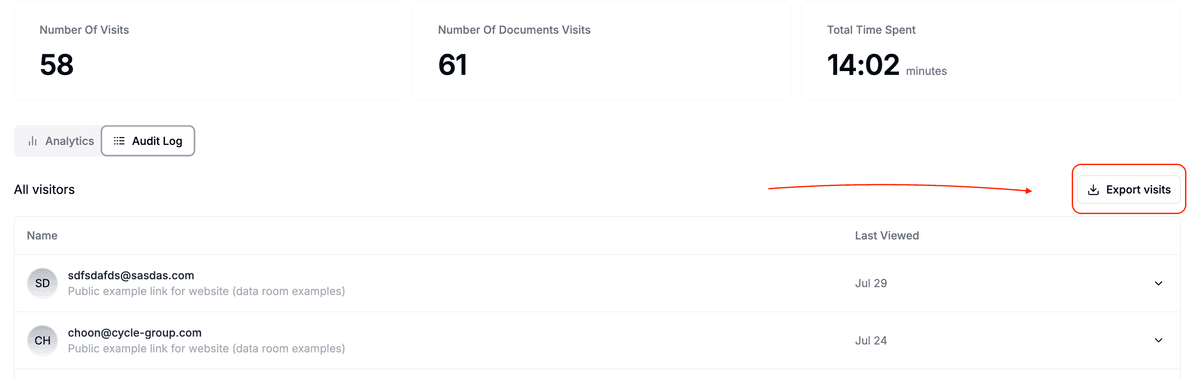
The audit log export respects all active filters (date range, group, or viewer).
Tips
- CSV files open in Excel, Google Sheets, Numbers, or any BI tool.
- Large exports may take a few seconds. Leave the tab open until the download starts.
- All timestamps are in UTC.
Need something else? Contact support@papermark.com and we’ll help!