Help CenterHow to export Data Room visits to CSV in Papermark
How to export Data Room visits to CSV in Papermark
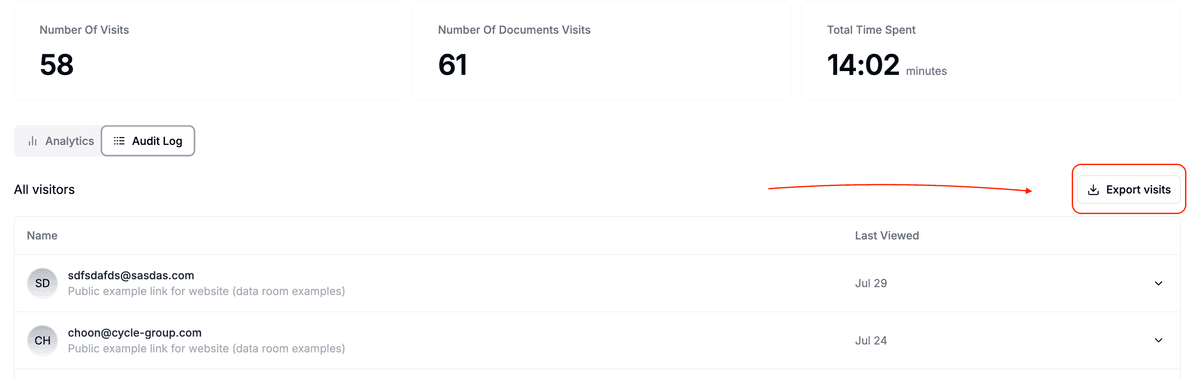
Papermark allows you to export detailed visit data for your Data Rooms through the audit log, providing comprehensive insights into viewer engagement across all documents within a Data Room.
Step-by-step export
- Go to Data rooms – In the left sidebar, click Data rooms and select a room.
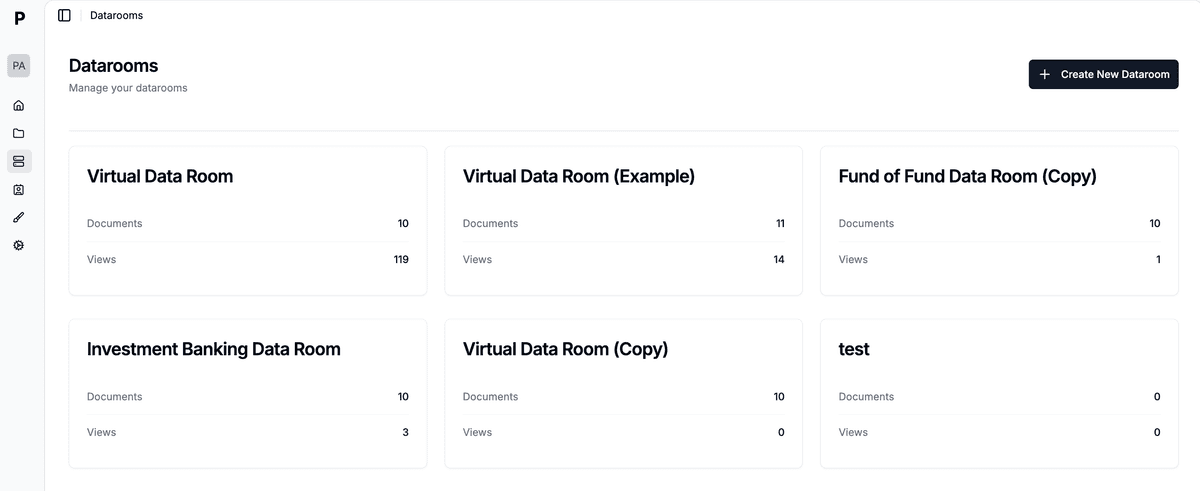
- Open Analytics – In the room's top navigation, choose Analytics.
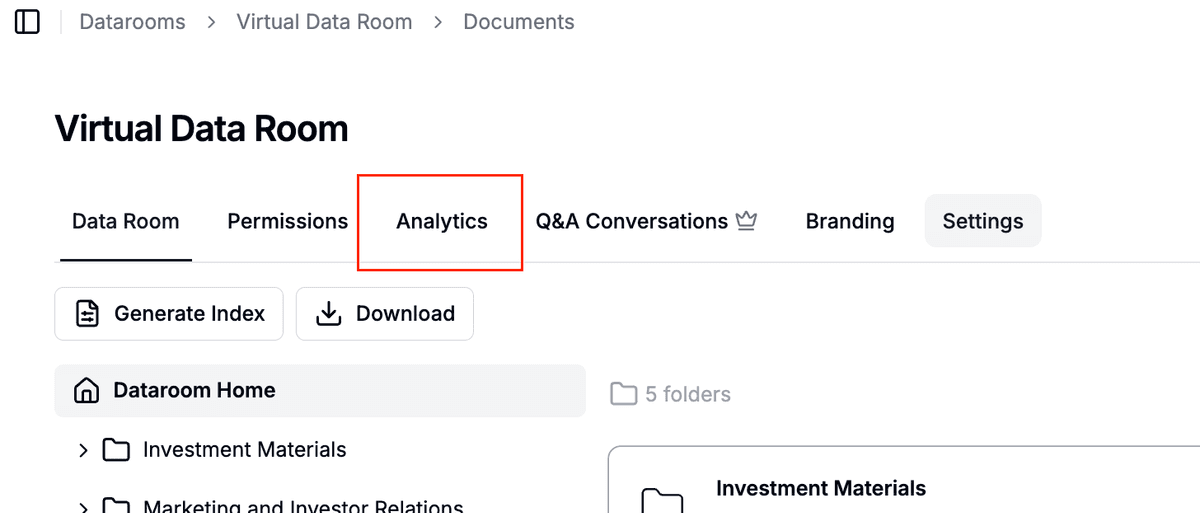
- Choose Audit log – This sub-tab lists every view, download, and login event.
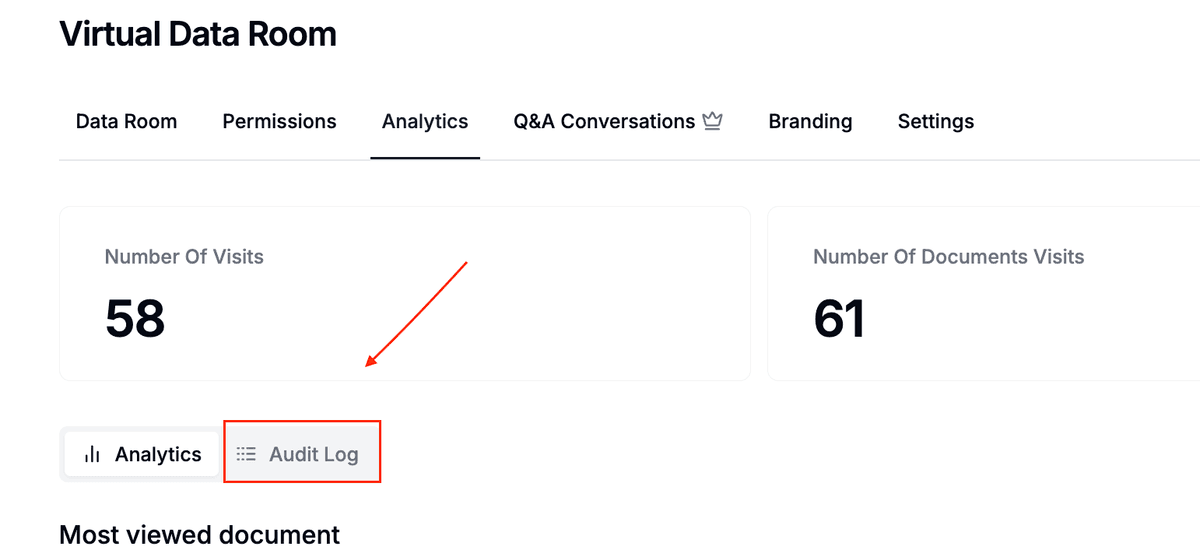
- Export – Click Export visits in the top-right. A CSV audit log (one line per event) will download.
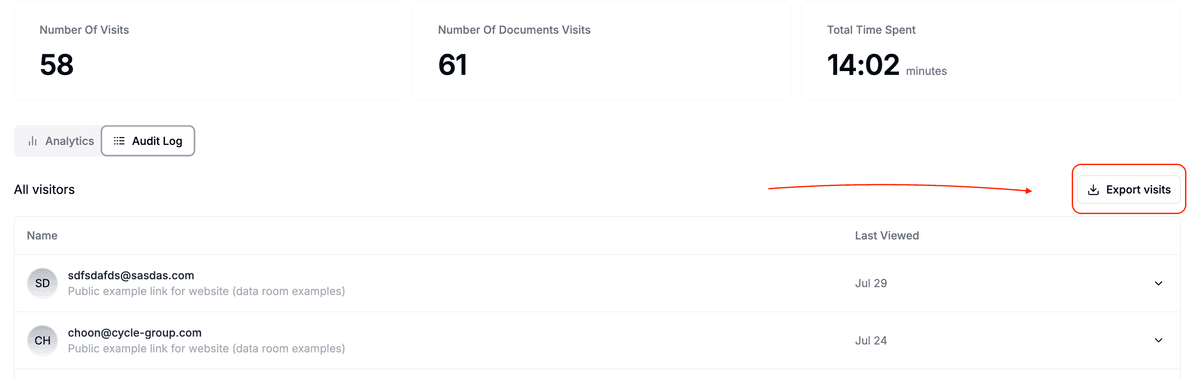
The audit log export respects all active filters (date range, group, or viewer).
What's included in the export?
The Data Room CSV export includes comprehensive visit data:
-
Viewer Information:
- Email address
- Name (if provided)
- Email verification status
- Group membership
- Internal/External status
-
Visit Details:
- Viewed at (timestamp in UTC)
- Document accessed
- Total duration
- Agreement acceptance (if applicable)
- Download timestamp (if downloaded)
-
Technical Data (Pro & Business):
- Browser information
- Device details
- Geographic location
Understanding the export format
The CSV file opens in:
- Microsoft Excel
- Google Sheets
- Numbers
- Any BI tool
Large exports may take a few seconds. Leave the tab open until the download starts.
When to use Data Room exports?
Export your Data Room visits when you need to:
- Create comprehensive visit reports
- Analyze viewer engagement patterns
- Share Data Room analytics with your team
- Track document access history
- Monitor agreement compliance
- Analyze internal vs external access
Pro & Business features
Advanced export features available on Pro and Business plans:
- Verified Email Status: Track which viewers have verified their email addresses
- Agreement Details: See when viewers accepted Data Room agreements
- Geographic Data: View access locations
- Device Analytics: See what devices viewers use
- Download Tracking: Monitor when documents were downloaded
Best practices
To make the most of your Data Room exports:
- Use filters: Narrow down the audit log by date, group, or viewer before exporting
- Regular backups: Schedule periodic exports for record-keeping
- Data analysis: Use pivot tables to identify trends
- Team reports: Share visitor insights with stakeholders
- Compliance: Monitor agreement acceptance rates
Need help with exports? Contact support@papermark.com and we'll help!