How to create webhooks in Papermark?
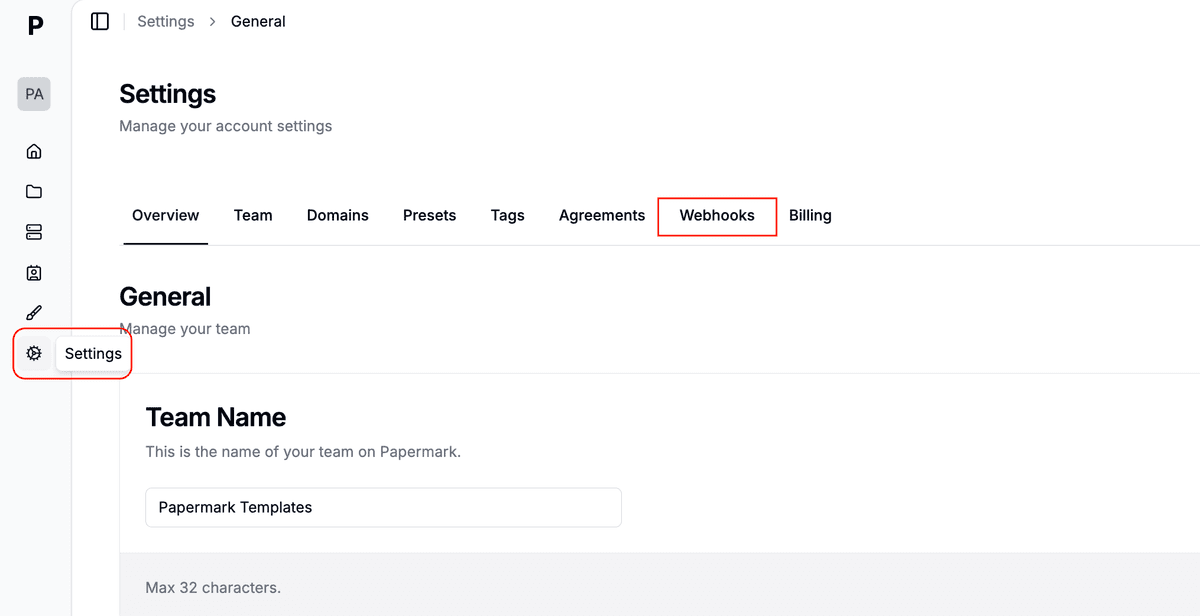
Need to trigger automations when something happens in Papermark? With webhooks you can push events like link.viewed or document.created to any external service in real time.
Webhooks are available on the Business plan (or during your free trial). You must be a Workspace Owner or Admin to manage them.
Before you start
• Decide where you will receive the events (e.g. Slack, Zapier, custom endpoint).
• Make sure the destination can accept POST requests with JSON bodies.
• Generate or have access to your receiving URL.
Step-by-step
- Open settings – Click the Settings icon in the left sidebar, then choose Webhooks in the menu.
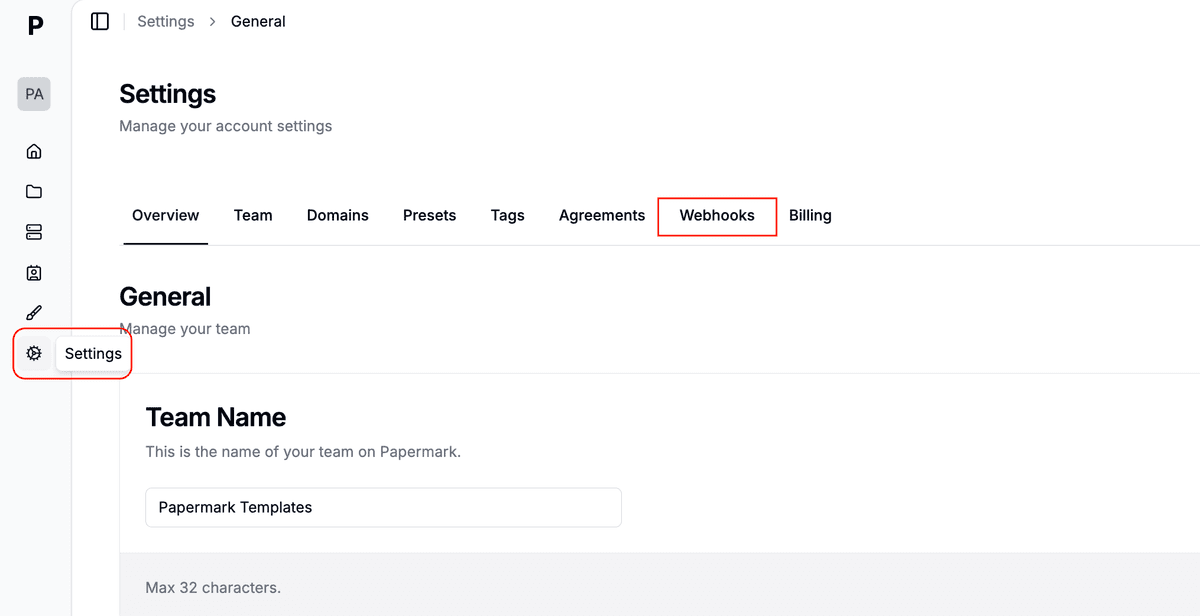
- Create webhook – Press Create webhook in the top-right corner.
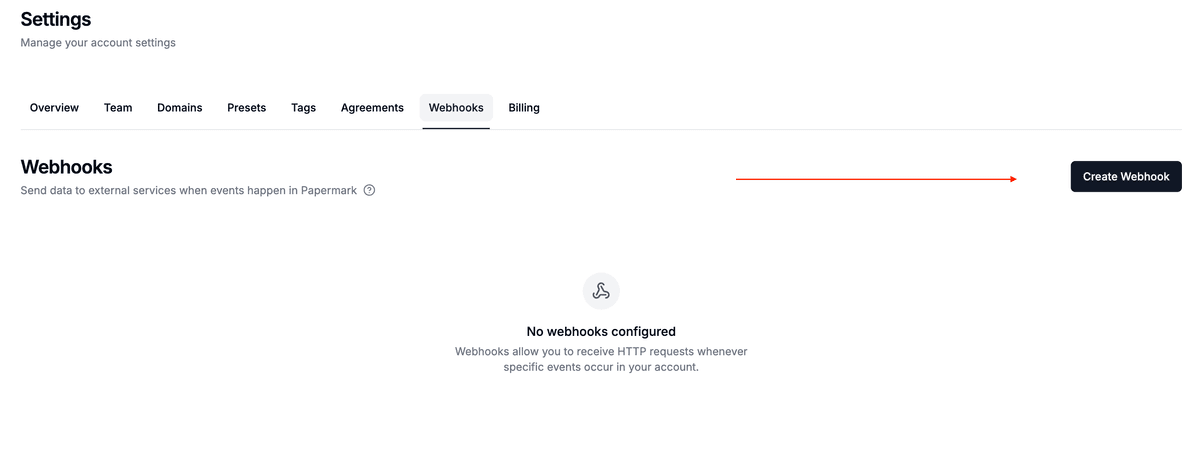
- Name it – Enter a descriptive name such as Slack alerts (min. 3 characters).
- Paste your endpoint URL – This is where Papermark will send the POST requests.
- Copy the secret – A unique signing secret is auto-generated. Save it so you can verify signatures.
- Choose triggers – Select one or more events to send. You can combine triggers from multiple categories:
- Team-level –
document.created,document.updated,document.deleted,dataroom.created - Document-level –
link.created,link.updated - Link-level –
link.viewed,link.downloaded
- Team-level –
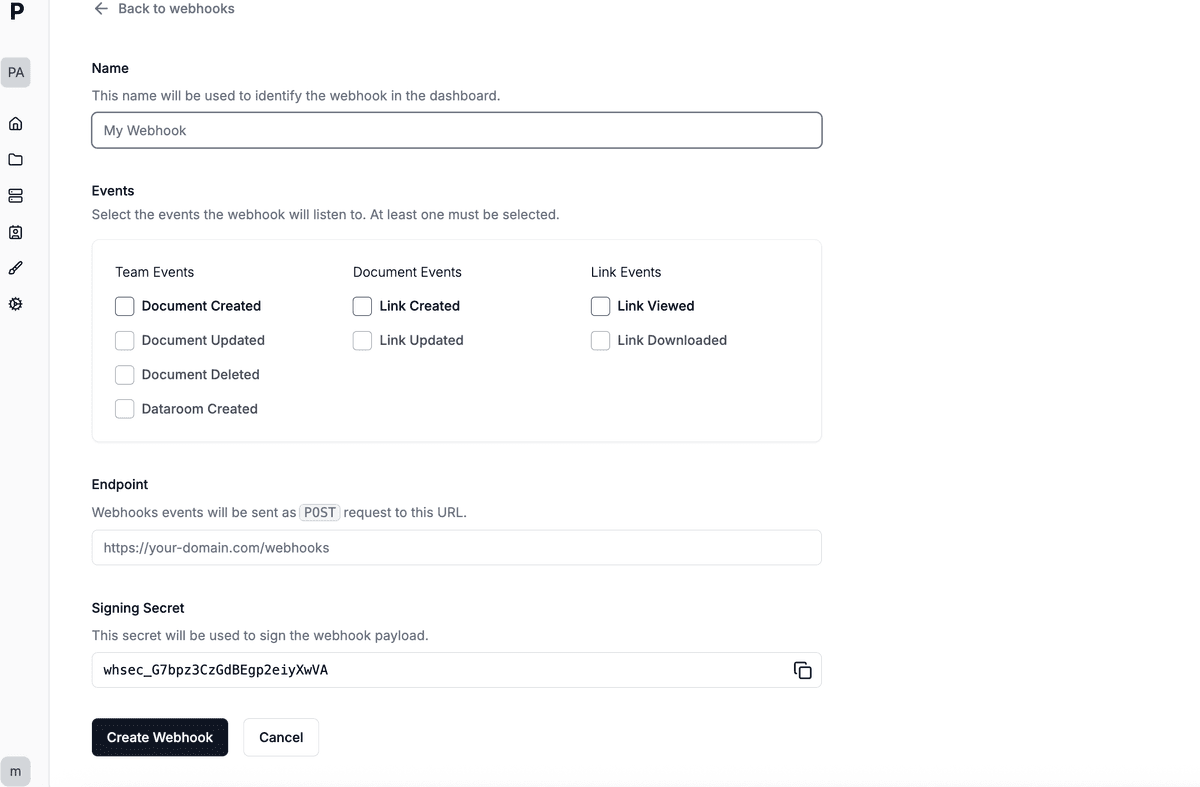
- Save webhook – Click Create. You'll see the new webhook in the list with its status.
- Test delivery – Perform an action that matches one of your triggers and check your endpoint or delivery log.
Verifying signatures
Every request includes an X-Papermark-Signature header containing an HMAC-SHA-256 hash of the payload. Hash the raw JSON with your saved secret and compare the hex value to make sure the call really comes from Papermark.
Managing webhooks
• Edit – Click a webhook in the list to rename, add/remove triggers, or change the URL.
• View logs – Open a webhook and switch to Delivery log to see each attempt and response code.
• Delete – Use the Delete button inside the webhook detail page to stop deliveries.
Tips
- Keep your endpoint highly available; Papermark retries failed deliveries for 24 hours.
- Use queues (e.g. AWS SQS, RabbitMQ) to decouple processing from reception.
- Filter events by
eventfield to route them to different handlers.
Need help? Email support@papermark.com or use the in-app chat – we’re happy to assist!