How to preview documents in your data room?
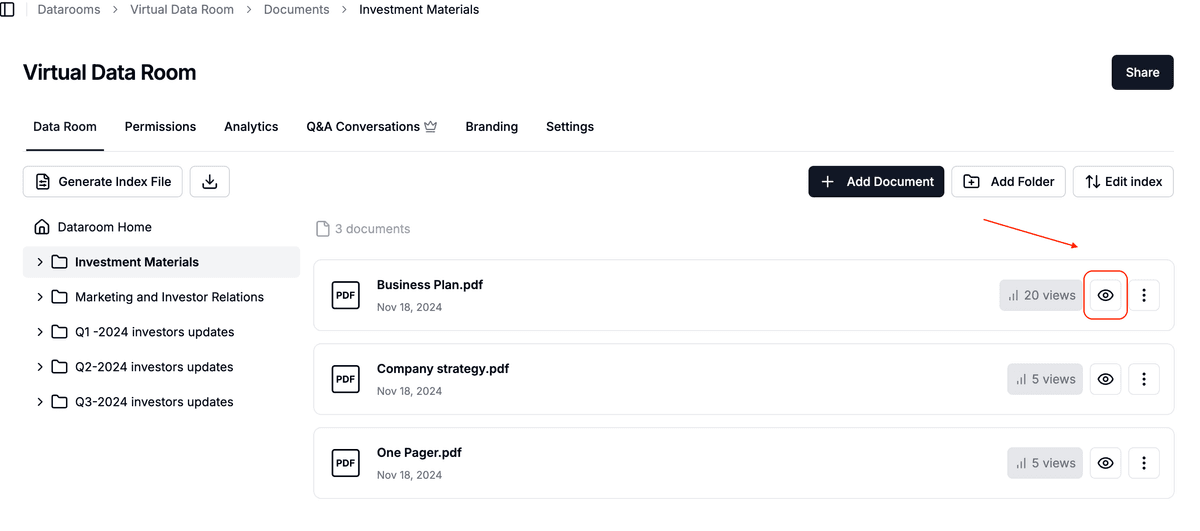
Previewing files inside a data room is just as simple as previewing regular documents—plus you get extra watermarking and security that your room settings provide. This guide walks you through it step by step.
Data room preview is available on the Data Rooms and Data Rooms Plus plans.
Step 1: Log into Papermark
- Go to your Papermark account – Papermark.
- Enter your credentials to access your dashboard.
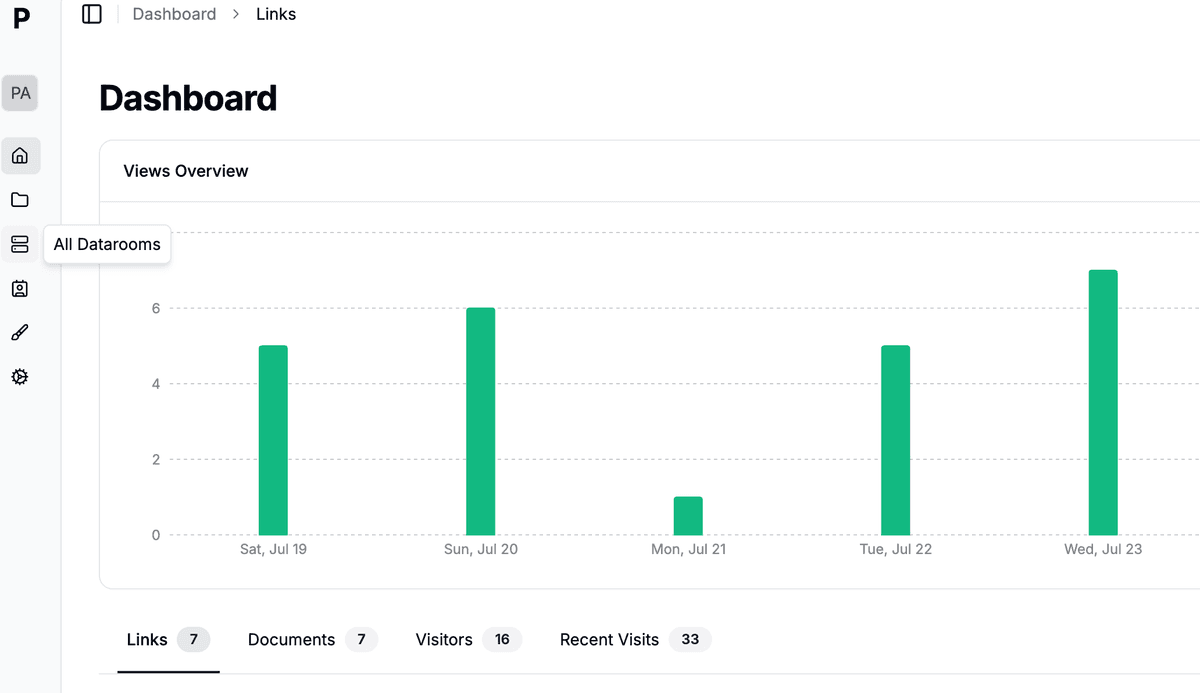
Step 2: Open your data room
- In the left sidebar, click Data rooms.
- Select the room that contains the file you want to view.
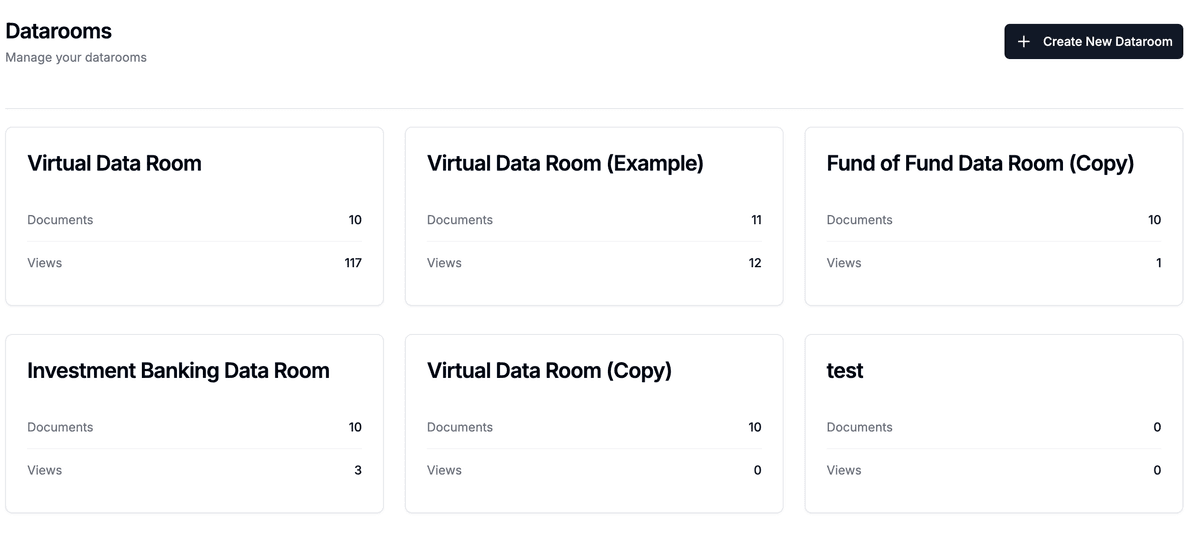
Step 3: Locate the document and click preview
- Find the document card inside the room.
- Click the eye icon on the right side of the card. This opens a full-screen preview modal over the page.
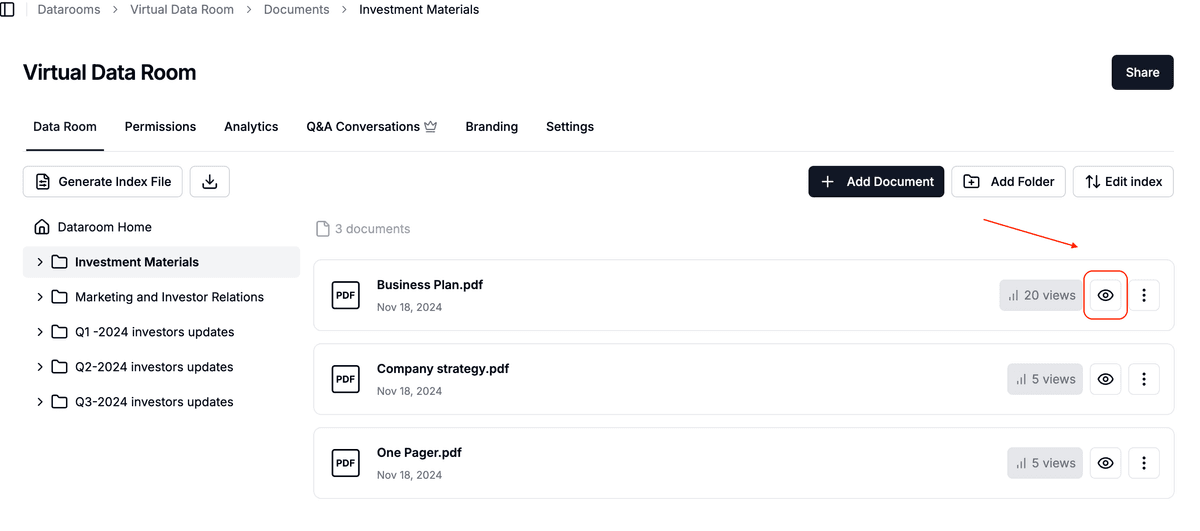
Step 4: Navigate between pages
Inside the preview you can:
- Use the ← / → arrow buttons (or your keyboard’s Left/Right keys) to flip pages.
- See the page counter at the top-left.
- Press Esc or the X button in the corner to close the preview.
The quick preview is read-only and inherits the room’s watermark and download permissions.
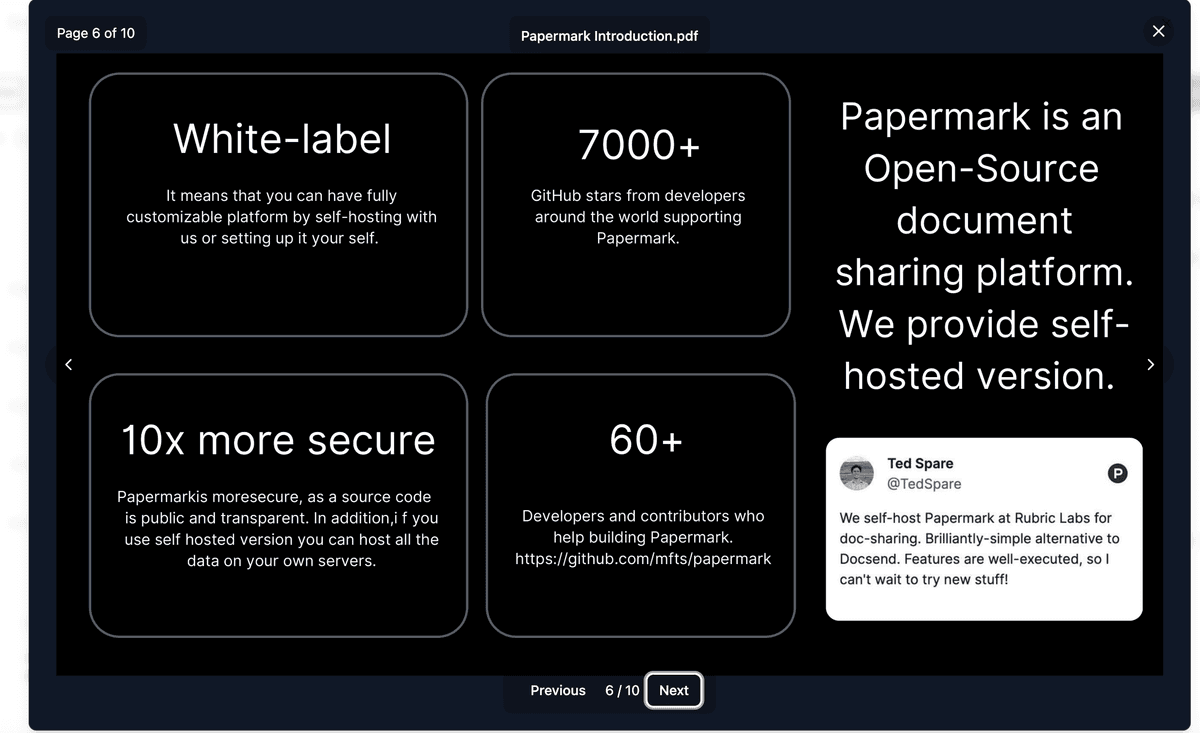
Step 5: Share with team members
Team members can preview documents the same way—simply invite them to the room and they’ll see the eye icon next to each file (subject to their permissions).
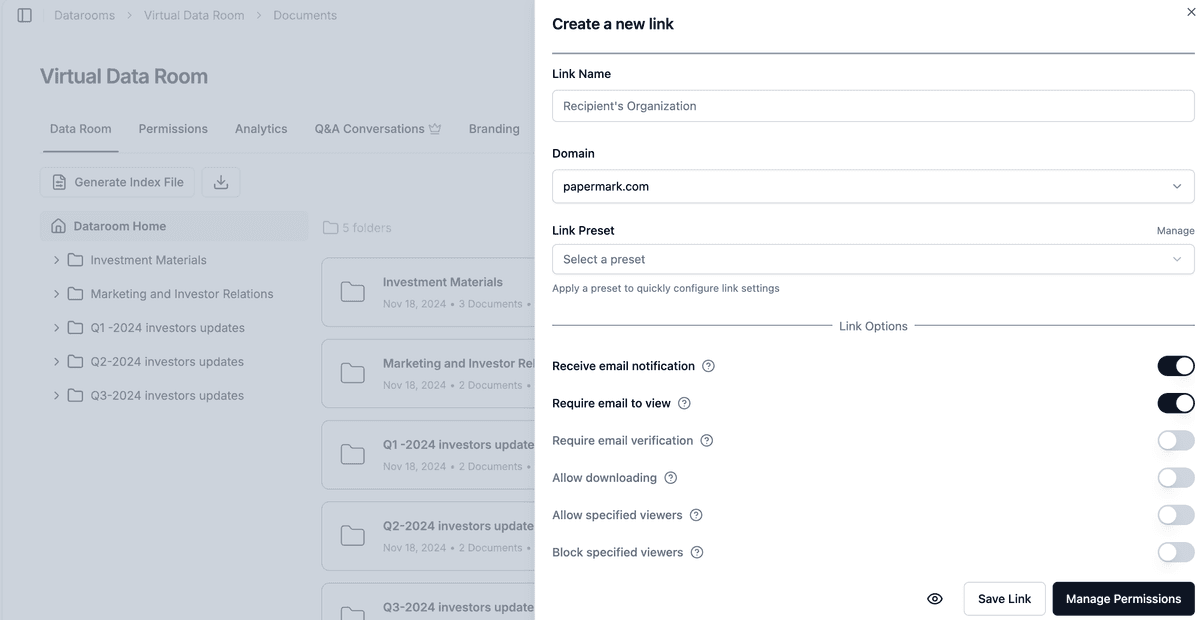
Advanced tips
- Analytics overlay: Page-level analytics appear in real time on your data room dashboard.
- Version control: Upload a new version and Papermark automatically shows the latest copy in preview.
- Watermarks: Apply dynamic watermarks in room settings to protect each preview.
Frequently asked questions
Q: Do viewers need an account to preview data room files?
No. Guests can open the room via the shared invite link and preview files directly in the browser.
Q: Are downloads allowed?
You control this in Room settings → Permissions. If downloads are disabled, guests can still preview but won’t see the download icon.
Start previewing now
Need more help? Browse our Help Center or contact support via the in-app chat.