How to preview documents on Papermark?

Previewing documents in Papermark lets you and your viewers flip through pages, zoom, and search—without ever leaving your browser. Whether you’re on the Free, Pro, Business, Data Rooms, or Data Rooms Plus plan, document preview is included at no extra cost.
Supported formats: PDF, PPT / PPTX, DOC / DOCX, XLS / XLSX, CSV, TXT, and common image files (PNG, JPEG, GIF, SVG).
Step 1: Log into Papermark
- Go to your Papermark account – Papermark.
- Enter your credentials to open your dashboard.
Step 2: Upload or locate your document
If you haven’t uploaded the file yet, follow our guide on how to upload documents. Otherwise, locate the document in Documents or within a Data Room.

Step 3: Open the preview
- From the Documents page: click the ⋯ (three-dot) menu on a document card and choose Quick preview (eye icon).
- From the Document page: click the Preview button (eye icon) in the top-right action bar.
- The preview opens in a full-screen modal on a dark background.


Step 4: Navigate between pages
Inside the preview you can:
- Use the ← / → arrow buttons (or your keyboard’s Left/Right keys) to flip pages.
- See the current page counter at the top-left of the viewer.
- Press Esc or the X in the top-right corner to close the preview.
Zoom and in-document search are not yet available in the quick preview. For advanced viewing controls, share a public link and open it in the full viewer.
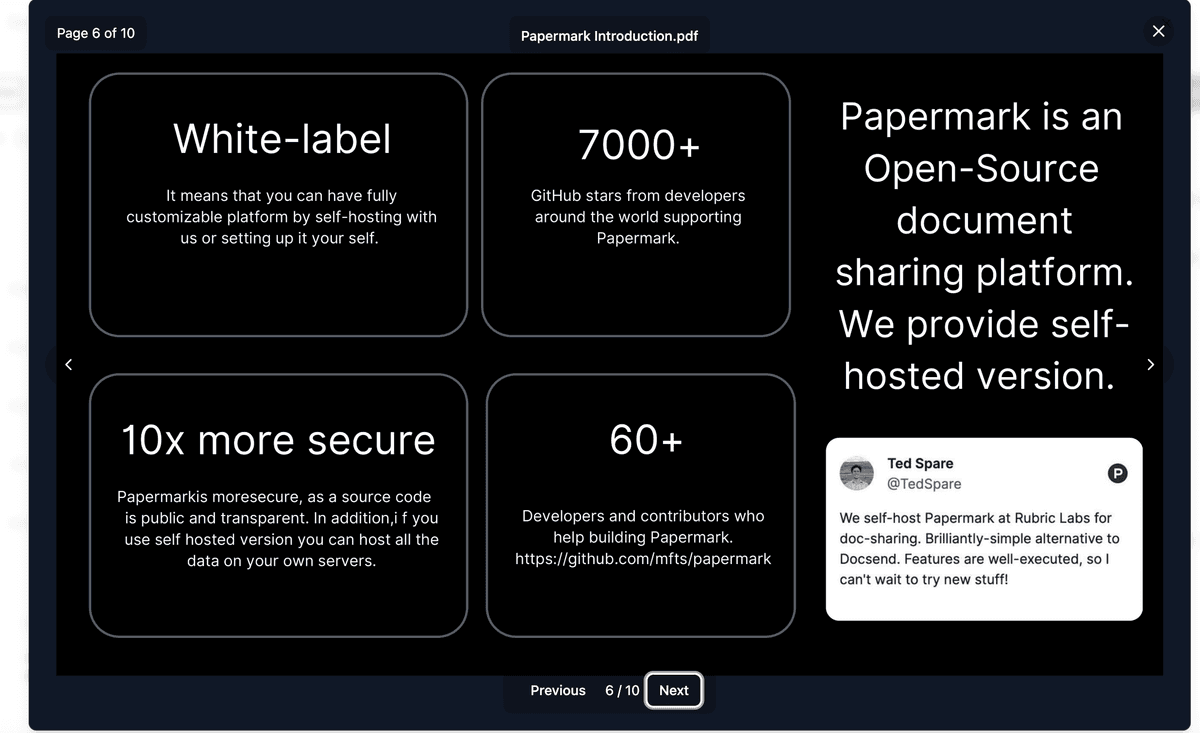
Step 5: Share a preview link
- Close the preview and click Share → Create link on the Document page.
- Configure access and security options.
- Copy the link and send it to recipients—no account required for them to preview.

Advanced tips
- Analytics overlay: When someone previews your file, you’ll see real-time page analytics in your dashboard.
- Version control: Upload a new version and Papermark automatically displays the latest version in previews.
- Data room preview: Files inside a data room use the same viewer, with additional watermarks and security configured by room settings.
Frequently asked questions
Q: Is document preview available on the Free plan?
Yes. All plans include unlimited document previews. On the Free plan you’re limited to 3 active documents at a time, but each can be previewed indefinitely.
Q: Can viewers download the file?
Only if you enable Allow download in link settings. Otherwise, they can preview but not download.
Start previewing now
Need more help? Browse our Help Center or contact support via the in-app chat.