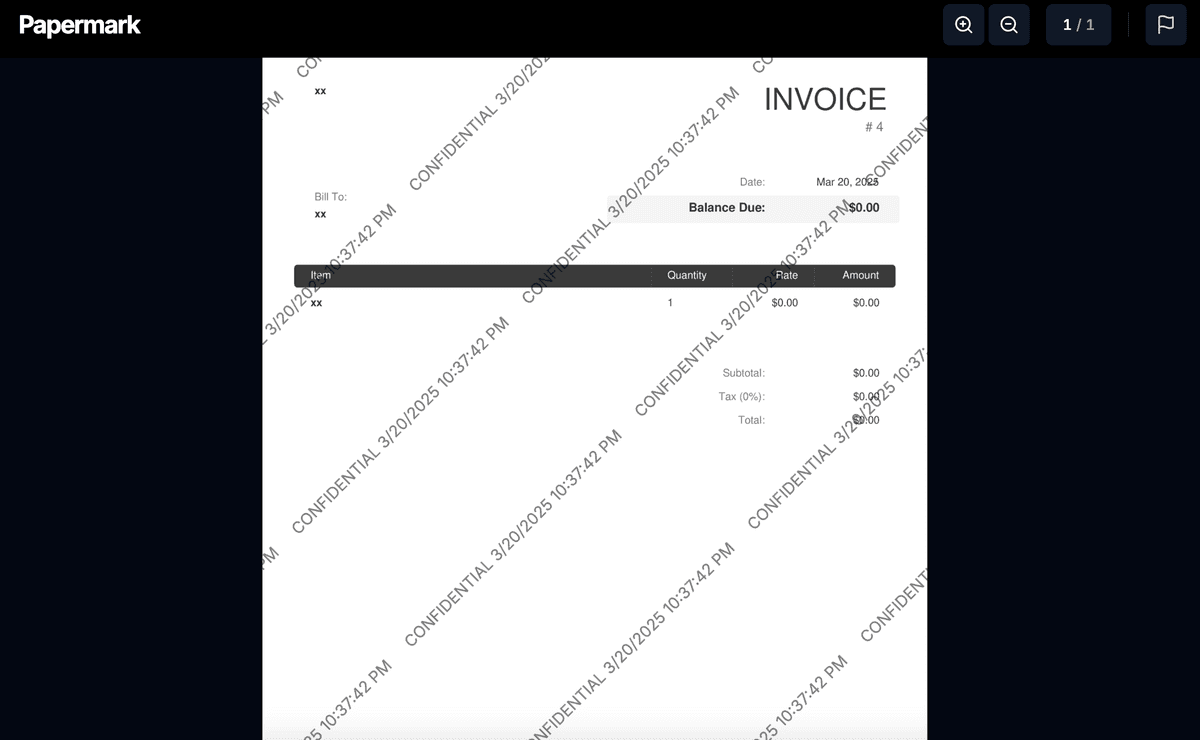Wie man dynamische Wasserzeichen auf PDF-Dokumenten erstellt
Das Erstellen dynamischer Wasserzeichen auf PDF-Dokumenten ist eine wesentliche Sicherheitsmaßnahme zum Schutz sensibler Informationen. Im Gegensatz zu statischen Wasserzeichen zeigen dynamische Wasserzeichen für jeden Betrachter einzigartige Informationen an, wie dessen E-Mail-Adresse, IP-Adresse oder Zugriffszeit. Dies macht sie besonders wertvoll für Unternehmen, die vertrauliche Dokumente teilen.
Wie man dynamische Wasserzeichen auf PDFs erstellt
Schritt 1: Laden Sie Ihr PDF hoch
Laden Sie zunächst Ihr PDF-Dokument bei Papermark hoch:
- Melden Sie sich in Ihrem Papermark-Konto an
- Navigieren Sie zu Ihrem Dokumentenbereich
- Klicken Sie auf "Dokument hinzufügen" oder den Upload-Button
- Wählen Sie Ihre PDF-Datei aus
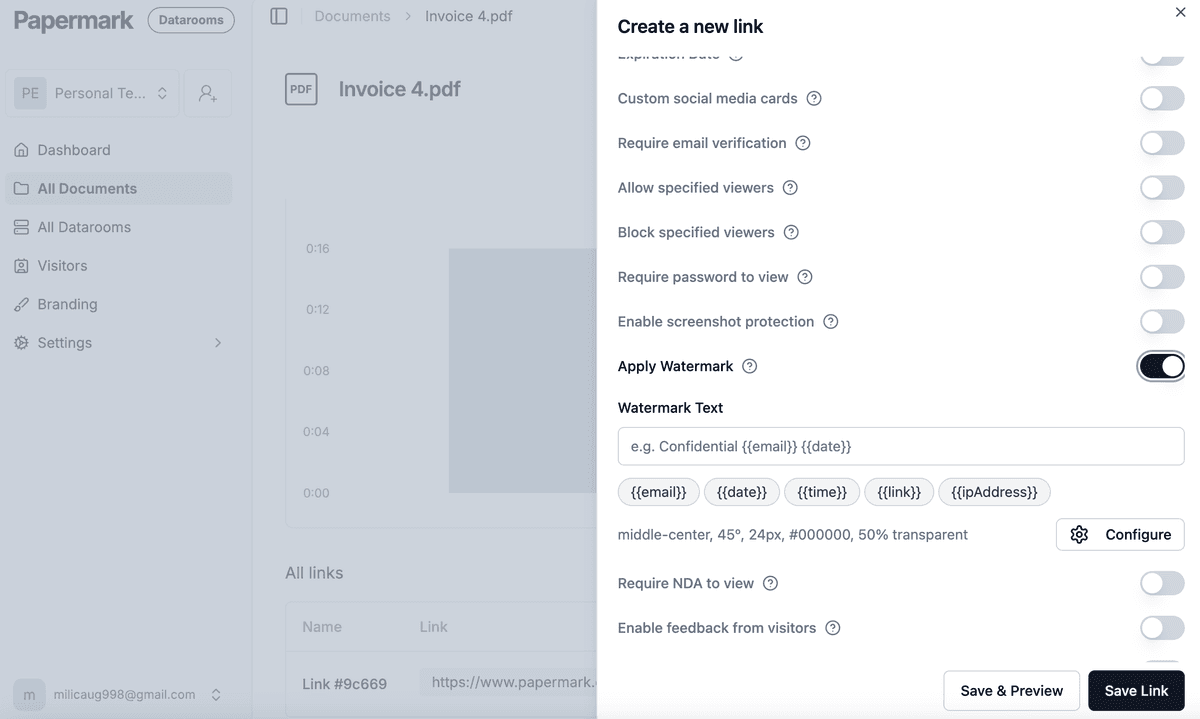
Schritt 2: Konfigurieren Sie die Wasserzeichen-Einstellungen
Sobald Ihr PDF hochgeladen ist, können Sie die dynamischen Wasserzeichen-Einstellungen konfigurieren:
- Finden Sie Ihr Dokument im Dashboard
- Klicken Sie auf den Tab "Einstellungen"
- Suchen Sie den Bereich "Wasserzeichen anwenden"
- Aktivieren Sie den Schalter, um Wasserzeichen zu aktivieren
Schritt 3: Passen Sie Ihr dynamisches Wasserzeichen an
Sie können Ihr Wasserzeichen mit verschiedenen dynamischen Variablen anpassen:
{{email}}- Zeigt die E-Mail-Adresse des Betrachters an{{date}}- Zeigt das aktuelle Datum an{{time}}- Zeigt die aktuelle Uhrzeit an{{link}}- Zeigt den spezifischen Link an, der für den Zugriff verwendet wurde{{ipAddress}}- Zeigt die IP-Adresse des Betrachters an

Schritt 4: Erweiterte Konfiguration
Für mehr Kontrolle über Ihre Wasserzeichen können Sie auf zusätzliche Einstellungen zugreifen:
- Kachelung: Wählen Sie, ob sich das Wasserzeichen über die Seiten wiederholt
- Position: Wählen Sie, wo das Wasserzeichen erscheint
- Drehung: Legen Sie den Winkel des Wasserzeichentextes fest
- Schriftgröße: Passen Sie die Sichtbarkeit an, ohne den Inhalt zu verdecken
- Farbe: Wählen Sie eine Farbe, die sich von Ihrem Dokument abhebt
- Deckkraft: Legen Sie den Transparenzgrad für die Balance fest

Schritt 5: Teilen Sie Ihr PDF mit Wasserzeichen
Nach der Konfiguration Ihres dynamischen Wasserzeichens:
- Generieren Sie einen teilbaren Link über den Tab "Teilen"
- Senden Sie den Link an Ihre gewünschten Empfänger
- Jeder Betrachter sieht das Dokument mit seinem personalisierten Wasserzeichen
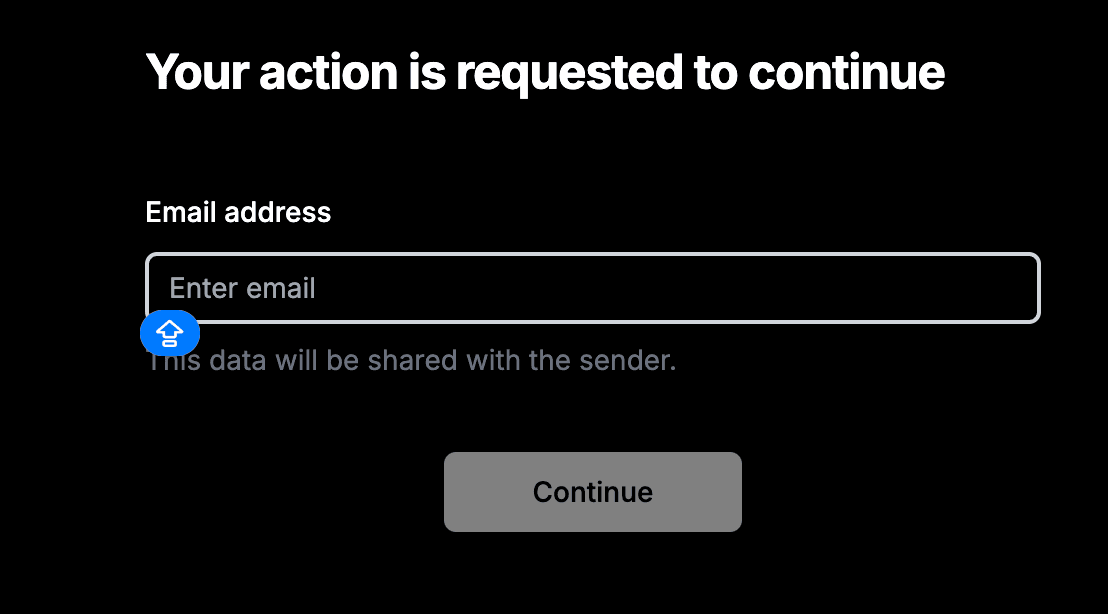
Schritt 6: Dokumentenzugriff überwachen
Überwachen Sie, wer auf Ihr Dokument über das Papermark-Dashboard zugegriffen hat:
- Sehen Sie, wer auf das Dokument zugegriffen hat
- Verfolgen Sie die Betrachtungsdauer
- Sehen Sie, welche Seiten angesehen wurden
- Identifizieren Sie Betrachtungsmuster

Best Practices für dynamische Wasserzeichen
-
Wählen Sie geeignete Variablen: Wählen Sie Variablen, die das richtige Gleichgewicht zwischen Sicherheit und Lesbarkeit bieten.
-
Optimale Deckkraft einstellen: Halten Sie Wasserzeichen sichtbar genug, um vom Teilen abzuschrecken, aber nicht so prominent, dass sie die Lesbarkeit des Dokuments beeinträchtigen.
-
Konsistente Positionierung: Sorgen Sie für eine einheitliche Platzierung des Wasserzeichens auf allen Seiten für ein professionelles Erscheinungsbild.
-
Regelmäßige Überwachung: Überprüfen Sie Ihre Dokumentenanalysen regelmäßig, um verdächtige Zugriffsmuster zu identifizieren.
-
Klare Kommunikation: Informieren Sie Empfänger über das Vorhandensein dynamischer Wasserzeichen, um Transparenz zu gewährleisten.
Beispiel eines PDF mit Wasserzeichen
So wird Ihr PDF mit einem dynamischen Wasserzeichen aussehen: