How to Password Protect Files on a Mac (FREE)
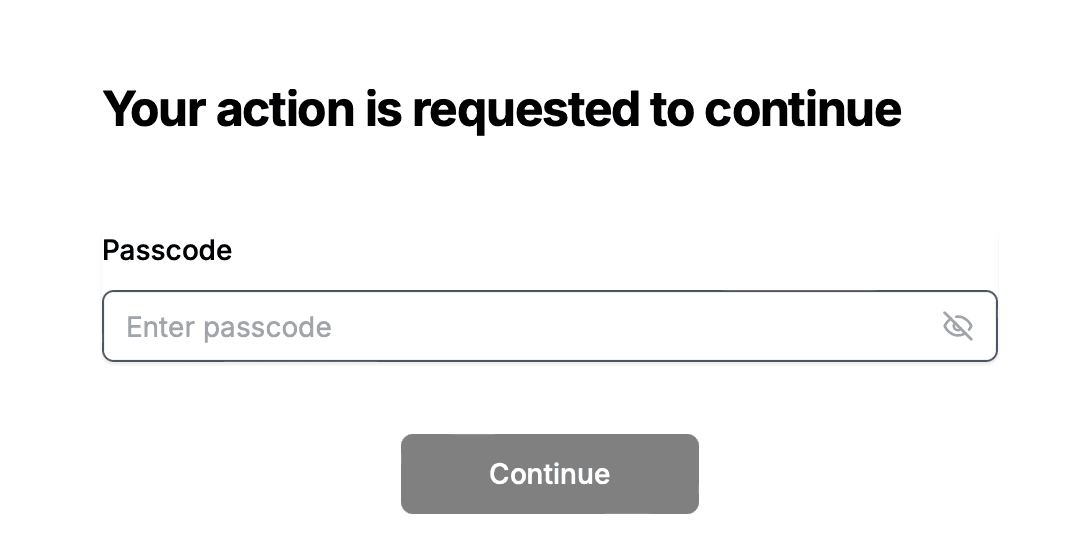
Protecting your sensitive files on a Mac is essential for maintaining privacy and security. This guide will show you how to password protect your files using Mac's built-in features and secure sharing options.
Quick Recap of Methods
- Create Encrypted Disk Image: Use Disk Utility to create a password-protected container.
- Use FileVault: Enable full disk encryption for your Mac.
- Password Protect PDFs: Secure individual PDF documents.
- Share Securely: Use secure sharing platforms like Papermark for protected file sharing.
Method 1: Create an Encrypted Disk Image
This method creates a secure container for your files that requires a password to access.
-
Open Disk Utility:
- Go to Applications > Utilities > Disk Utility
- Or use Spotlight (Command + Space) and type "Disk Utility"
-
Create New Image:
- Click File > New Image > Blank Image
- Name your image and choose a location to save it
- Set the size based on your needs
- Choose "128-bit AES encryption" for security
- Select "read/write disk image" for functionality
-
Set Password:
- Enter and verify your password
- Save the password in your keychain (optional)
- Click "Choose" to create the image
-
Use the Encrypted Container:
- Double-click the .dmg file to mount it
- Enter your password when prompted
- Drag files into the mounted volume
- Eject when done
Method 2: Enable FileVault
FileVault encrypts your entire startup disk for maximum security.
-
Open System Preferences:
- Click the Apple menu > System Preferences
- Select "Security & Privacy"
- Go to the "FileVault" tab
-
Enable FileVault:
- Click the lock icon to make changes
- Enter your administrator password
- Click "Turn On FileVault"
- Choose how to unlock your disk:
- Use your iCloud account
- Create a recovery key
-
Complete Setup:
- Follow the prompts to complete encryption
- Keep your recovery key in a safe place
- Wait for encryption to complete
Method 3: Password Protect PDFs
For individual PDF documents, you can add password protection:
-
Open PDF in Preview:
- Right-click the PDF
- Select "Open With" > "Preview"
-
Add Password Protection:
- Click File > Export
- Check "Encrypt" option
- Enter and verify your password
- Click "Save"
Method 4: Secure File Sharing
For sharing protected files, use a secure platform like Papermark:
- Upload Your File:
- Log in to your Papermark account
- Click "Upload" to add your file
![]()
- Configure Security Settings:
- Generate a secure link
- Set password protection
- Add email verification if needed
- Set expiration date
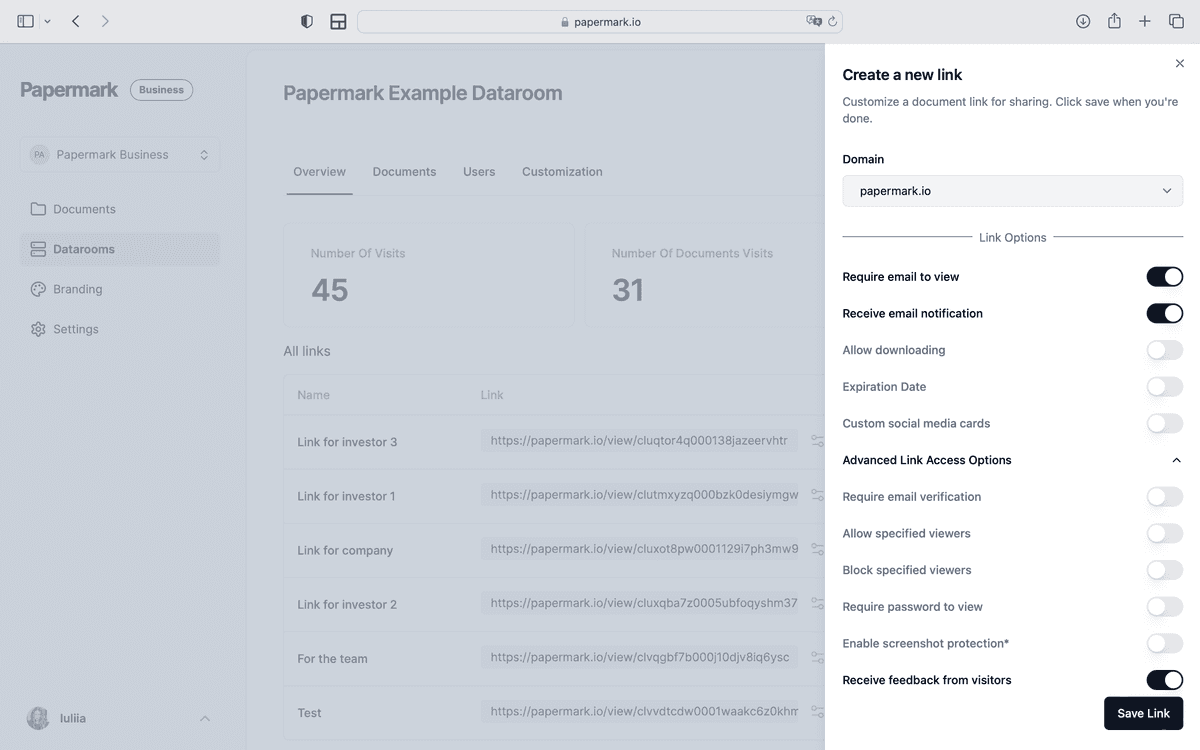
- Share Securely:
- Copy the secure link
- Share password separately
- Track file access
Best Practices for File Protection
-
Use Strong Passwords:
- Combine letters, numbers, and symbols
- Avoid common words or phrases
- Use different passwords for different files
-
Regular Backups:
- Keep encrypted backups of important files
- Store backups in secure locations
- Test backup restoration regularly
-
Access Control:
- Limit file access to necessary users
- Monitor file access logs
- Revoke access when needed
-
Secure Sharing:
- Use trusted platforms for file sharing
- Share passwords through secure channels
- Set appropriate access permissions
Key Takeaways
To protect your files on a Mac:
- Use built-in encryption tools (Disk Utility, FileVault)
- Enable password protection for sensitive files
- Implement secure sharing practices
- Maintain regular security updates