How to Securely Share Files with Google Drive in 2025

Google Drive is one of the most popular file-sharing platforms, with over 2 billion active users trusting it for their document sharing needs. Whether you're sharing sensitive business proposals, confidential reports, or important client documents, knowing how to use Google Drive's security features is crucial.
How to use Google Drive's security features
This comprehensive guide will show you how to maximize Google Drive's built-in security options and introduce advanced protection features with Papermark for when you need extra safeguards for your most sensitive files.
Step 1: Choose the right access level
To set access permissions for your files:
- Right-click on your file in Google Drive
- Select "Share"
- Click the dropdown menu next to a person's name
- Choose from these access levels:
For sensitive documents (recommended):
- Select "Viewer" to let recipients only view and download
- Perfect for confidential files that shouldn't be edited
For document reviews:
- Choose "Commenter" to allow feedback
- Recipients can add comments but can't edit content
For collaborative work:
- Use "Editor" with caution
- Only grant to trusted team members
- Editors can modify, delete, and share the file
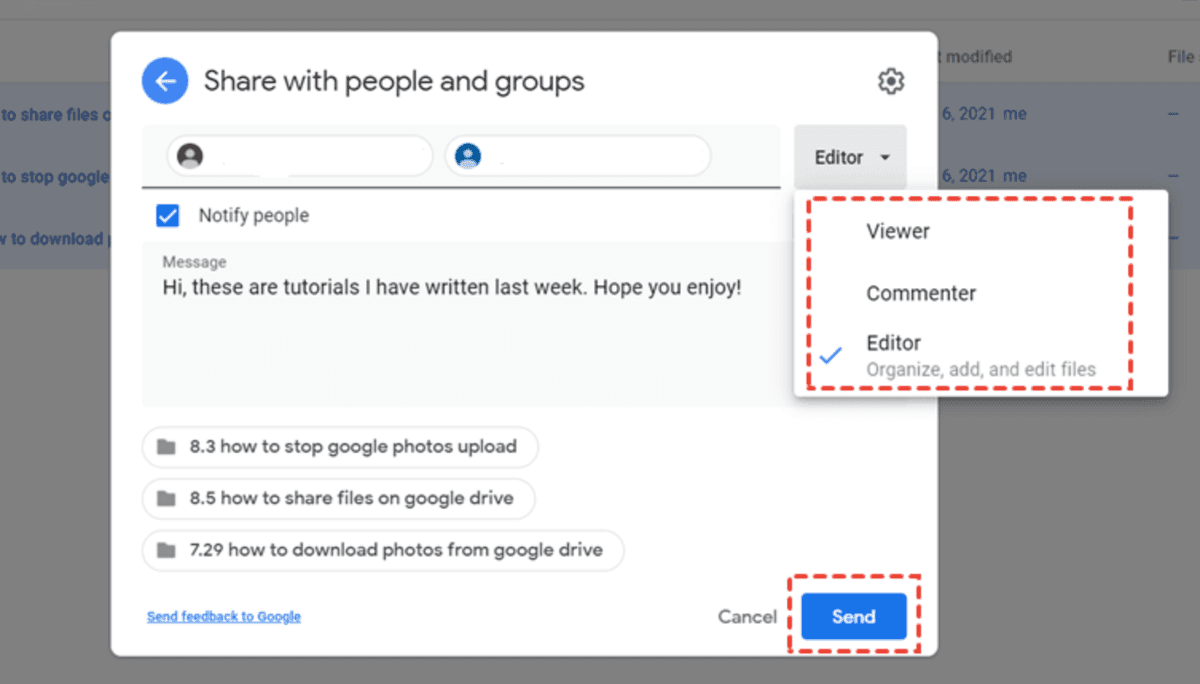
Step 2: Set up sharing permissions
When sharing your file, you have two visibility options:
For maximum security (recommended):
- Choose "Restricted" sharing
- Enter specific email addresses
- Recipients must sign in with Google account
- File access is tracked and controlled
For quick sharing:
- Select "Anyone with the link"
- Choose the access level (Viewer/Commenter/Editor)
- Copy and share the generated link
- Note: This option is less secure as links can be forwarded
Step 3: Monitor file activity
To track who's accessing your files:
- Open the file in Google Drive
- Click the "Details" button (i icon) in the top-right
- Select "Activity" tab
- View:
- Who opened the file
- When it was accessed
- Edit history
- Comment activity
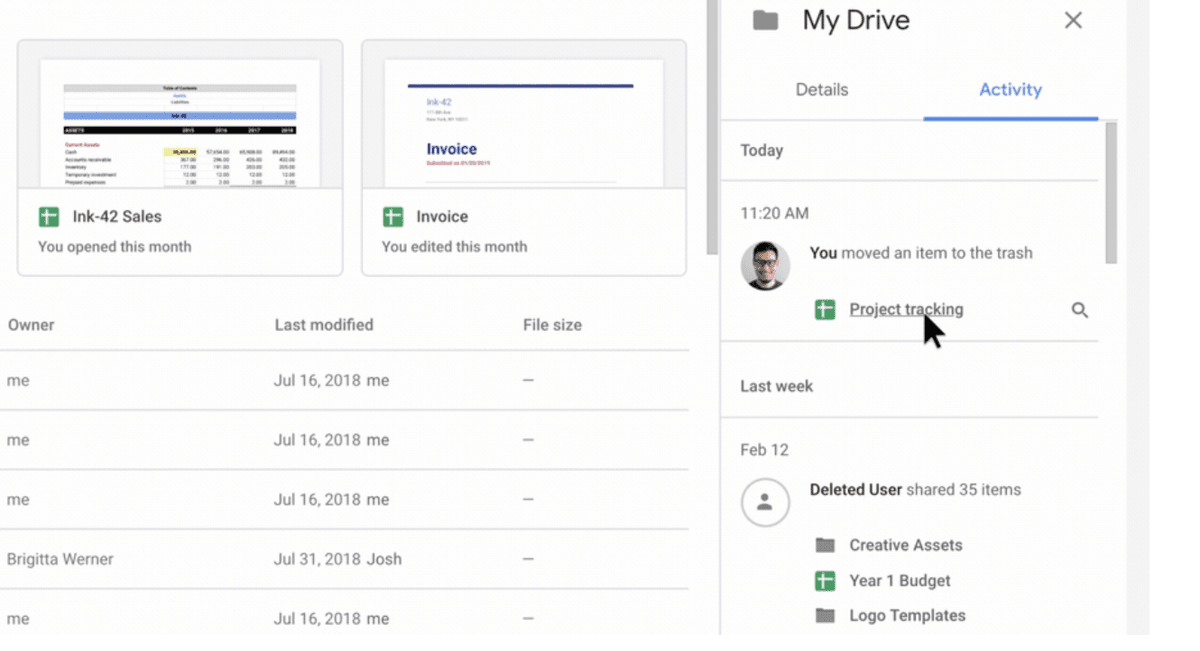
Important limitations of Google Drive security
Even though Google Drive is convenient, its security tools are basic. The Activity dashboard only works for Google Workspace accounts, updates on delay, and can't track anyone outside your domain—so you never get real-time alerts when an external investor, client, or prospect opens the file.
Drive links are equally hard to police. You can't add a password, set an expiry date, or watermark pages, which means any recipient can forward or screenshot your content without leaving a trace.
Finally, Drive's analytics stop at a simple file-open counter. There are no page-level heat-maps or exportable audit logs, which is why many teams layer Google Drive with a platform like Papermark for dynamic watermarking, expiring links, and real-time engagement data.
Enhanced security with Papermark
Google Drive covers the basics, but if you're sending board decks, legal contracts, or investor data, you need more control. Papermark locks every file behind passwords, watermarks, and real-time analytics—giving you the protection Google Drive can't.
1. Dynamic watermarking

- Automatically adds viewer-specific watermarks
- Displays recipient's email and IP address
- Includes timestamp on every page
- Deters unauthorized sharing
2. Time-based security
Control document access with temporal restrictions:
- Set link expiration dates
- Auto-revoke access after specific periods
- Schedule document availability windows
- Track time-based engagement
3. Comprehensive analytics

Get detailed insights into document engagement:
- Real-time viewing analytics
- Page-by-page tracking
- Time spent per section
- Viewer behavior analysis
Google Drive vs Papermark security features
| Security feature | Google Drive | Papermark |
|---|---|---|
| Access control | ❌ limited | Granular controls with multiple authentication layers |
| Watermarking | ❌ | Dynamic, viewer-specific watermarks |
| Link security | ❌ | Password protection, expiry dates, IP restrictions |
| Page by pageAnalytics | ❌ | Detailed engagement tracking and real-time analytics |
| External sharing | ❌ | Full external viewer tracking |
| Audit trail | ❌ | Comprehensive audit logs with exportable reports |
Conclusion
While Google Drive provides basic file sharing security, organizations handling sensitive information often require more robust protection. Papermark fills this gap with advanced security features, detailed analytics, and comprehensive document control. Whether you're sharing confidential business documents or need to maintain regulatory compliance, choosing the right security features is crucial for protecting your information.