How to Send Large Files Using Google Drive in 2025
Most email providers limit attachments to 25MB, making it challenging to share large files, presentations, or multimedia content. Google Drive offers a free solution, allowing you to share large files up to 15GB without any cost. This guide will show you how to share large files with Google Drive effectively and compare it with Papermark's secure document sharing features.
How to share large files with Google Drive
Follow these simple steps to share your large files:
-
Access Google Drive:
- Go to drive.google.com
- Sign in with your Google account
- If you don't have one, create it for free to share large files
-
Upload your file:
- Click the "+ New" button
- Select "File upload"
- Choose your large file from your computer
- Wait for the upload to complete

- Create shareable link:
- Right-click the uploaded file
- Select "Share"
- Click "Get link"
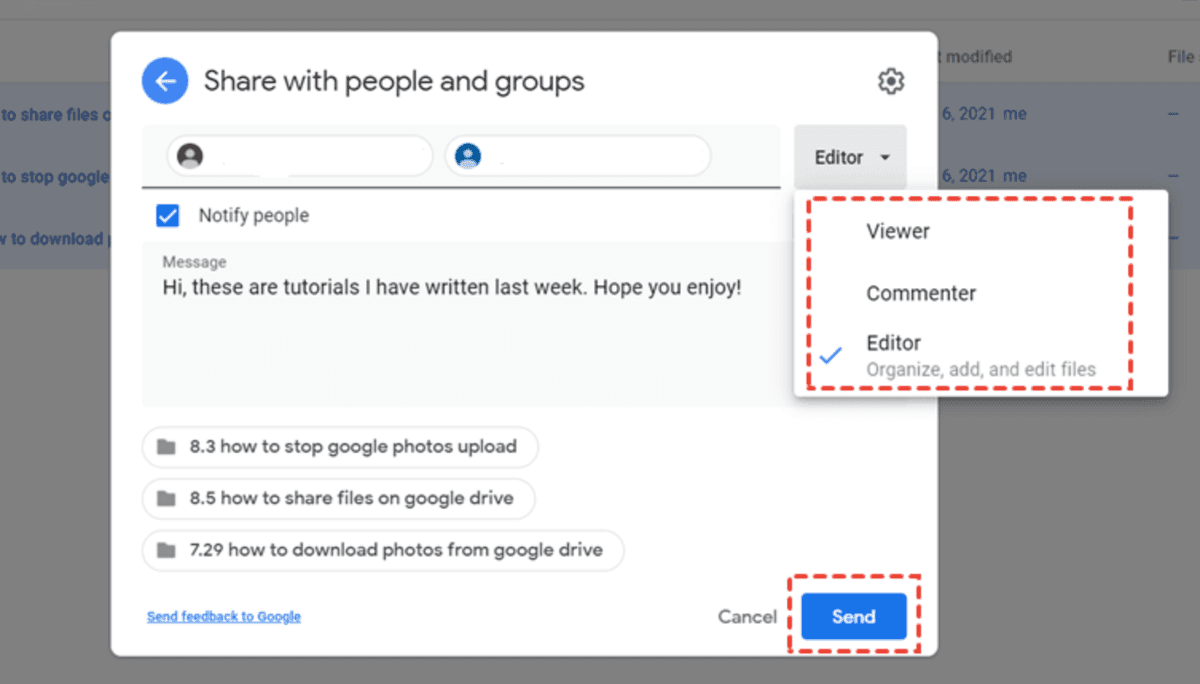
- Set access permissions:
- Choose who can access your shared files:
- "Restricted" (specific people)
- "Anyone with the link"
- Set access level:
- Viewer
- Commenter
- Editor
- Choose who can access your shared files:
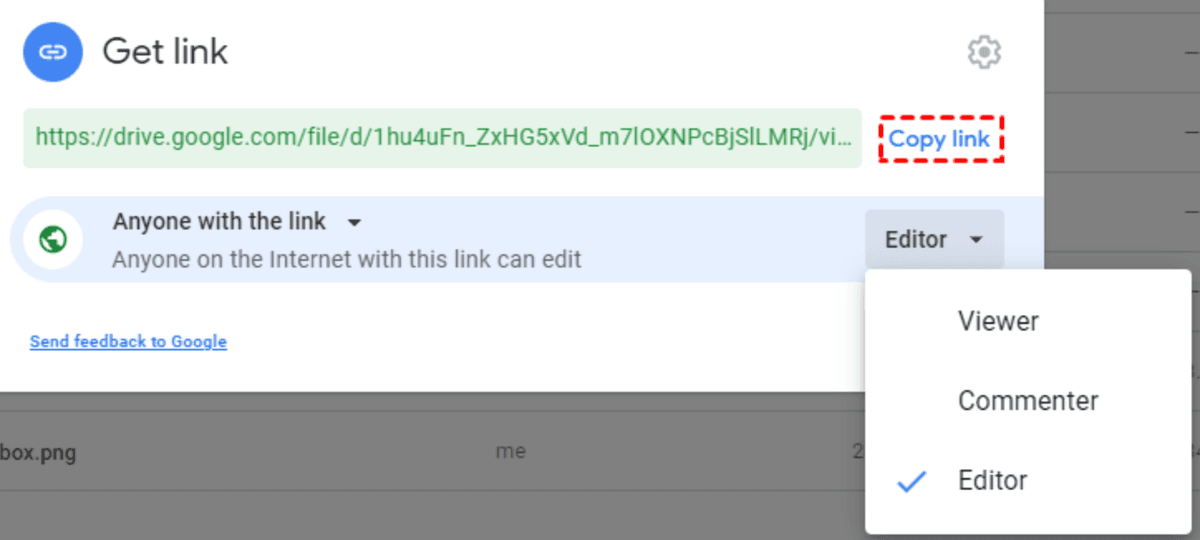
For enhanced security, you might also want to learn how to password protect your Google Drive folder to add an extra layer of protection to your shared files.
- Share with recipients:
- Enter recipient email addresses
- Add a message (optional)
- Click "Send"
Do you want to share even larger files?
While Google Drive offers 15GB of free storage (shared across Drive, Gmail, and Photos), you can upgrade to a paid plan for more storage capacity:
| Plan | Storage | Monthly price | Best for |
|---|---|---|---|
| Free | 15GB | $0 | Personal use, small files |
| Basic | 100GB | $1.99 | Photos, documents, backups |
| Standard | 200GB | $2.99 | Family sharing, larger files |
| Premium | 2TB | $9.99 | Professional use, high-res media |
Papermark: A secure alternative
When your files contain financial projections, legal agreements, or investor updates, you need more than basic cloud storage. Papermark converts every upload into a secure, track-only viewer so you retain full control even after the link is sent.
Papermark automatically applies dynamic watermarks that display the recipient's email, IP address and timestamp, making every copy traceable. You decide whether viewers can download, forward or print the file and you can revoke access at any time.

Because each view is logged at the page level, Papermark's real-time analytics show exactly which slides or clauses were read, how long readers spent and where they dropped off—insight that Google Drive simply doesn't provide.
Need to share an entire folder of sensitive material? Create a branded virtual data room in seconds, gate it behind an NDA, set an expiry date and invite stakeholders with granular permissions. Your data room is hosted on a custom sub-domain so the experience looks and feels like your brand, not ours. Looking for alternatives? Check out our guide to open source and free data room software.
Google Drive vs Papermark for sharing files
| Feature | Google Drive | Papermark |
|---|---|---|
| Watermarking | None | Dynamic viewer-specific watermark |
| Link security | Basic 'anyone with the link' or restricted | Password, expiry, IP whitelist, NDA gating |
| Analytics | File opens only | Real-time page-level analytics |
| Branding | Not supported | Custom domain & logo |
| Data rooms | Folder sharing only | One-click virtual data rooms |
| Use case focus | Personal storage & collaboration | Investor relations, legal & due diligence |
Conclusion
Google Drive provides a reliable solution for sharing large files, offering generous free storage and easy sharing options. However, for business documents requiring security, tracking, and professional presentation, Papermark offers superior features designed specifically for document sharing and analytics.