Cómo vincular un PDF en Google Sheets (gratis y fácil)

Incorporar un enlace a un PDF en una hoja de cálculo de Google Sheets puede mejorar significativamente el valor de tus datos al proporcionar acceso directo a informes detallados, formularios o material complementario. Esta funcionalidad es especialmente útil para proyectos colaborativos, análisis financieros o bases de datos completas donde se requiere documentación adicional. Sigue esta guía para aprender a vincular un PDF en Google Sheets de manera fluida, comenzando por convertir tu PDF en un enlace web compartible a través de Papermark.
Resumen rápido de los pasos
- Convierte tu PDF a un enlace web: Genera un enlace clicable para tu documento PDF usando Papermark.
- Abre tu hoja de cálculo de Google Sheets: Navega hasta la hoja de cálculo que deseas mejorar.
- Inserta el enlace del PDF: Usa la función de hipervínculo de Google Sheets para incrustar tu enlace PDF.
- Prueba el enlace del PDF: Verifica que el enlace dirija al PDF como se espera.
- Guarda y comparte tu hoja de cálculo: Asegúrate de que tu hoja de cálculo, ahora con el enlace PDF, esté guardada y lista para compartir.
Estos pasos mejoran tus Google Sheets con valiosos recursos PDF, haciendo tus hojas de cálculo más informativas e interactivas.
1. Convierte tu PDF a un enlace web
-
Crear un enlace a un documento PDF usando Papermark: Inicia sesión en tu cuenta de Papermark y sube el PDF que deseas enlazar. Después de la carga, Papermark proporciona una URL única para tu PDF, haciéndolo accesible en línea para cualquier persona con el enlace.
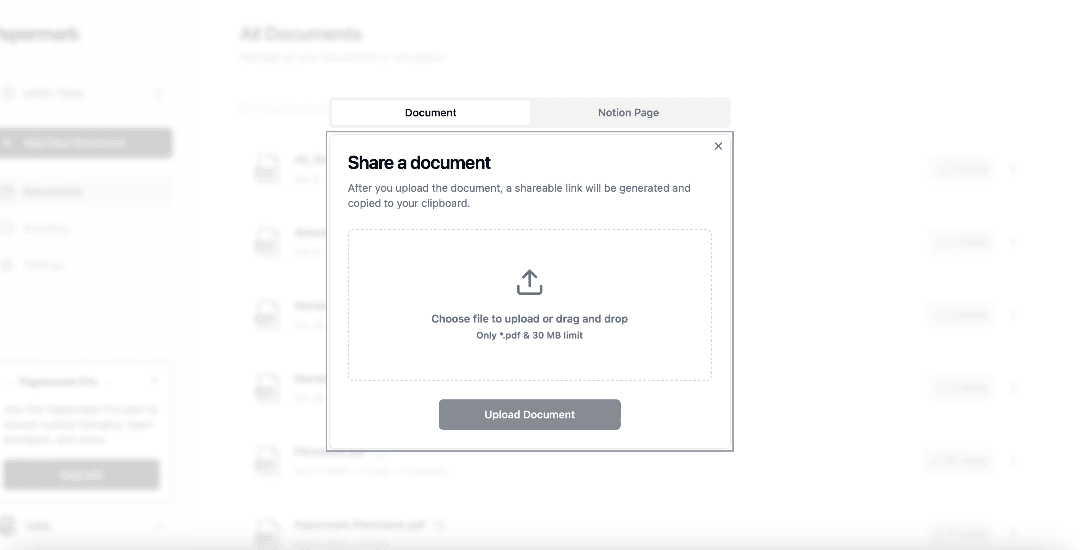
2. Abre tu hoja de cálculo de Google Sheets
- Encuentra y abre el archivo de Google Sheets donde deseas incluir el enlace del PDF. Puede ser un seguimiento de proyecto, un informe financiero o cualquier hoja de cálculo que requiera documentación adicional.
3. Inserta el enlace del PDF
-
Cómo añadir un enlace a PDF en Google Sheets: Selecciona la celda donde quieres insertar el enlace del PDF. Luego, haz clic derecho y selecciona "Insertar enlace" o usa el menú "Insertar" en la parte superior para elegir "Enlace". En el cuadro de diálogo, pega la URL de Papermark para tu PDF. También puedes introducir texto descriptivo para mostrar en lugar de la URL sin formato.
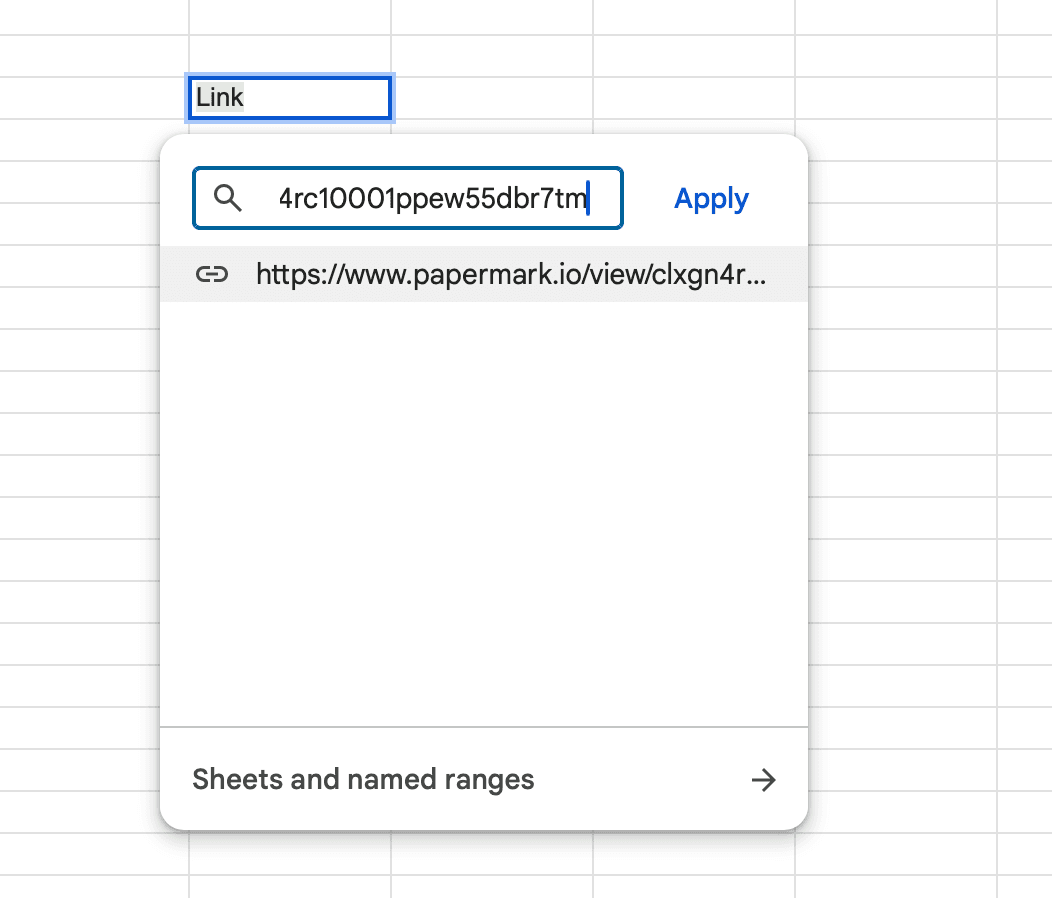
4. Prueba el enlace del PDF
-
Haz clic en la celda que contiene el enlace recién insertado para asegurarte de que abre el documento PDF correctamente. Este paso es crucial para verificar que los usuarios de tu hoja de cálculo pueden acceder al PDF sin problemas.
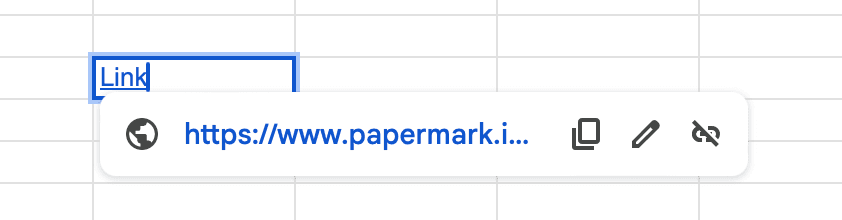
5. Guarda y comparte tu hoja de cálculo
- Con el enlace del PDF integrado y probado con éxito, guarda tu documento de Google Sheets. Ahora estás listo para compartir tu hoja de cálculo mejorada con colaboradores, partes interesadas o clientes, proporcionándoles acceso directo a documentos PDF importantes.
Analiza los datos más a fondo en el enlace
![]()
Conclusión
Vincular un PDF en Google Sheets es una forma poderosa de complementar tus hojas de cálculo con recursos externos, haciendo que tus datos sean más dinámicos e informativos. Al convertir tu PDF en un enlace web con Papermark e incrustar este enlace en Google Sheets, creas un sistema de gestión de datos más interconectado y útil. Esta guía simplifica el proceso, permitiéndote mejorar tus hojas de cálculo con enlaces directos a documentos PDF importantes, mejorando así la accesibilidad y el compromiso para todos los usuarios.