BlogHow to Protect a Dropbox File with a Password in 2025
How to Protect a Dropbox File with a Password in 2025
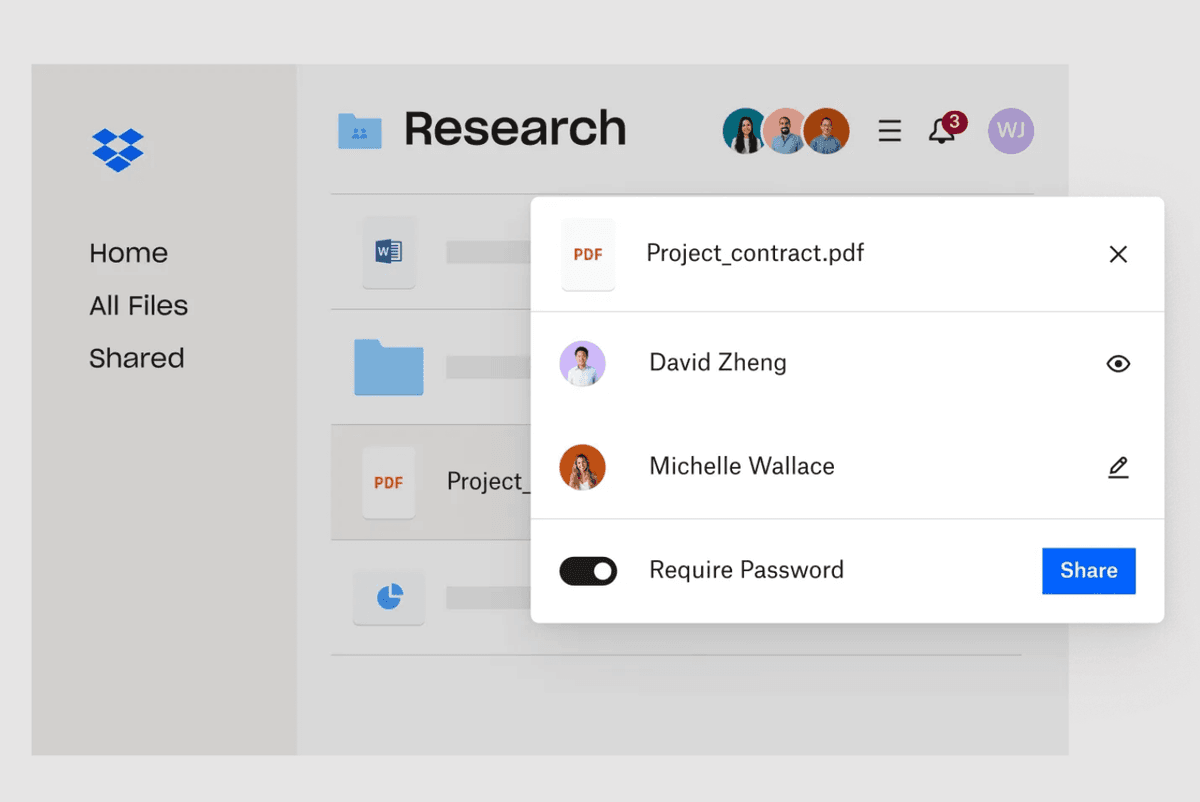
Dropbox is a leading cloud storage platform, but protecting sensitive files with a password requires a paid plan. In this guide, you'll learn how to set up password protection for Dropbox files, what the limitations are, and how to get advanced security with Papermark.
Dropbox password protection for files: What you need to know
- Password protection for shared links is only available on Dropbox Professional, Standard, Advanced, and Enterprise plans.
- Free users cannot set passwords on shared files or links.
- Password protection applies to shared links, not to the file itself in your account.
- No screenshot protection or dynamic watermarking is available.
- Watermarking is available (static) on paid plans, but not dynamic or viewer-specific.
Step 1: Make sure you have a paid Dropbox plan
- Log in to your Dropbox account at dropbox.com
- Check your plan status. Upgrade if needed to Professional, Standard, Advanced, or Enterprise.
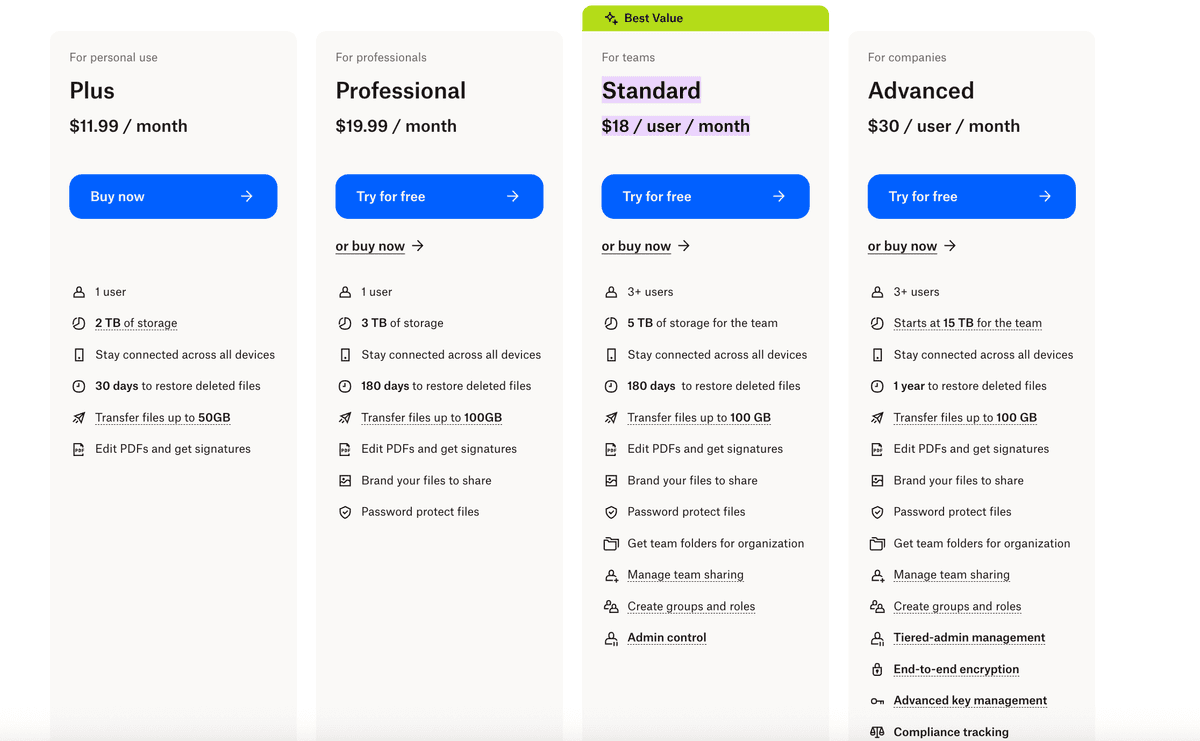
Step 2: Upload and organize your file
- Click "Upload" and select your file
- Organize your files in folders as needed for easy access
Step 3: Share your file with a password-protected link
- Hover over the file and click the "Share" button
- Select "Copy link" to generate a shareable link
- Click "Link settings" (available on paid plans)
- Set a password for the link
- (Optional) Set an expiration date and adjust download permissions
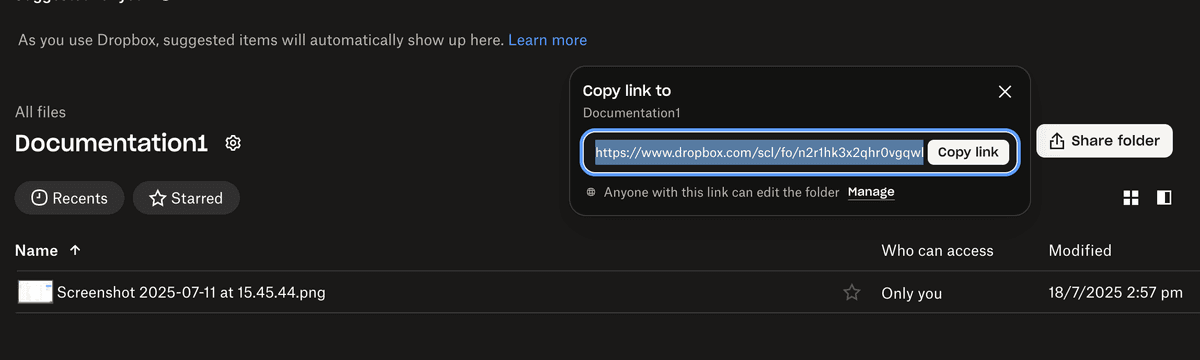
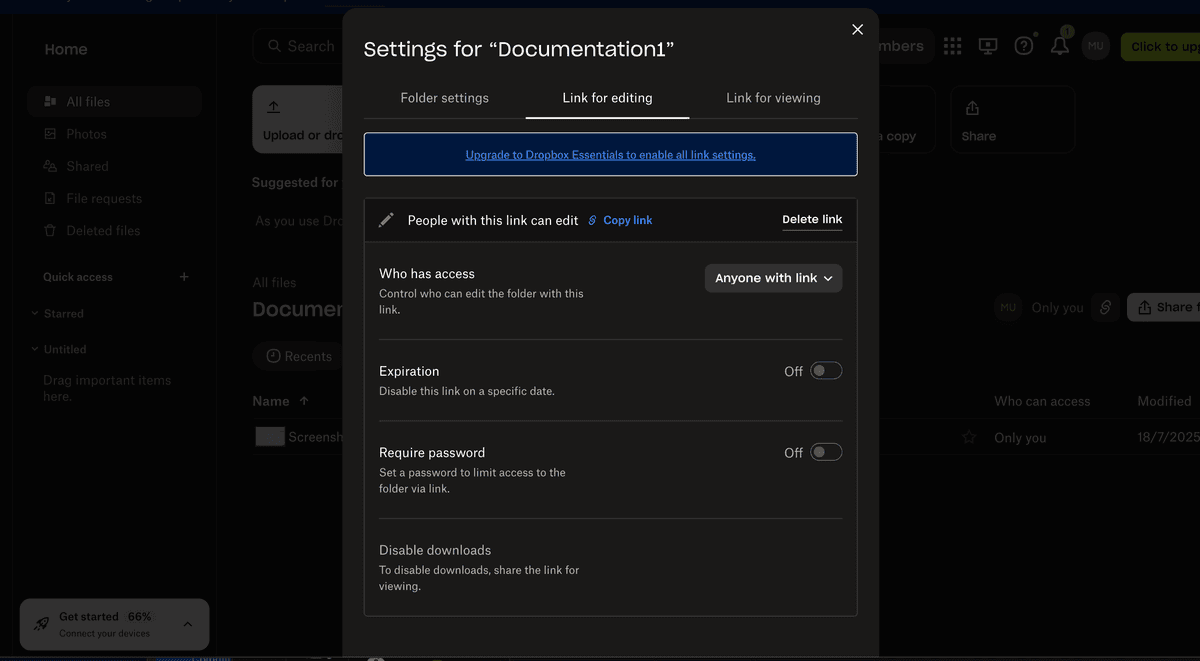
- Share the password-protected link with your recipients. Make sure to send the password securely (not in the same email as the link).
Step 4: Manage and monitor access
- Click the "..." (More) button next to your file
- Select "File settings" to review and adjust permissions (if available)
- You can change who has access, remove people, or adjust link settings at any time
Dropbox password protection for files: Limitations
- Password protection is only for shared links, not for the file itself in your Dropbox account.
- No screenshot protection or dynamic watermarking.
- Watermarking is static (not viewer-specific).
- No detailed analytics or audit trails.
- Passwords must be shared securely with recipients.
For highly sensitive files, consider using Papermark for advanced security, analytics, and compliance.
| Security feature | Dropbox | Papermark |
|---|---|---|
| Password protection | Paid plans only (shared links) | Multiple authentication layers, available on all plans |
| Watermarking | Static watermark (Professional, Standard, Advanced, Enterprise) | Dynamic, viewer-specific watermarks |
| Screenshot protection | ❌ | Advanced protection with multiple layers |
| Link security | Password and expiration (paid only) | Advanced protection with IP restrictions and detailed tracking |
| Page-level analytics | ❌ | Detailed engagement tracking and real-time analytics |
| External tracking | Basic download tracking | Full external viewer tracking and analytics |
| Audit trail | Basic activity logs | Comprehensive audit logs with exportable reports |
Conclusion
Dropbox allows you to add password protection to shared links for files on paid plans, but this feature has important limitations. For organizations handling sensitive information, Papermark offers advanced security, analytics, and compliance tools for professional document sharing.