Making the switch from Box to Papermark can streamline your document sharing workflow while providing enhanced analytics and security features. This guide will walk you through the migration process step by step.
What you need to know about migrating from Box
- Box allows both single and bulk downloads
- Keyboard shortcuts can help with selection
- Files are downloaded as ZIP archives for multiple items
- Migration can be done in batches
- Papermark provides modern alternatives to Box features
Step 1: Export your Box content
-
For individual files:
- Click next to the file's name to select it
- Click the download icon in the action toolbar
- Save the file to your local system
-
For multiple files and folders:
- Use Shift+click to select multiple items
- Use Ctrl+A to select all items in a folder
- Click "Download" to get a ZIP archive
Pro tips for bulk selection:
- Clear current selections first
- Scroll to the top of the list
- Let the display update completely
- Scroll down slowly to ensure all items load
- Use Ctrl+A after all items are visible
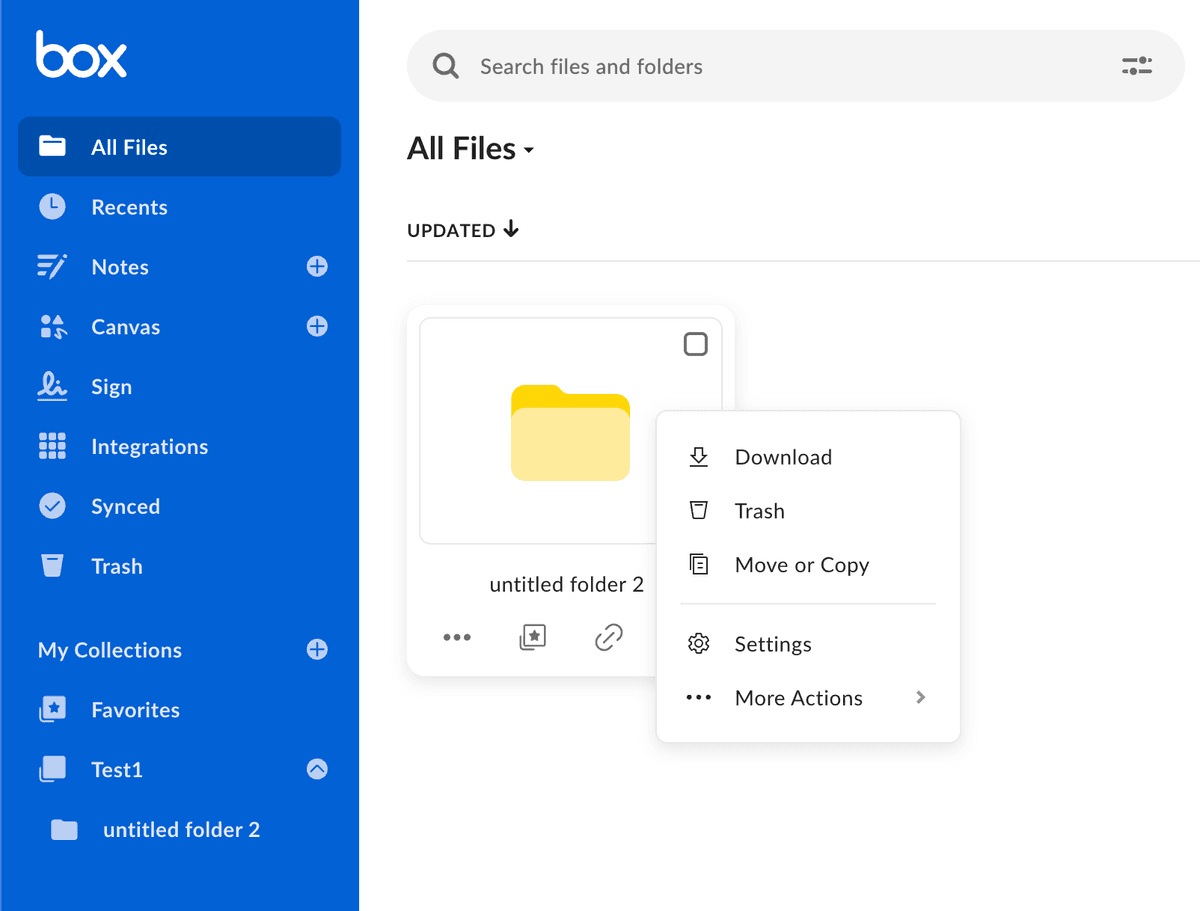
The Box interface shows the action toolbar where you'll find the download options. The download icon appears in the top-right after selecting files or folders.
Step 2: Prepare your files for Papermark
Before uploading to Papermark, organize your files. Papermark supports:
- PDF documents (.pdf)
- Microsoft Office files (.doc, .docx, .xls, .xlsx, .ppt, .pptx)
- Spreadsheets (.csv, .ods)
- Images (.png, .jpg, .jpeg)
- Videos (.mp4, .mov, .avi, .webm)
- CAD files (.dwg, .dxf)
- Compressed files (.zip)
- And more
Step 3: Upload to Papermark
- Log in to your Papermark account
- Navigate to "Documents" in the sidebar
- Click "Add Document" in the top right corner
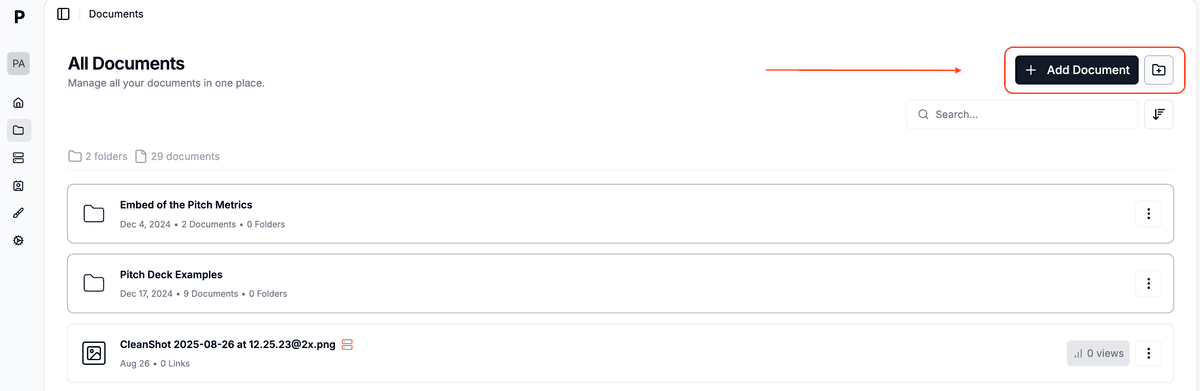
- You can then:
- Upload individual files by clicking or dragging
- Create folders to organize your documents
- Upload multiple files simultaneously
- Maintain folder structure when dragging folders
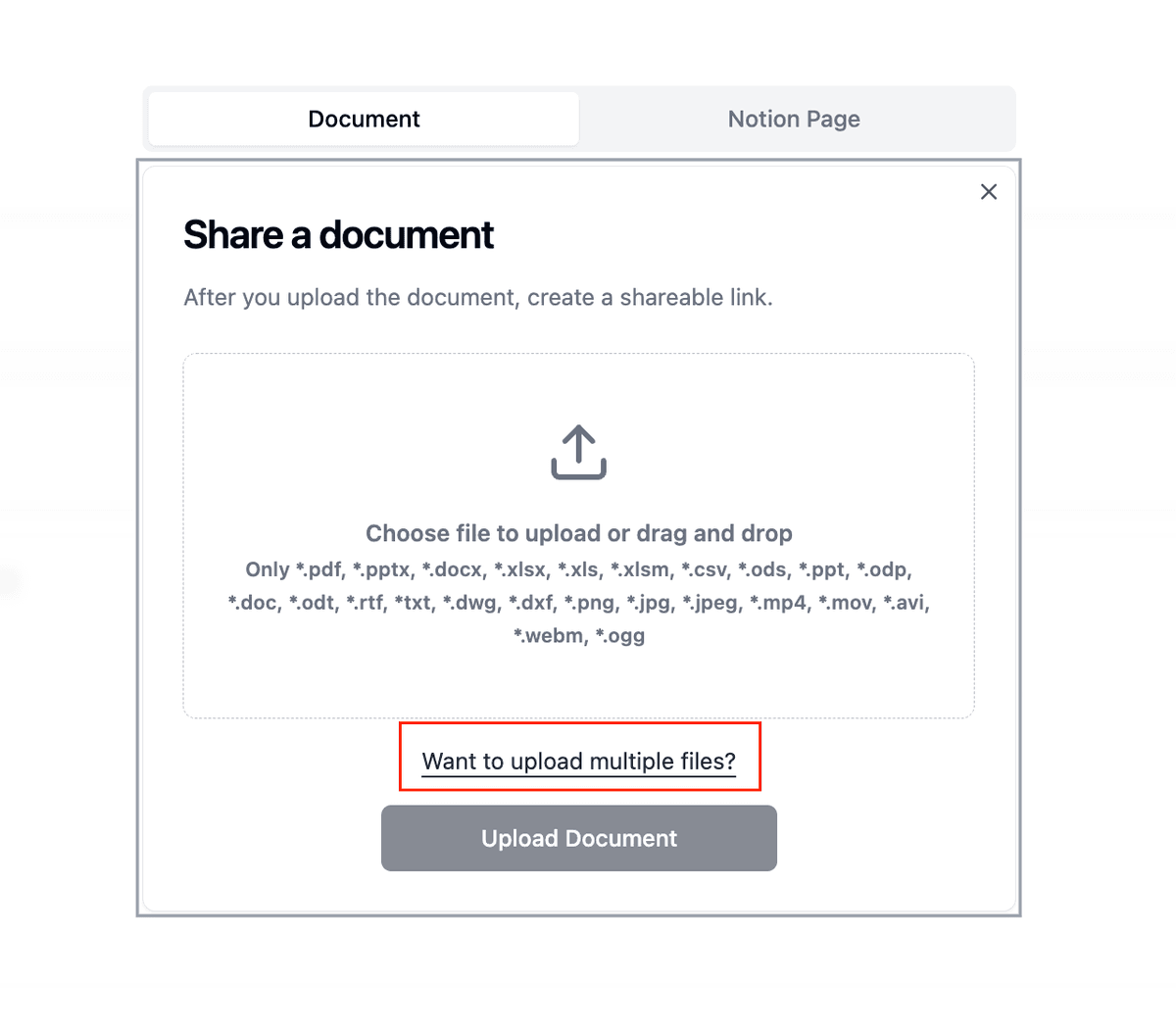
Step 4: Set up your data rooms
- Create a new data room:
- Click "New Data Room"
- Name your data room
- Add a description (optional)
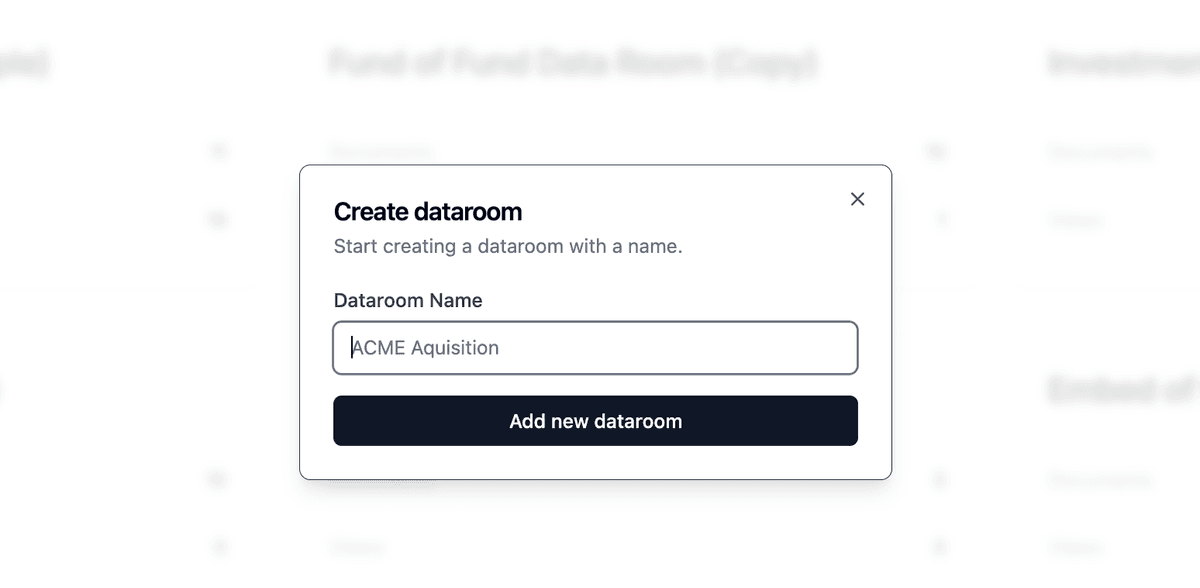
- Organize your documents:
- Create folders to match your Box structure
- Upload documents to specific folders
- Set viewing permissions
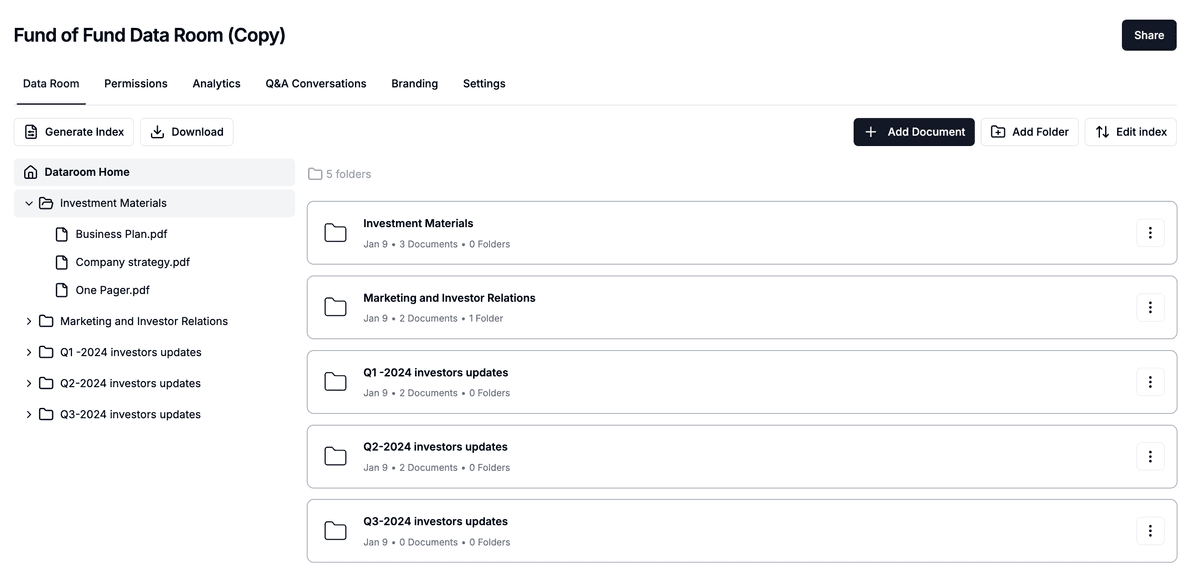
Box vs Papermark comparison
| Feature | Box | Papermark |
|---|---|---|
| Document sharing | Complex permission system | Simple link sharing with granular controls |
| Analytics | Basic file access logs | Detailed page-by-page engagement tracking |
| User interface | Traditional enterprise UI | Modern, intuitive design |
| Bulk operations | Manual selection required | Simple drag-and-drop bulk uploads |
| Data rooms | Folder-based sharing | Purpose-built data rooms with analytics |
| Watermarking | Basic watermarking | Dynamic, viewer-specific watermarks |
| Setup time | Complex enterprise setup | Instant setup, no IT needed |
Use cases for migration
- Investment teams: Share pitch decks with engagement analytics
- Sales teams: Track prospect engagement on sales materials
- Legal departments: Secure document sharing with audit trails
- Due diligence: Create professional data rooms with analytics
- Client portals: Share documents with branded experience
FAQ
Conclusion
Transitioning from Box to Papermark offers an opportunity to modernize your document sharing workflow while maintaining professional security and control. With Papermark's intuitive interface and powerful features, you can manage your documents more efficiently and gain deeper insights into document engagement.
