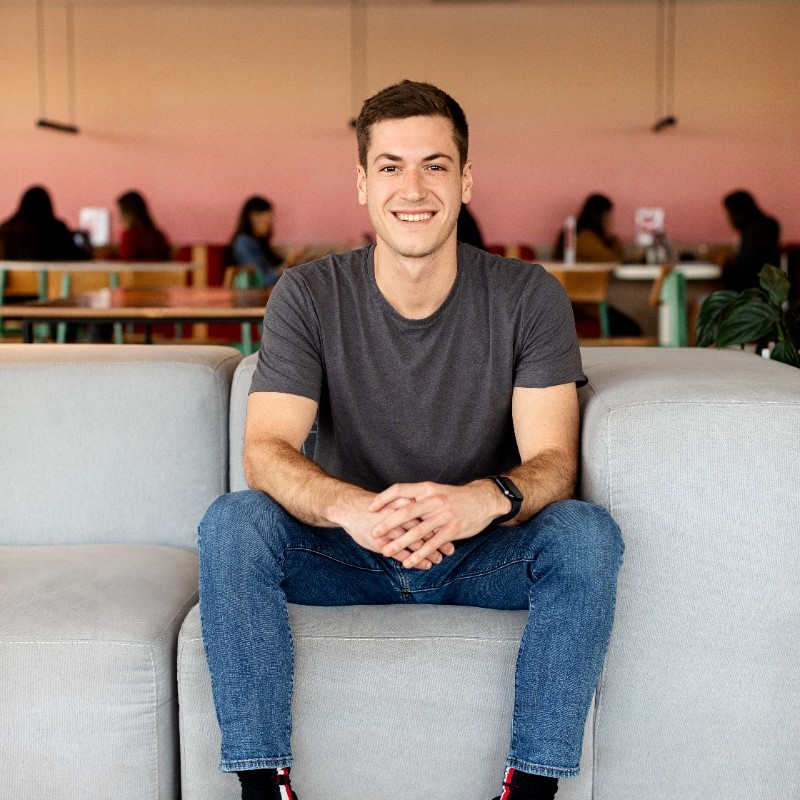How to Transition from Digify to Papermark
Feeling constrained by Digify's limited data rooms (3 in Pro, 10 in Team) and storage caps (100GB/500GB)? This guide will walk you through migrating to Papermark, where you'll get unlimited data rooms and storage, plus flexible team seats for seamless collaboration.
Learn why businesses are switching from Digify's restrictive plans to Papermark's all-inclusive platform with no artificial limitations.
What you need to know about migrating from Digify
- Data room exports require owner/co-owner permissions
- Export process can take up to 10 minutes
- PDF downloads include watermarks by default
- Original file formats are only available with specific permissions
- All sharing settings need to be reconfigured after migration
Step 1: Export your Digify content
-
For complete data room export:
-
Enter your data room
-
Click "Settings" in the top-right corner

-
Navigate to "Export" in the left sidebar

-
Click "Export Data Room"

-
Wait for email with download link (up to 10 minutes)
-
-
For individual files:
- Go to the "Files" section
- Click three dots (...) beside the file
- Select "Download"
-
For multiple files:
- Select checkboxes for desired files
- Click "Download" in the floating menu
- Files will be downloaded as a .zip file
Important notes:
- Only data room owners/co-owners can export all files
- Contributors need specific download permissions
- PDF downloads include watermarks if enabled
- Original format downloads bypass watermarks
Step 2: Prepare your files for Papermark
Before uploading to Papermark, organize your files. Papermark supports:
- PDF documents (.pdf)
- Microsoft Office files (.doc, .docx, .xls, .xlsx, .ppt, .pptx)
- Spreadsheets (.csv, .ods)
- Images (.png, .jpg, .jpeg)
- Videos (.mp4, .mov, .avi, .webm)
- CAD files (.dwg, .dxf)
- Compressed files (.zip)
- And more
Step 3: Upload to Papermark
- Log in to your Papermark account
- Navigate to "Documents" in the sidebar
- Click "Add Document" in the top right corner
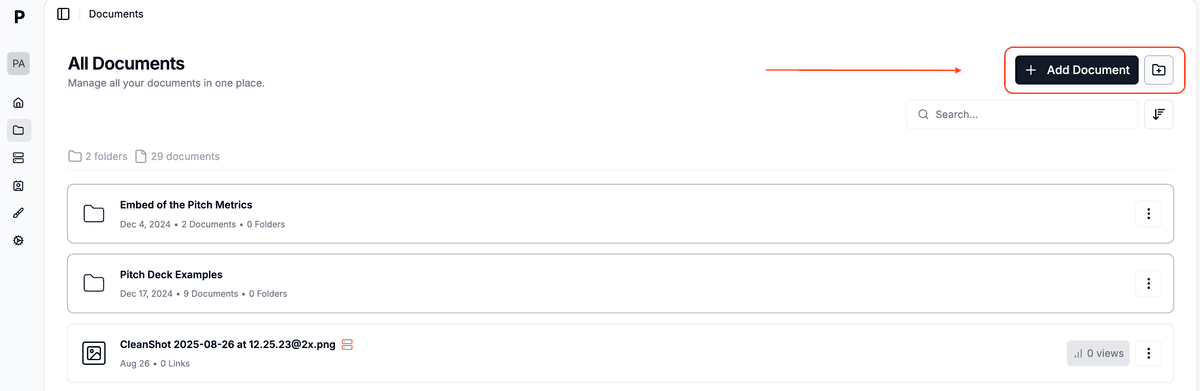
- You can then:
- Upload individual files by clicking or dragging
- Create folders to organize your documents
- Upload multiple files simultaneously
- Maintain folder structure when dragging folders
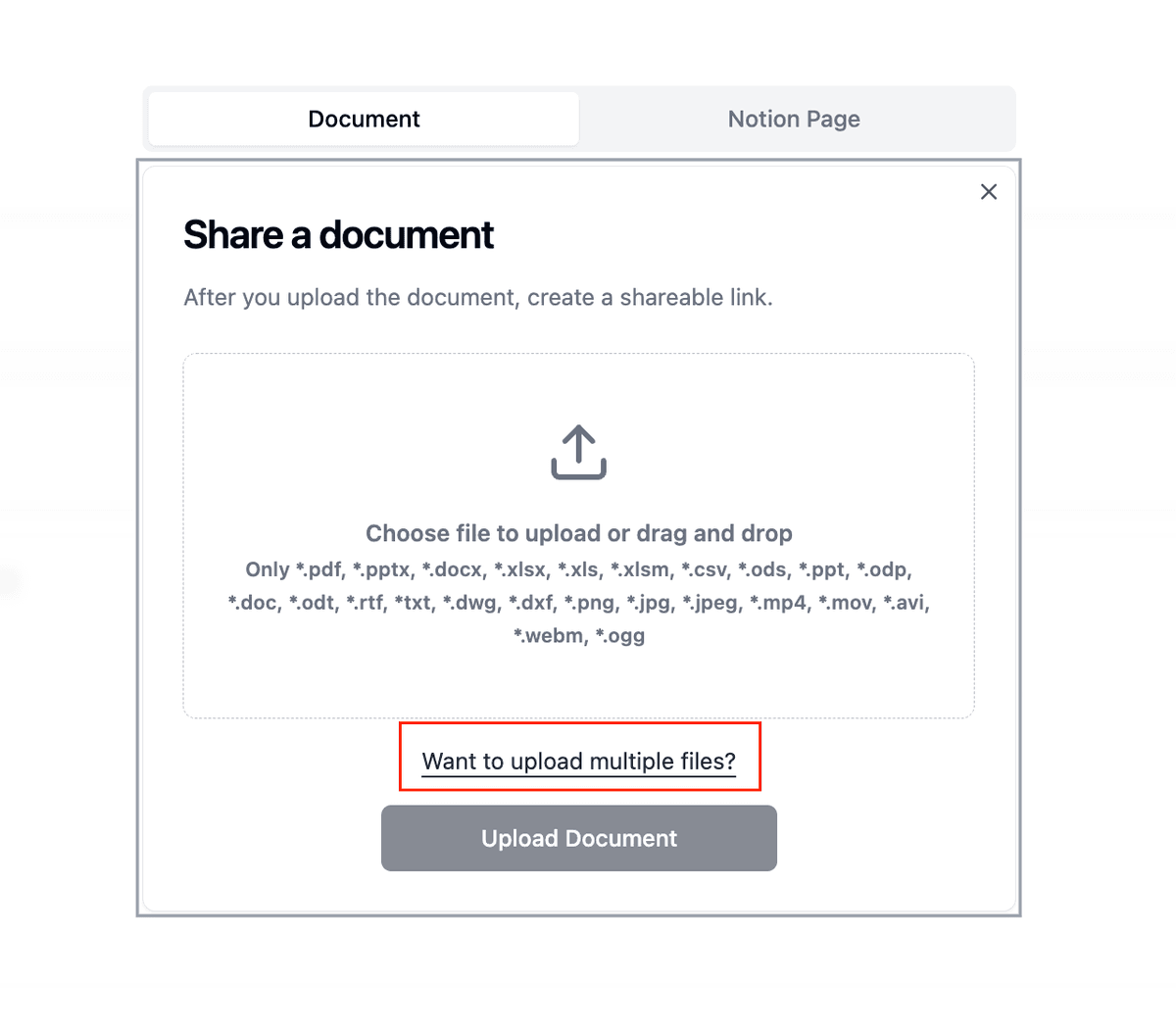
The Documents page shows you all your files in one place, with details like:
- Number of folders and documents
- Creation dates
- View counts
- Quick access to sharing options
Step 4: Set up secure sharing
-
Configure document settings:
- Set up viewing permissions
- Enable watermarking if needed
- Configure access controls
- Set expiration dates
-
Create data rooms (if needed):
- Click "New Data Room"
- Organize documents into folders
- Set granular permissions
- Enable NDA requirements
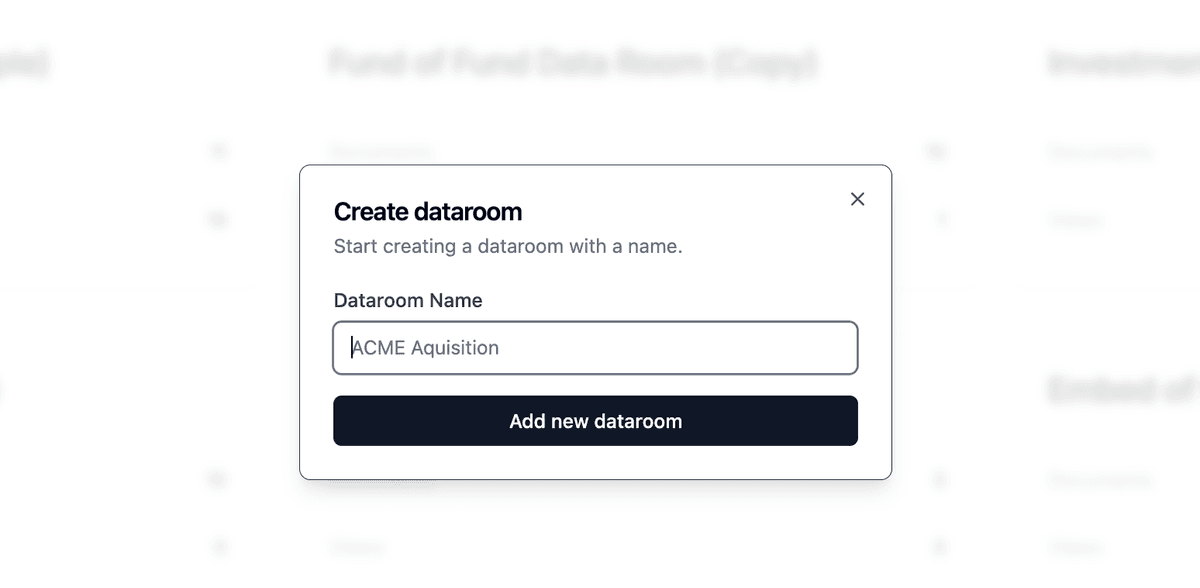
Digify vs Papermark comparison
| Feature | Digify | Papermark |
|---|---|---|
| File downloads | PDF-only for most users | Original formats preserved |
| Export process | Up to 10 minutes wait | Instant downloads |
| Document analytics | Basic activity log | Comprehensive analytics on all plans |
| Security features | Fixed watermarking | Dynamic watermarking, NDA, granular permissions |
| Viewer tracking | Basic activity tracking | Detailed viewer analytics and engagement tracking |
| Data rooms | Complex permission system | Intuitive access controls |
| Access control | Role-based permissions | Flexible permission system with custom roles |
| Self-hosting option | Not available | Available (open-source) |
| White labeling | Limited branding options | Complete white-label solution |
| Document engagement | Basic tracking | Real-time engagement analytics |
Use cases for migration
- Investment firms: Share pitch decks with better tracking and analytics
- Sales teams: Distribute materials without format restrictions
- Legal teams: Maintain document security with flexible watermarking
- Marketing teams: Track engagement across original file formats
- Consultants: Share deliverables with professional presentation
FAQ
Conclusion
Transitioning from Digify to Papermark streamlines your document sharing workflow while maintaining professional-grade security. While Digify focuses on restrictive sharing and format conversion, Papermark provides a more flexible approach with enhanced analytics and engagement tracking. The migration process is straightforward, and the benefits of improved usability and comprehensive document insights make it a valuable upgrade for businesses.