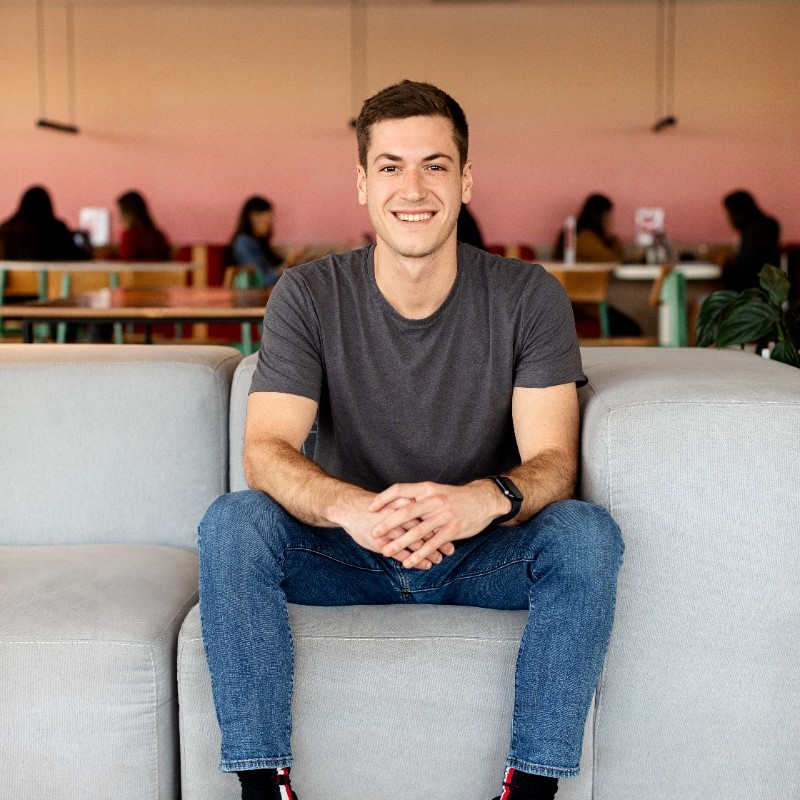How to Transition from Ideals to Papermark
Making the switch from Ideals VDR to Papermark is a straightforward process that can significantly reduce your data room costs while providing modern features. This guide will walk you through migrating your documents and data rooms efficiently.
What you need to know about migrating from Ideals
- Ideals documents can be downloaded individually or in bulk
- Different permission levels affect download options
- Papermark supports all major file formats
- Migration can be done folder by folder to maintain structure
- Custom permissions can be recreated in Papermark
Step 1: Export your Ideals content
-
For individual documents:
- Select documents in the documents list
- Click "Download" in the top panel or use right-click menu
- Choose from available download formats:
- Original format (if you have Manage/Upload/Original permissions)
- PDF version
- Encrypted version
- Unredacted version (for administrators)
-
For bulk downloads:
- Select the root folder (project name) in the document tree
- Click "Download" to get a ZIP archive
- For Windows users with long file paths:
- Choose "Keep original names" to maintain structure
- Or use "Truncate names" to ensure compatibility
Note: Download options depend on your permission level:
- Manage/Upload/Original permissions: Get original files
- PDF permission: Get converted PDF copies
- Encrypted permission: Get IRM-encrypted versions
- View/Fence permission: Get URL links to online versions
Important: MS Office documents (DOC, DOCX, XLS, XLSX, XLSM, PPT, PPTX) are downloaded in IRM-encrypted format when encryption is selected.
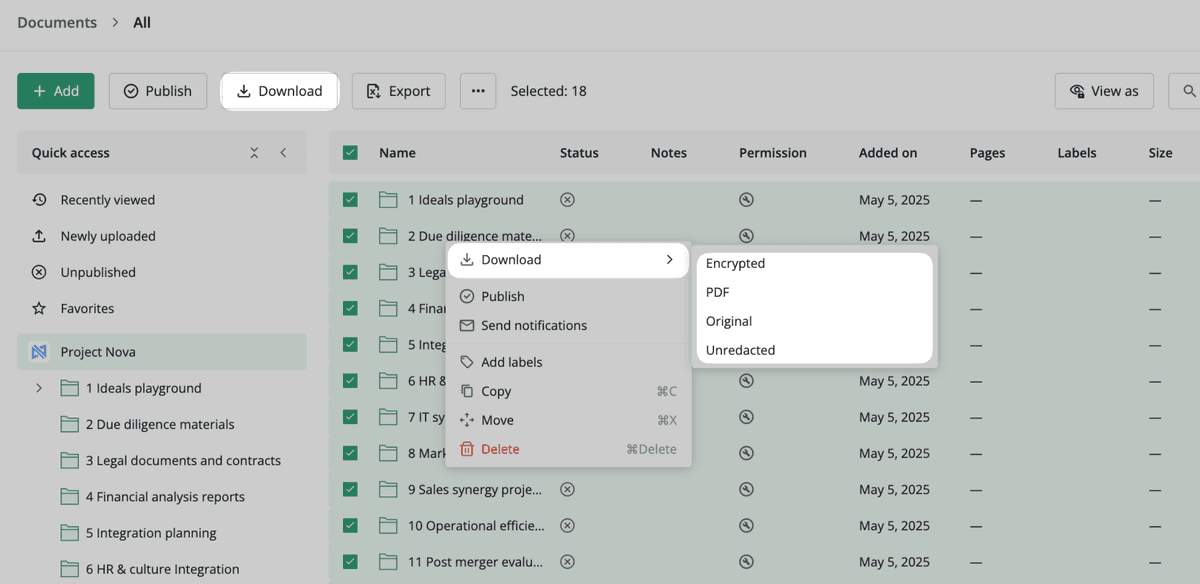
Step 2: Prepare your files for Papermark
Before uploading to Papermark, organize your files. Papermark supports:
- PDF documents (.pdf)
- Microsoft Office files (.doc, .docx, .xls, .xlsx, .ppt, .pptx)
- Spreadsheets (.csv, .ods)
- Images (.png, .jpg, .jpeg)
- Videos (.mp4, .mov, .avi, .webm)
- CAD files (.dwg, .dxf)
- Compressed files (.zip)
- And more
Step 3: Upload to Papermark
- Log in to your Papermark account
- Navigate to "Documents" in the sidebar
- Click "Add Document" in the top right corner
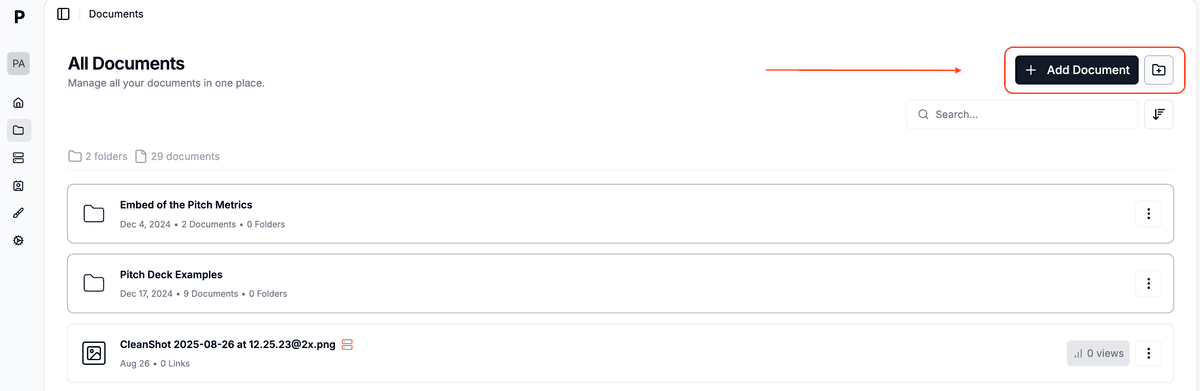
- You can then:
- Upload individual files by clicking or dragging
- Create folders to organize your documents
- Upload multiple files simultaneously
- Maintain folder structure when dragging folders
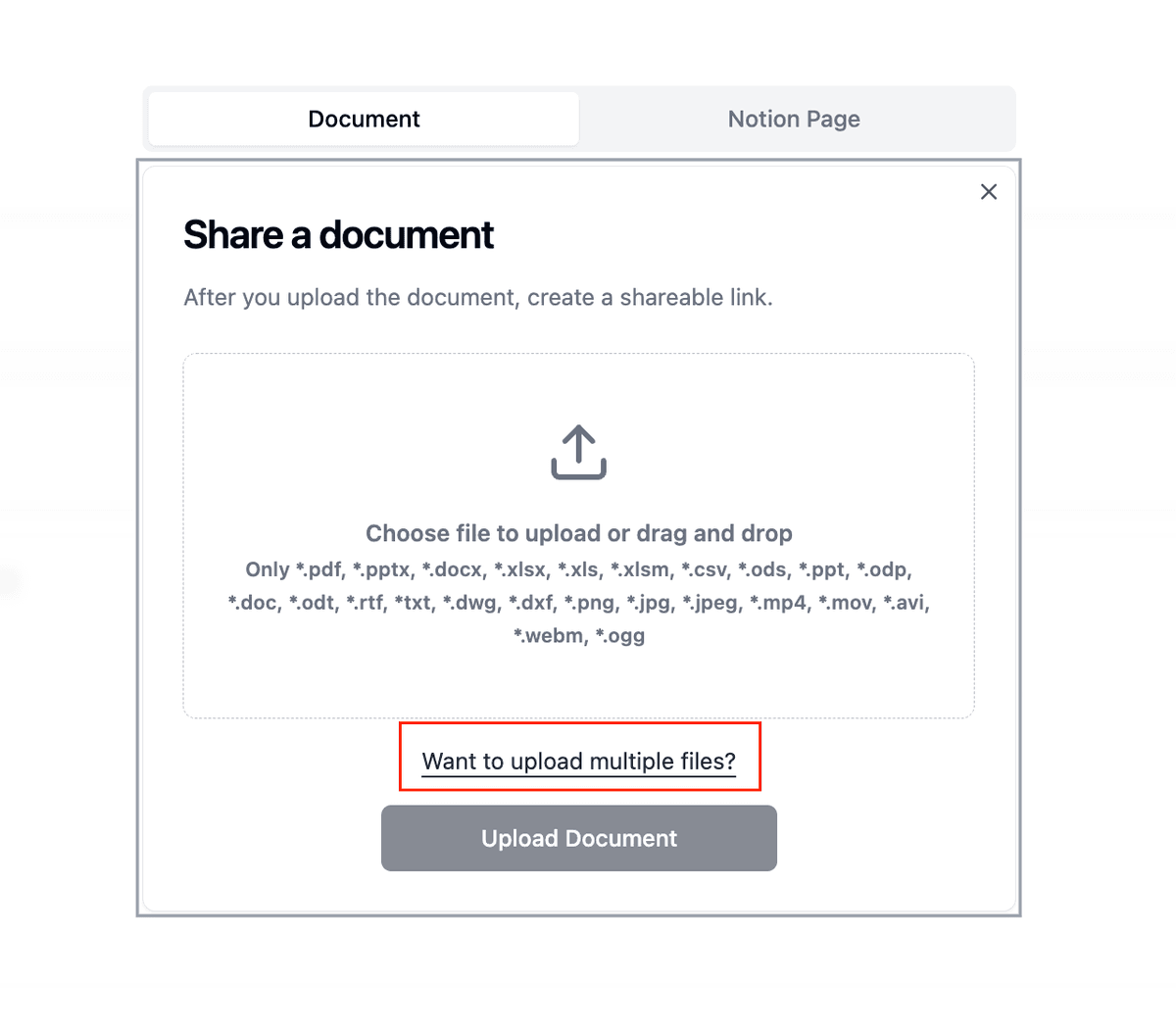
Step 4: Set up your data rooms
- Create a new data room:
- Click "New Data Room"
- Name your data room
- Add a description (optional)
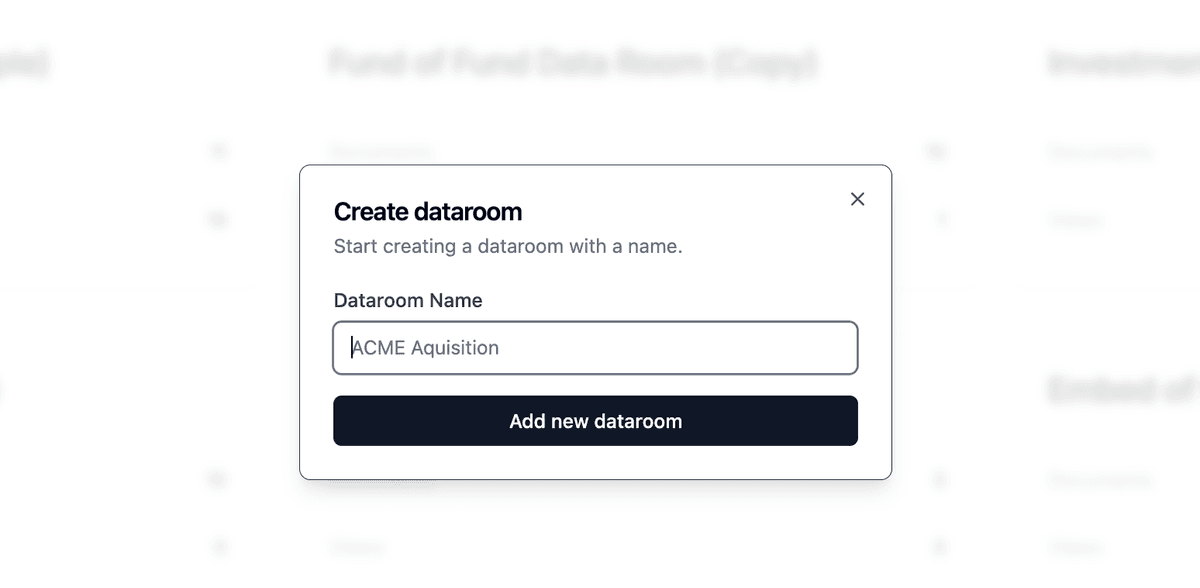
- Organize your documents:
- Create folders to match your Ideals structure
- Upload documents to specific folders
- Set viewing permissions
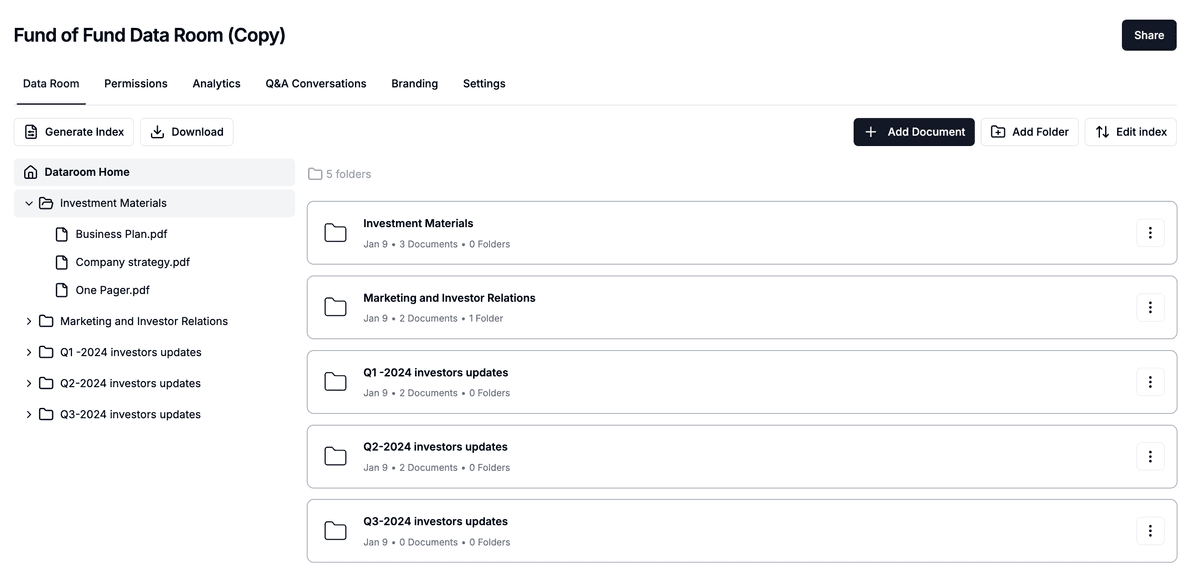
- Configure security settings:
- Enable NDA requirements
- Set up watermarking
- Configure access permissions
Ideals vs Papermark comparison
| Feature | Ideals | Papermark |
|---|---|---|
| Starting price | Enterprise pricing only | Free, with paid plans available |
| Bulk downloads | ZIP archive with path limitations | Unlimited with preserved structure |
| Permission levels | Complex hierarchy system | Simplified but powerful controls |
| File encryption | IRM-encrypted versions | Dynamic watermarking and encryption |
| Self-hosting option | Not available | Available (open-source) |
| Modern interface | Traditional VDR interface | Modern, intuitive design |
| Setup time | Complex setup process | Quick setup, instant sharing |
Use cases for migration
- Investment banks: Streamline due diligence processes with modern data room features
- M&A teams: Manage multiple deals with better organization and tracking
- Legal departments: Secure document sharing with granular access controls
- Corporate finance: Handle financial documents with enhanced security
- Real estate firms: Organize property documentation and due diligence materials
FAQ
Conclusion
Transitioning from Ideals to Papermark offers an opportunity to modernize your data room experience while maintaining professional-grade security and control. With Papermark's intuitive interface and advanced features, you can manage your documents more efficiently at a fraction of the cost.