How to Transition from Notion to Papermark
Making the switch from Notion to Papermark can enhance your document sharing capabilities with professional features like engagement analytics and dynamic watermarking. You can migrate via a native Papermark × Notion integration that makes the process simple and fast.
What you need to know about migrating from Notion (native integration available)
- There is a native Papermark × Notion integration for direct import and sync
- If you prefer exports, Notion supports PDF, HTML, Markdown & CSV
- Export options differ for pages vs. databases; images/assets are included
- Some views (e.g., Form) are not directly exportable
Upload to Papermark (Native Papermark × Notion integration available)
You can learn more about the native Notion integration and setup in our Help Center.

-
Export options to consider:
- Include subpages (Business/Enterprise plans)
- Include content (files and images)
- Page format selection for PDFs
- Scale percentage adjustment
-
For databases:
- Full-page databases export as CSV files
- Individual database pages export as Markdown
- Export from Table view instead of Form view
- Callout blocks export as HTML

Step 2: Prepare your files for Papermark
Before uploading to Papermark, organize your exported files. Papermark supports:
- PDF documents (.pdf)
- Microsoft Office files (.doc, .docx, .xls, .xlsx, .ppt, .pptx)
- Spreadsheets (.csv, .ods)
- Images (.png, .jpg, .jpeg)
- Videos (.mp4, .mov, .avi, .webm)
- CAD files (.dwg, .dxf)
- Compressed files (.zip)
- And more
Step 3: Upload to Papermark
- Log in to your Papermark account
- Navigate to "Documents" in the sidebar
- Click "Add Document" in the top right corner
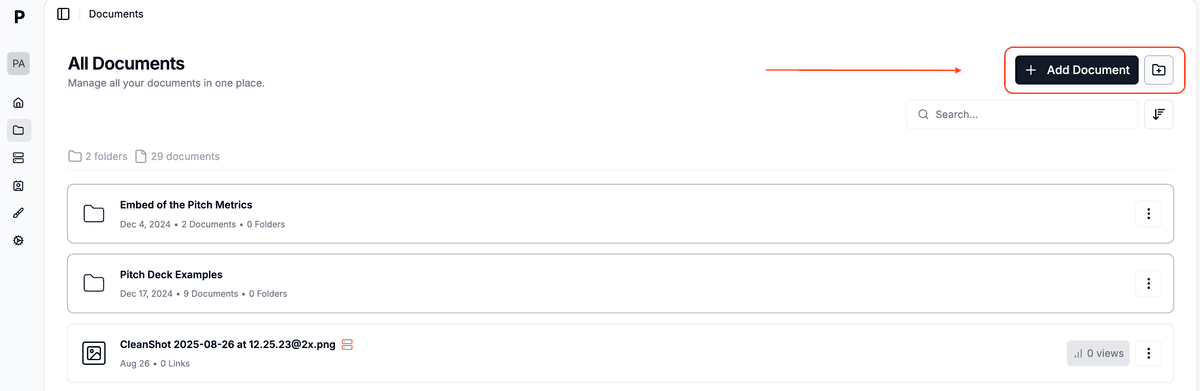
Upload a Notion page via the native integration
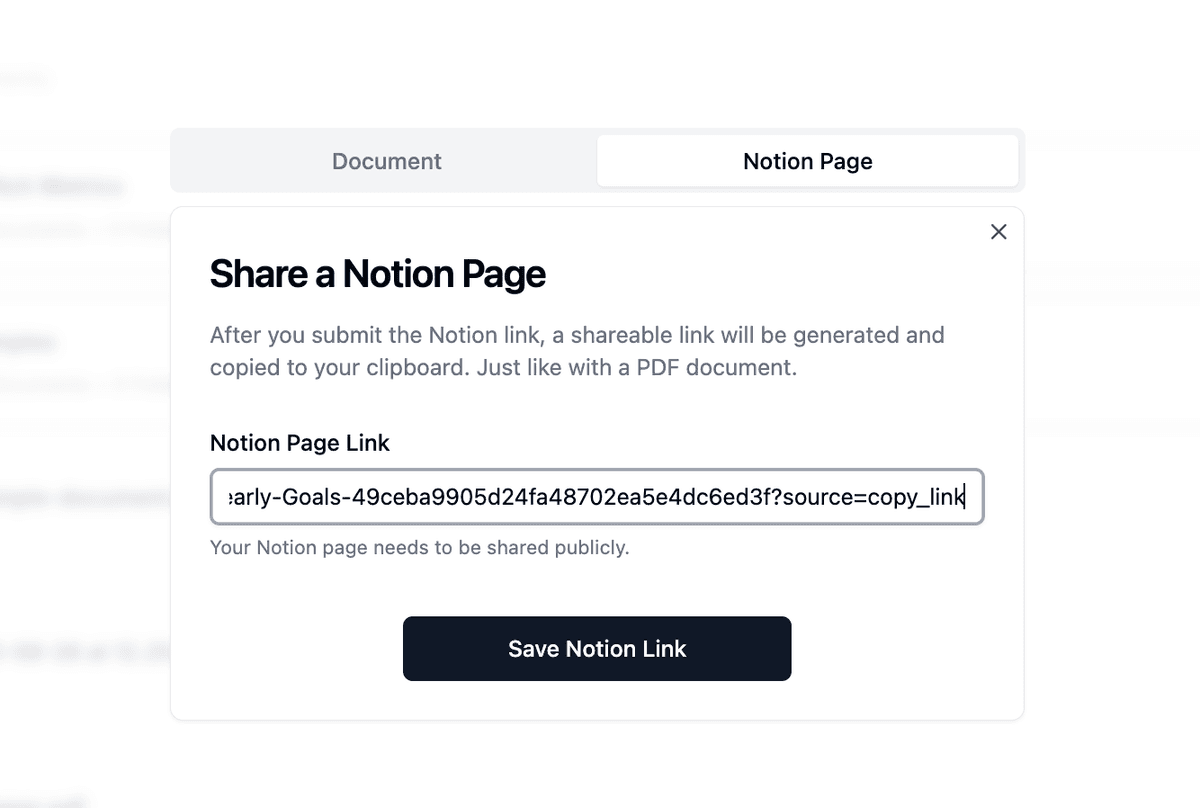
Once connected, pick a Notion page (or database) to import. Papermark will fetch the content and keep it in sync.
Work with the uploaded Notion page like any document
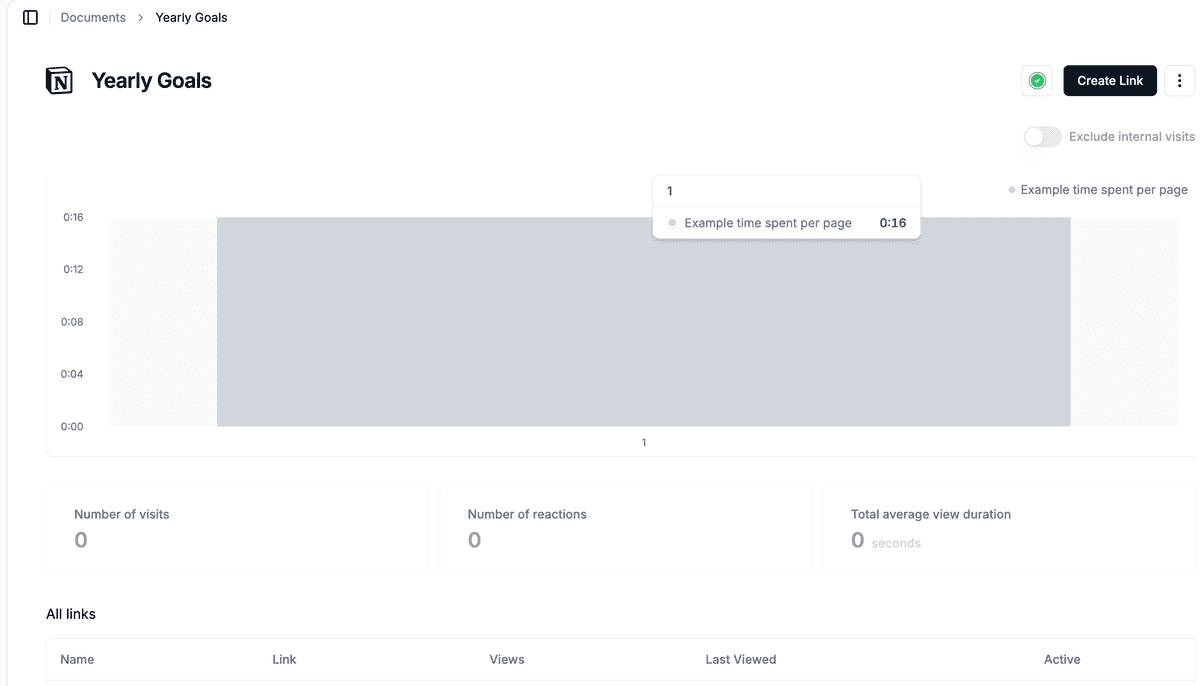
After import, you can share a link, require email/NDA, apply dynamic watermark, and track page‑by‑page analytics—exactly like with other documents.
- You can then:
- Upload individual files by clicking or dragging
- Create folders to organize your documents
- Upload multiple files simultaneously
- Maintain folder structure when dragging folders
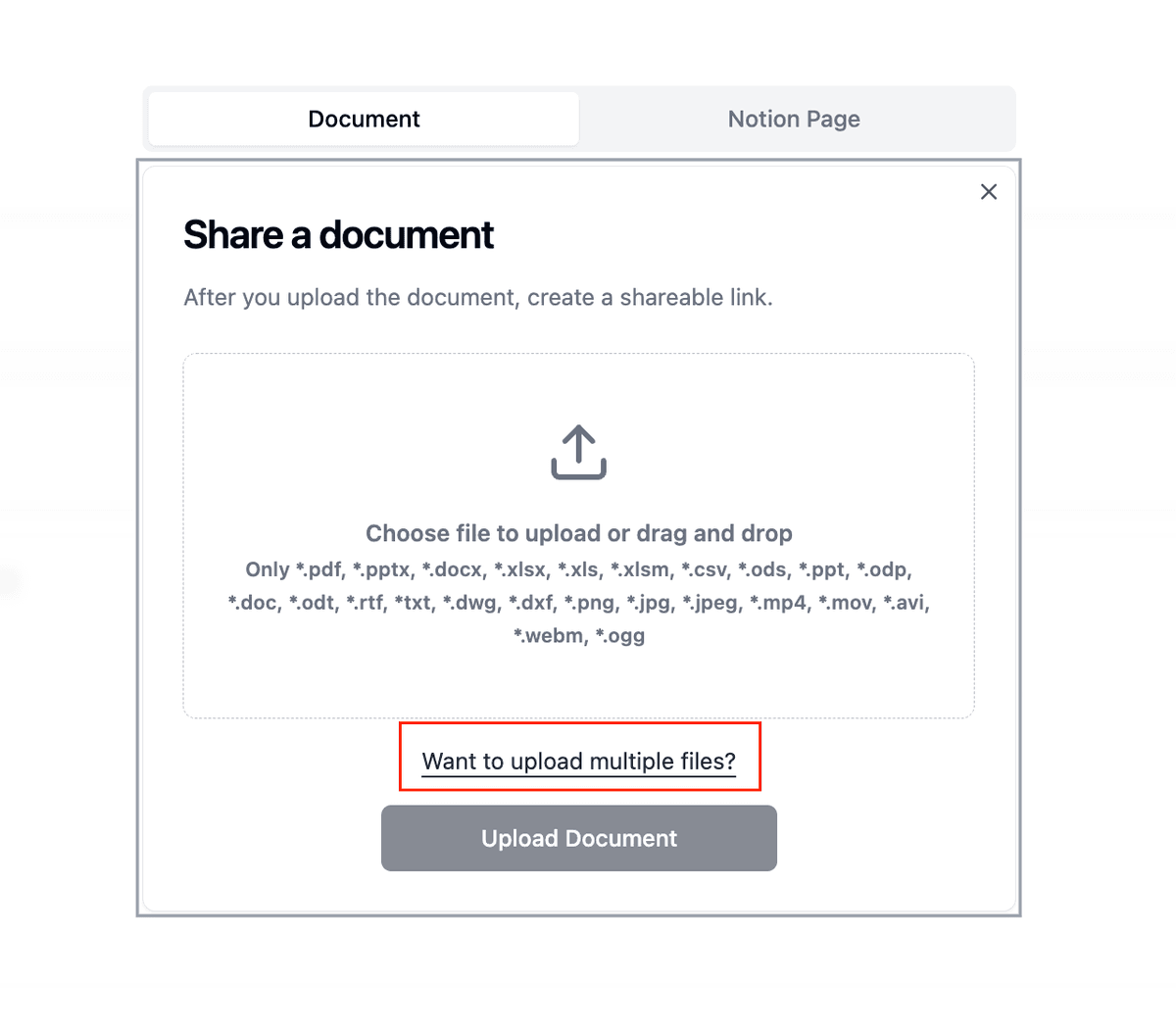
Notion vs Papermark comparison
| Feature | Notion | Papermark |
|---|---|---|
| Document sharing | Basic page sharing | Professional sharing with analytics |
| Export options | Multiple formats, some plan restrictions | Native document handling |
| Analytics | Basic page analytics | Detailed engagement tracking |
| Security | Basic access controls | Dynamic watermarking and NDA support |
| Data rooms | Manual folder organization | Purpose-built data rooms |
| Professional features | Workspace-focused | Document sharing-focused |
| File handling | Requires export for sharing | Direct file sharing and tracking |
Use cases for migration
- Investment teams: Share pitch decks with engagement analytics
- Sales teams: Track prospect engagement on materials
- Due diligence: Create professional data rooms
- Legal teams: Secure document sharing with audit trails
- Client portals: Share documents with branded experience
FAQ
Conclusion
Transitioning from Notion to Papermark offers an opportunity to upgrade your document sharing workflow with professional features while maintaining organization. With Papermark's intuitive interface and powerful analytics, you can manage your documents more effectively and gain valuable insights into document engagement.
