BlogHow to Transition from SharePoint to Papermark
How to Transition from SharePoint to Papermark
Making the switch from SharePoint to Papermark can significantly improve your document sharing experience while maintaining professional-grade security. This guide will walk you through the process of migrating your content efficiently.
What you need to know about migrating from SharePoint
- SharePoint has specific download limitations and requirements
- Different browsers support different features
- File and folder size limits apply to downloads
- Migration can be done in batches if needed
- Papermark offers modern alternatives to SharePoint's features
Step 1: Export your SharePoint content
-
For individual files:
- Select files by clicking the circle check box next to each item
- Click "Download" in the top navigation
- Or right-click and select "Download"
-
For multiple files:
- Select multiple files using the checkboxes
- Hold Shift to select a range of files
- Use CTRL + A to select all files in a folder
- Click "Download" to get a ZIP archive
Important limitations to note:
- File size limit: 250GB per file
- Total files limit: 10,000 files
- Folder size limit: 10,000 files
- Compressed files: 10GB per ZIP, 20GB overall
- Files with sensitivity labels or IRM > 4MB need separate downloads

Step 2: Prepare your files for Papermark
Before uploading to Papermark, organize your files. Papermark supports:
- PDF documents (.pdf)
- Microsoft Office files (.doc, .docx, .xls, .xlsx, .ppt, .pptx)
- Spreadsheets (.csv, .ods)
- Images (.png, .jpg, .jpeg)
- Videos (.mp4, .mov, .avi, .webm)
- CAD files (.dwg, .dxf)
- Compressed files (.zip)
- And more
Step 3: Upload to Papermark
- Log in to your Papermark account
- Navigate to "Documents" in the sidebar
- Click "Add Document" in the top right corner
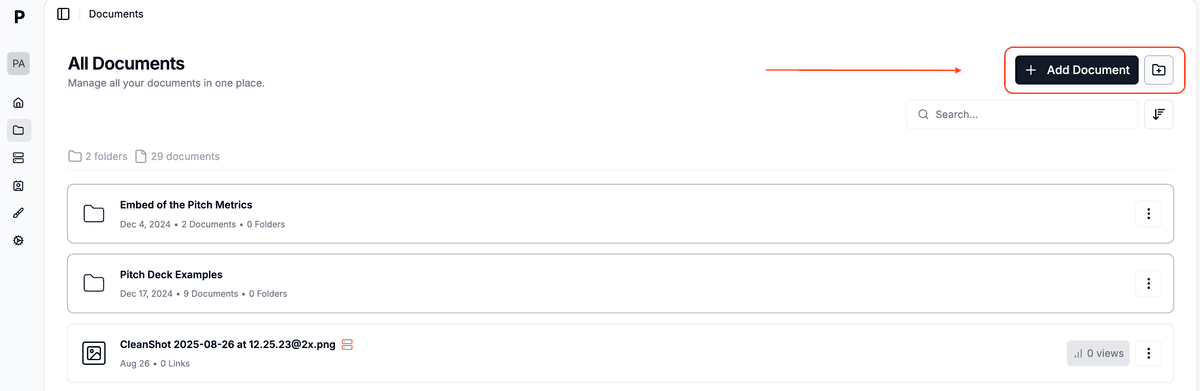
- You can then:
- Upload individual files by clicking or dragging
- Create folders to organize your documents
- Upload multiple files simultaneously
- Maintain folder structure when dragging folders
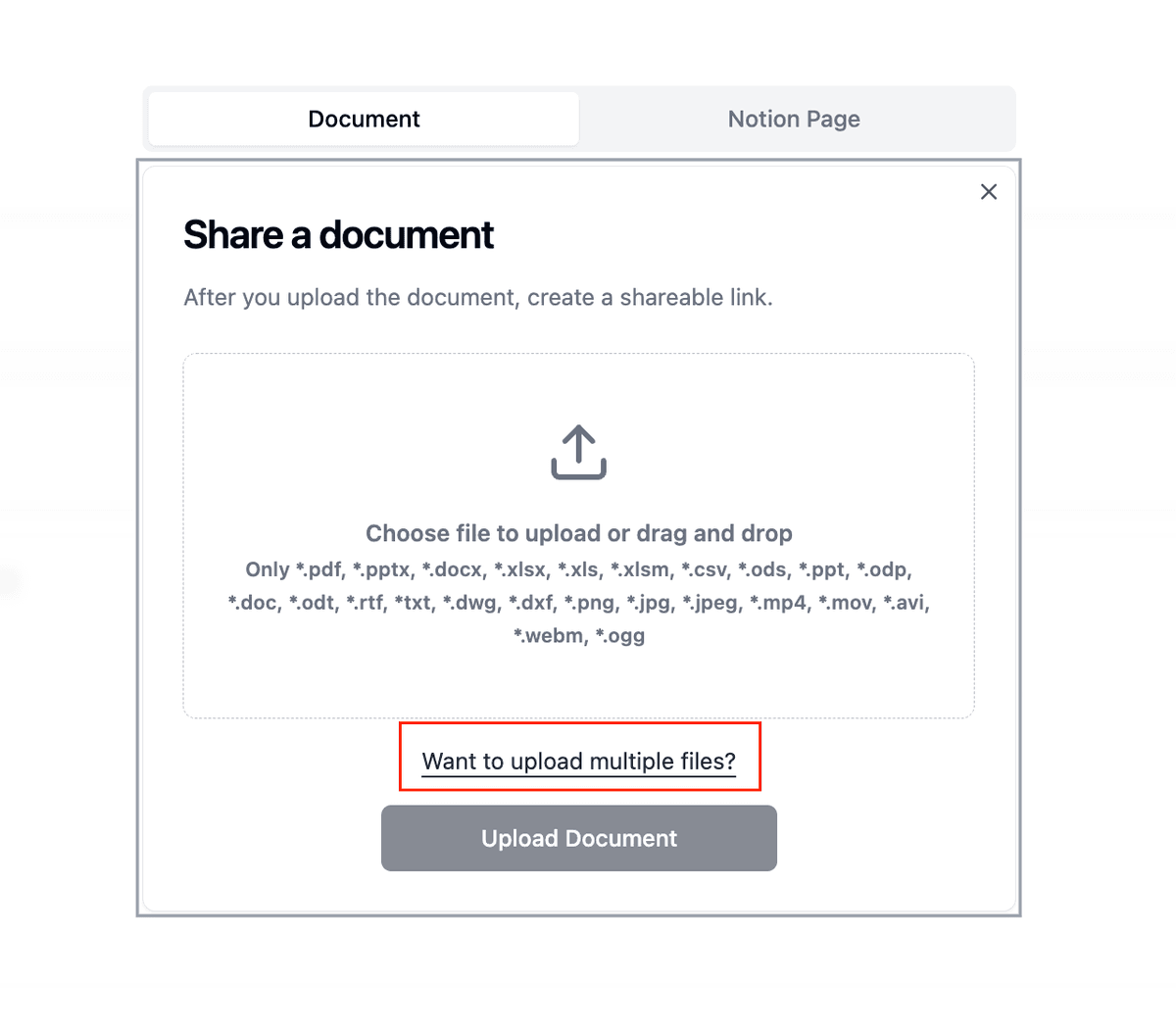
Step 4: Set up your data rooms
- Create a new data room:
- Click "New Data Room"
- Name your data room
- Add a description (optional)
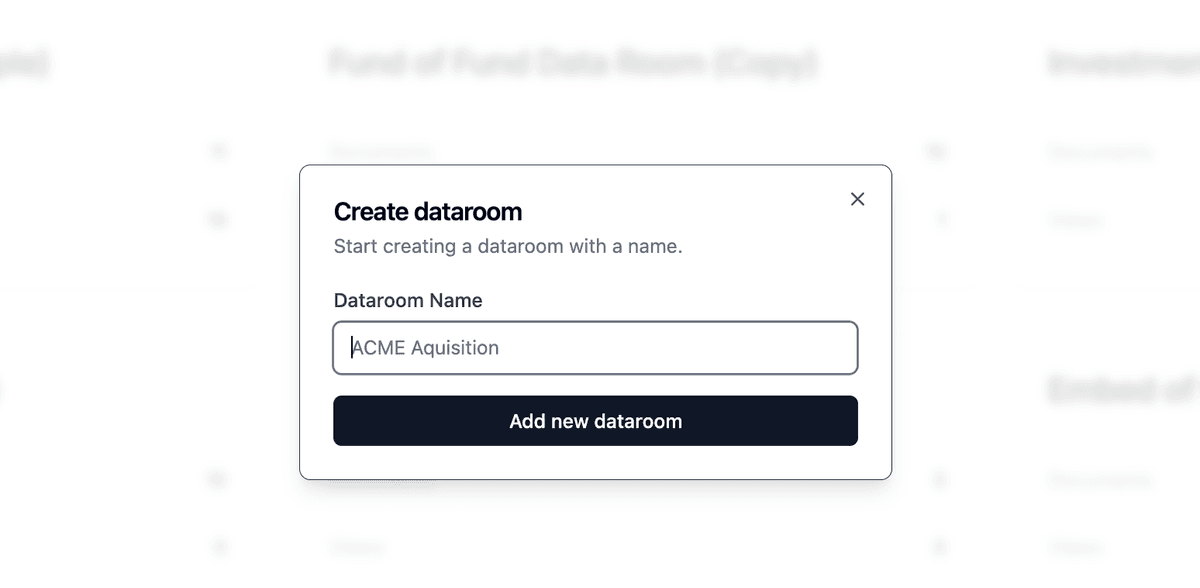
- Organize your documents:
- Create folders to match your SharePoint structure
- Upload documents to specific folders
- Set viewing permissions
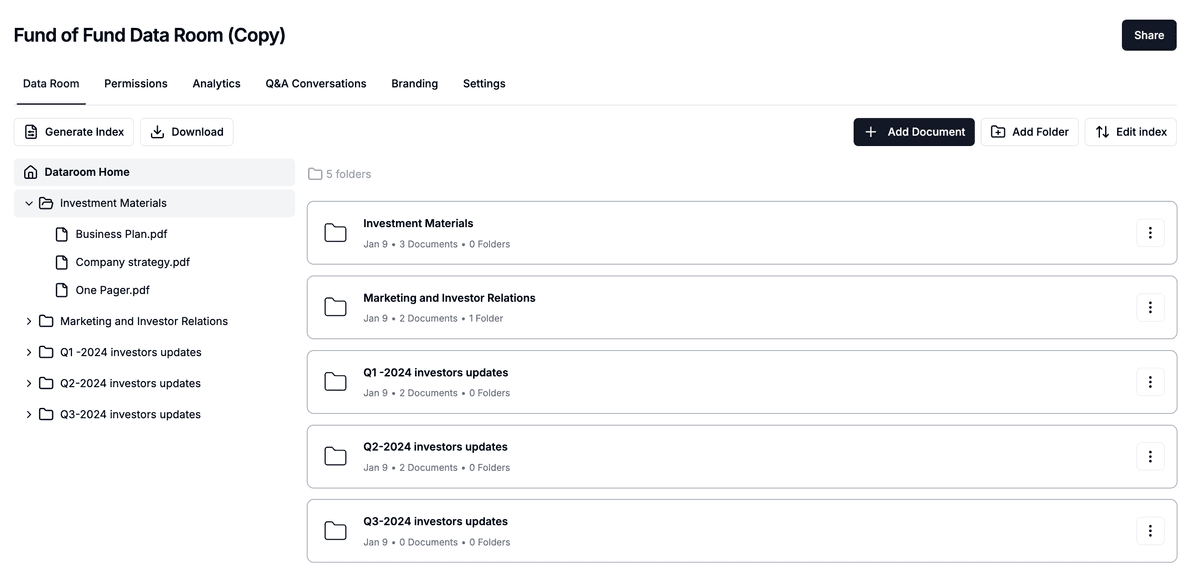
SharePoint vs Papermark comparison
| Feature | SharePoint | Papermark |
|---|---|---|
| File size limits | 250GB per file | Up to unlimited (plan dependent) |
| Bulk downloads | Limited by browser, complex for large sets | Simple drag-and-drop bulk uploads |
| Document sharing | Complex permission system | Intuitive link sharing with granular controls |
| Analytics | Basic usage statistics | Detailed engagement analytics per page |
| Setup time | Complex IT setup required | Instant setup, no IT needed |
| Modern interface | Traditional enterprise UI | Modern, intuitive design |
| Browser support | Limited features in some browsers | Full features across all modern browsers |
Use cases for migration
- Document sharing: Share files externally without complex permissions
- Sales teams: Track engagement on sales materials
- Marketing teams: Distribute and monitor marketing content
- Client portals: Create branded document sharing experiences
- Project collaboration: Share and track project documentation
FAQ
Conclusion
Transitioning from SharePoint to Papermark offers an opportunity to modernize your document sharing workflow while maintaining professional security and control. With Papermark's intuitive interface and powerful features, you can manage your documents more efficiently without the complexity of SharePoint.