Help CenterHow to add a custom welcome message to your data room link
How to add a custom welcome message to your data room link
A short welcome note helps set the right tone before viewers enter your data room. You can add or update this text from the Branding tab of any data room. The feature is available on DataRooms and DataRooms Plus plans.
Before you start
• Make sure your workspace is on a DataRooms-eligible plan.
• You need Owner or Editor access to the data room.
Step-by-step
- Open the data rooms tab – In the left sidebar, click Data rooms.
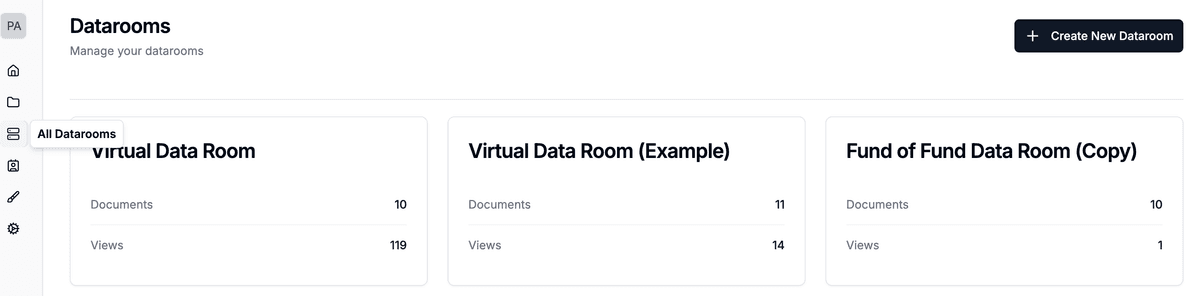
- Choose your room – Select the data room you want to update.
- Open Branding – In the room’s options menu (top area), click Branding.
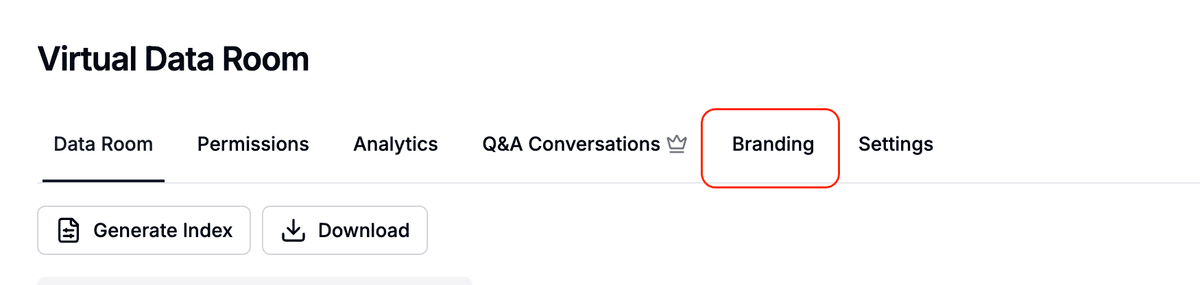
- Scroll to “Welcome message” – The field sits just below the color and banner settings.
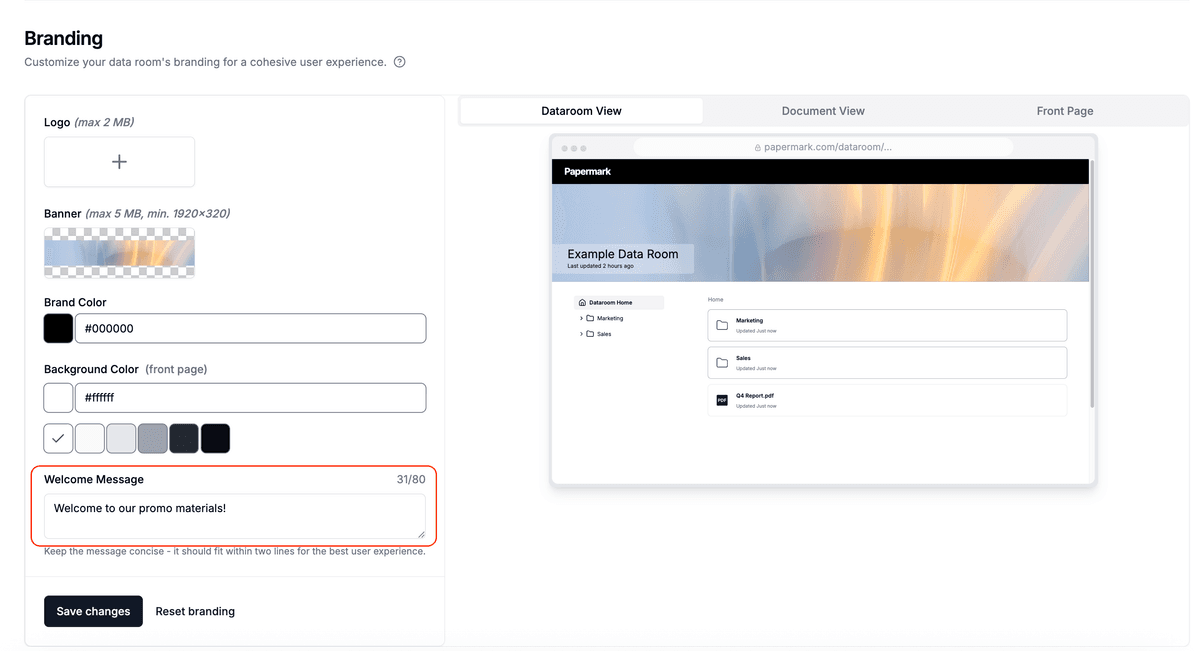
- Enter your message – Type up to 150 characters.
- Save changes – Click Save changes at the bottom. A toast confirms the update.
- Preview it – At the top-right of the branding pane, switch to the Front page tab to see the welcome message in context.
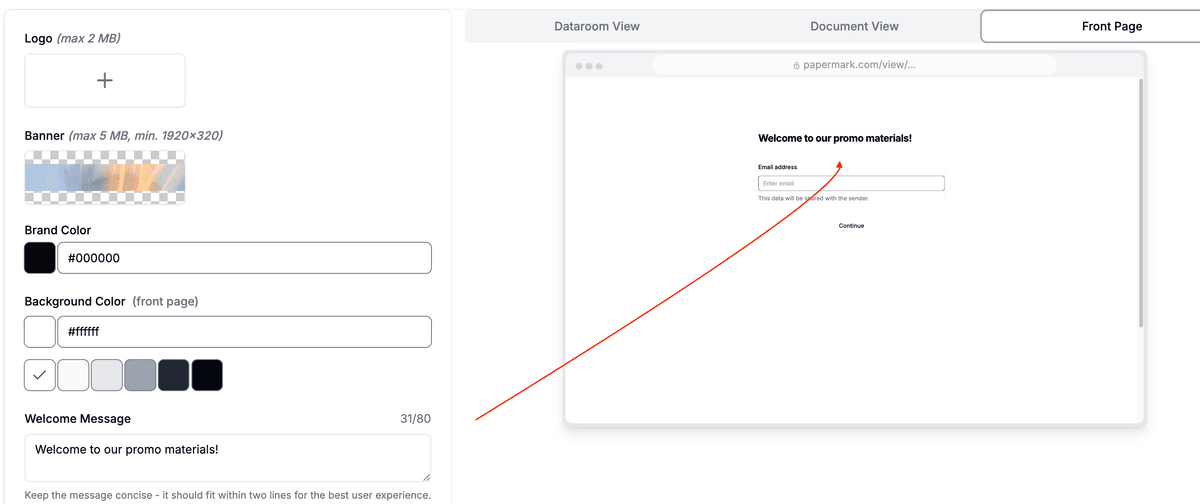
Tip: Keep the message short and action-oriented – e.g. “Welcome! Please enter your email to continue.”
Where the message appears
The welcome message is displayed:
- On the front gate of every data-room link you share (before email/password collection).
- On both desktop and mobile views.
Best practices
- Match your brand voice – stay friendly and concise.
- If you require NDA or questionnaire, clarify it here.
- Update the message for different audiences by duplicating a room and tailoring the text.