How to disable view notifications for specific domains?
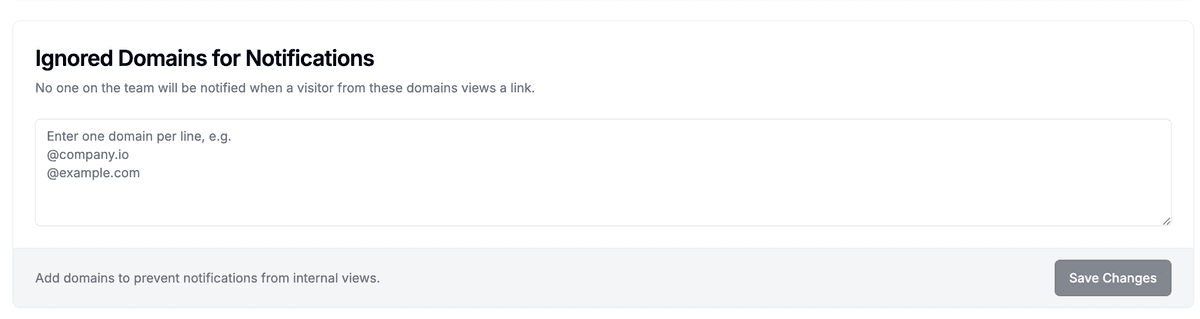
Need to stop notifications for internal views or specific organizations? Papermark lets you create a list of email domains that won't trigger view notifications for your team.
When someone from an ignored domain views any link, no one on your team will receive notifications. Analytics are still recorded.
Step-by-step
- Open Settings – Click Settings in the left sidebar, then choose General.
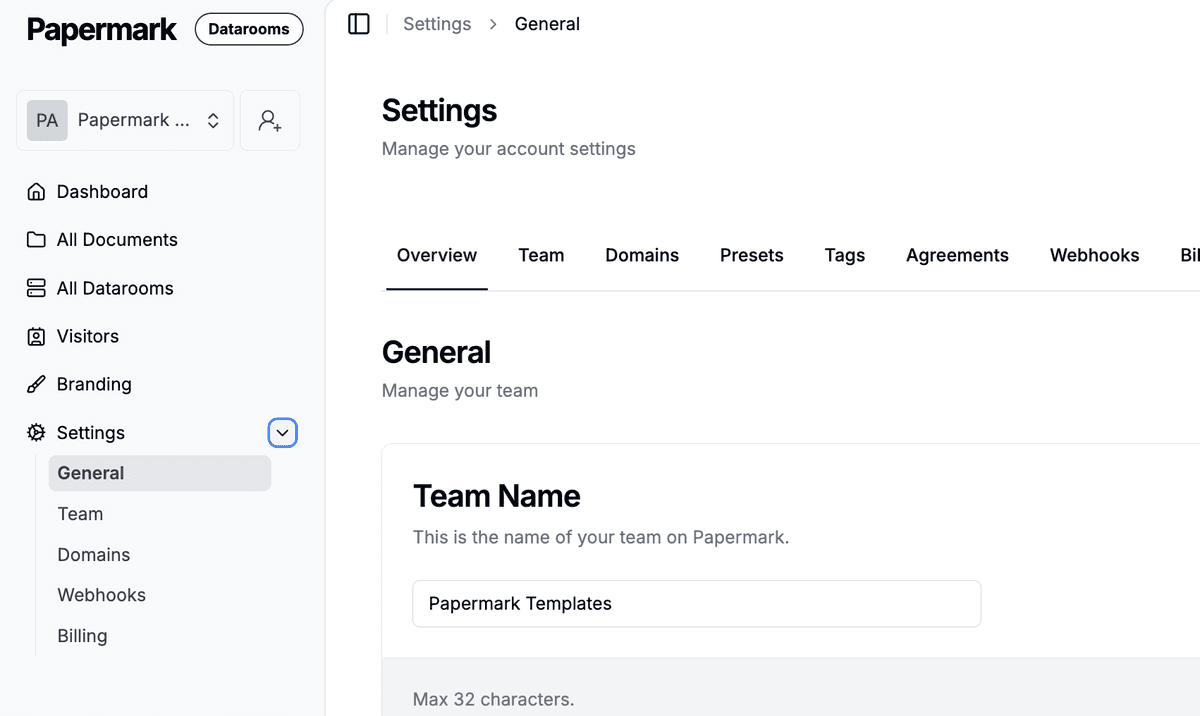
- Find "Ignored Domains" – Scroll until you see the Ignored Domains for Notifications card.
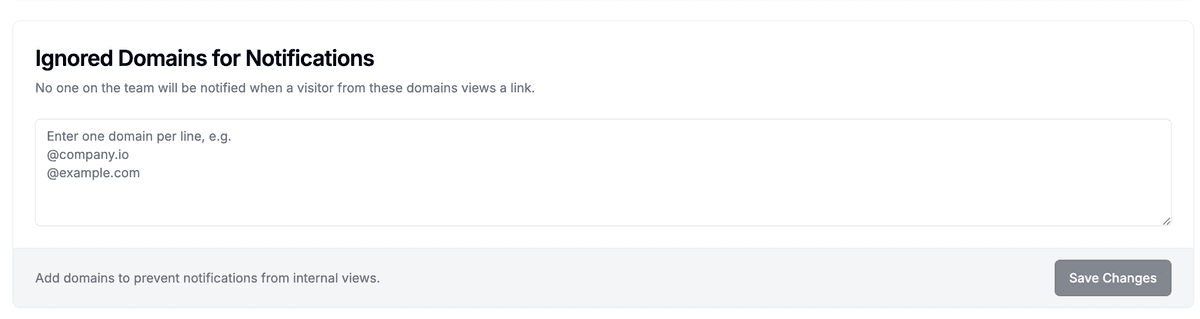
- Add domains – In the textarea, enter one domain per line:
@company.ioto ignore everyone at that domain@example.comfor another domain
- Save changes – Click Save Changes. Invalid entries are skipped and duplicates are removed automatically.
- Done – From now on, views from these domains won't trigger notifications for any team member.
Tips
- Start domains with
@(like@papermark.com) - Use this for your own company domain to avoid internal notification spam
- You can paste a list – Papermark deduplicates and sanitizes entries
- Need to get notifications again? Just remove the domain and save
Common questions
Q: Will this affect analytics?
No, views from ignored domains are still recorded and visible in your dashboard.
Q: Does this affect all team members?
Yes, when a domain is ignored, no one on the team gets notifications for views from that domain.
Q: Can I ignore individual email addresses?
No, this feature works at the domain level only. For individual addresses, use the global block list instead.
Related guides
Need help? Contact support@papermark.com or use the in-app chat.