Help CenterHow to create a global block list in Papermark?
How to create a global block list in Papermark?
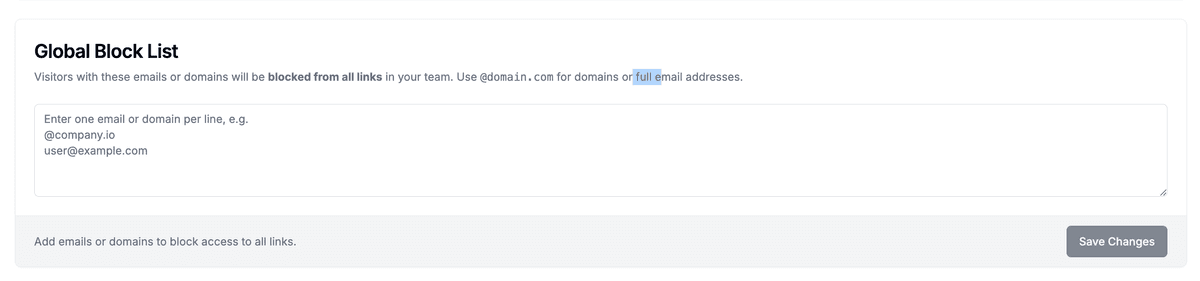
Need to make sure certain people never access your links? Papermark's Global Block List lets workspace Admins and Managers block email addresses or entire email domains across every link your team shares.
The block list is enforced on all existing and future share links, including data-room links. Only Admins and Managers can edit it.
Step-by-step
- Open Settings – Click Settings in the left sidebar, then choose General.
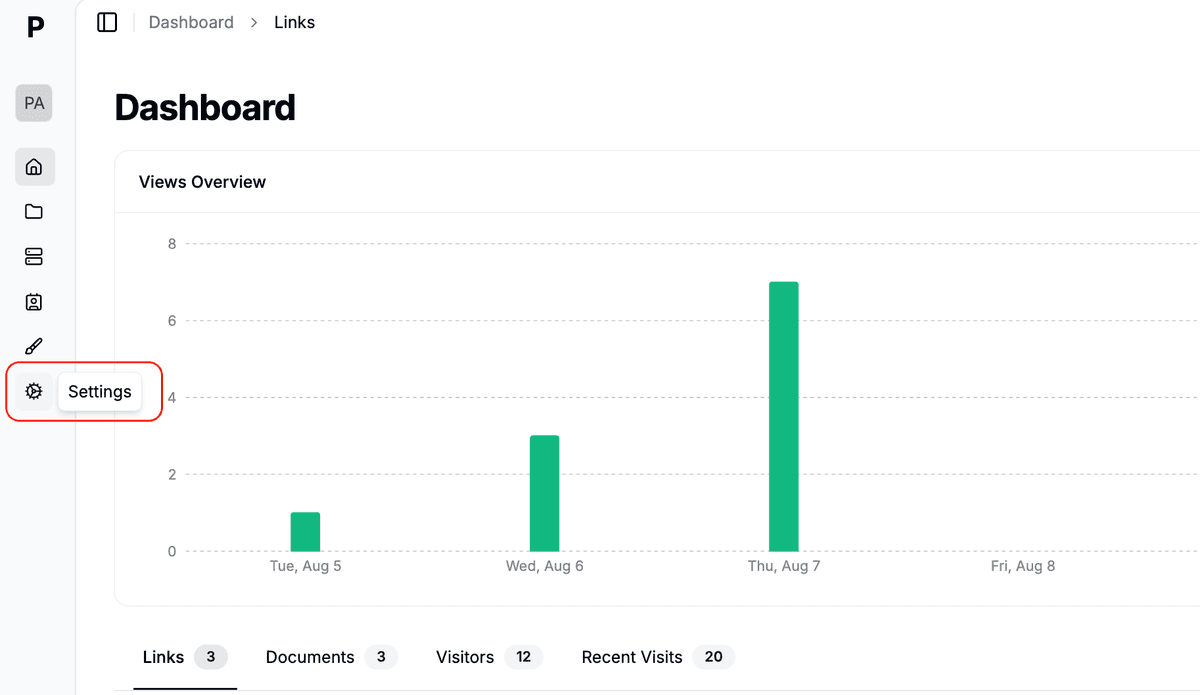
- Find "Global Block List" – Scroll until you see the Global Block List card.
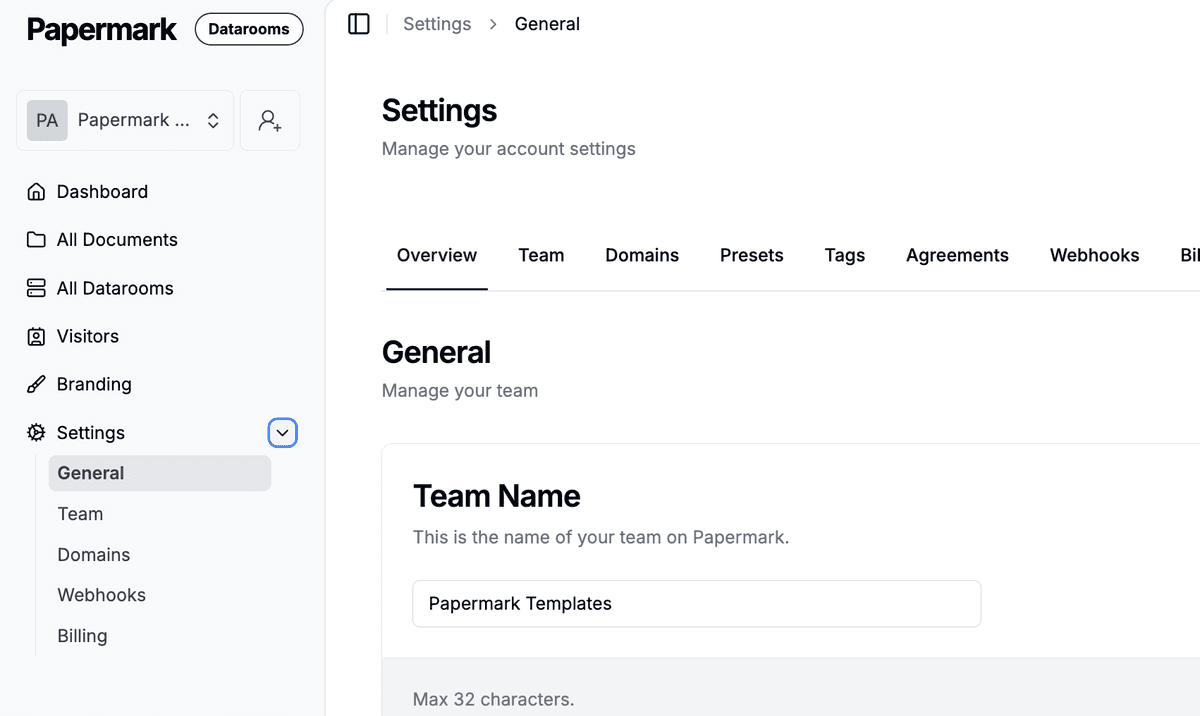
- Add emails or domains – In the textarea, enter one item per line:
user@example.comto block a single address@company.ioto block everyone at a domain (must start with@)
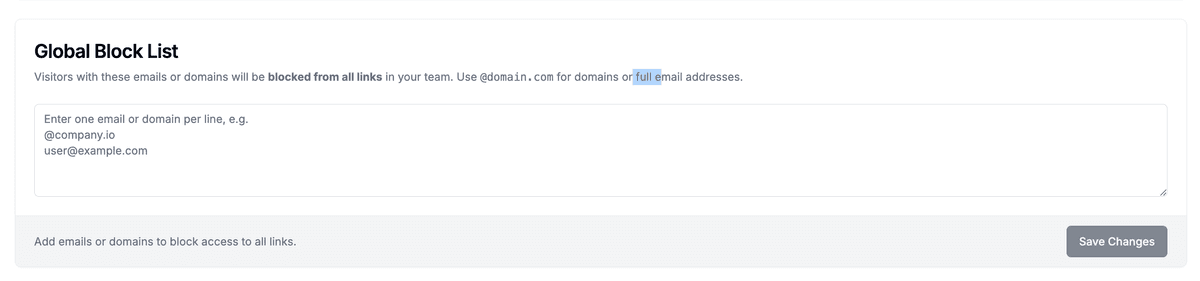
- Save changes – Click Save Changes. Invalid entries are skipped and duplicates are removed automatically.
- Done – From now on, anyone whose email matches the list will see a “Access denied” message on every link.
Tips
- Use domains for faster setup (
@competitor.com) but specific emails for edge cases. - You can paste a list – Papermark deduplicates and sanitises entries.
- Need a temporary block? Remove the entry later and click Save Changes to restore access.
Related guides
Need help? Contact support@papermark.com or use the in-app chat.