How to enable file requests in your data room?
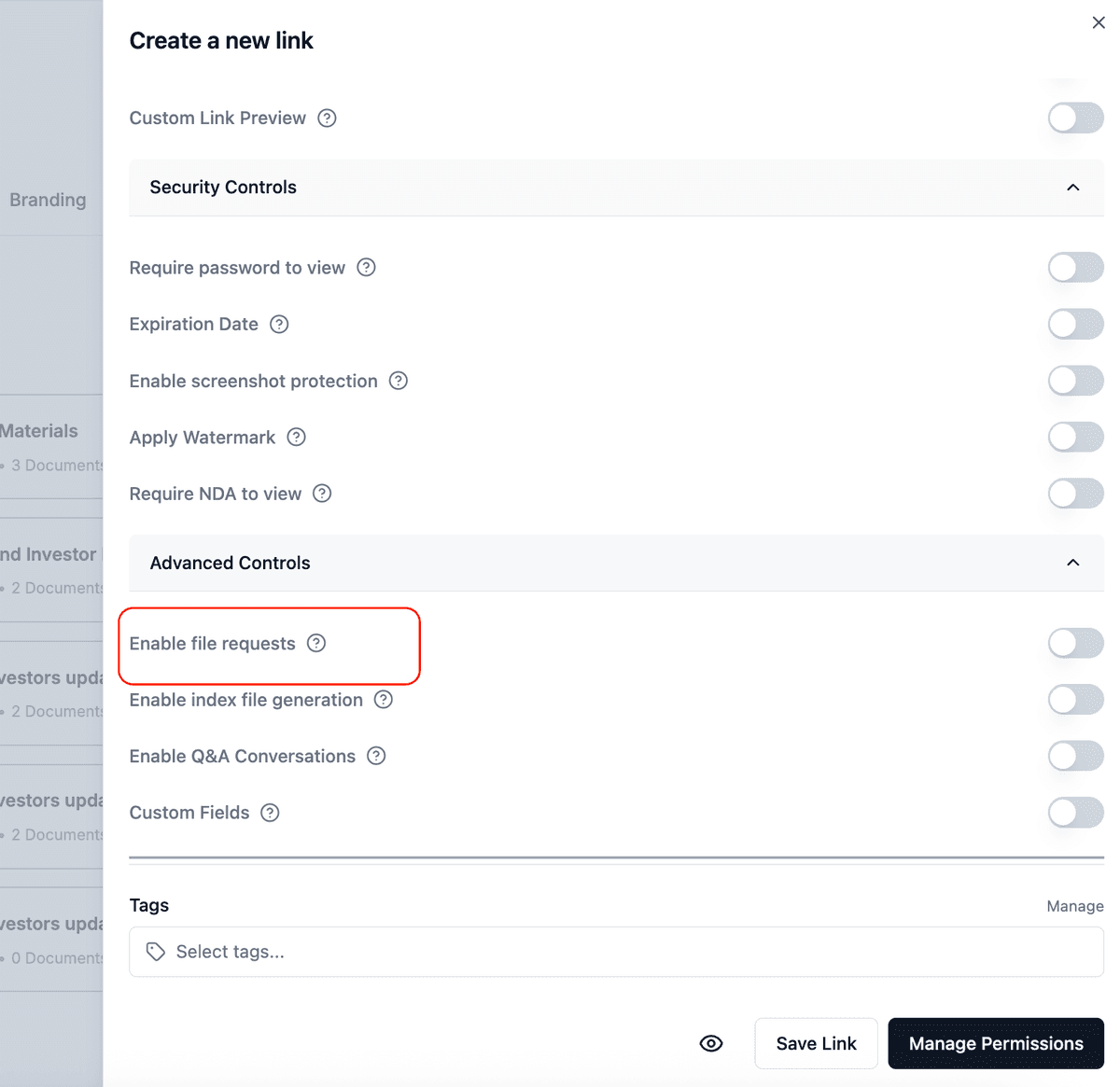
Need to collect documents securely from external parties? Papermark's data rooms let you create links that allow others to upload files directly to your data room in a secure and organized way.
All file submissions are tracked in your analytics, giving you a clear record of who submitted what and when.
File requests can be enabled through your data room's sharing settings. Here's how to find and enable this feature.
Step-by-step setup
- Navigate to your data room – From your dashboard:
- Click on "Datarooms" in the sidebar
- Select the data room you want to configure
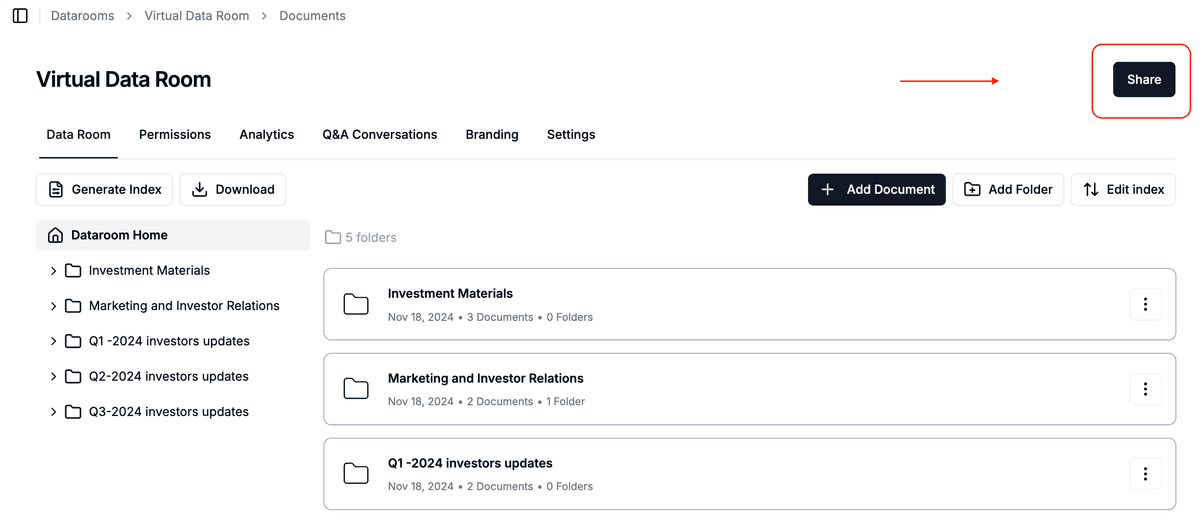
-
Access sharing settings – In your data room:
- Click the "Share" button
- This will open the link creation panel
-
Find file request settings – In the link settings:
- Scroll down to find "Advanced Controls"
- Click to expand the section
-
Enable file requests – In Advanced Controls:
- Find "Enable file requests"
- Toggle the switch to enable visitors to upload files
- You'll see the message "Visitors can upload files to the dataroom"
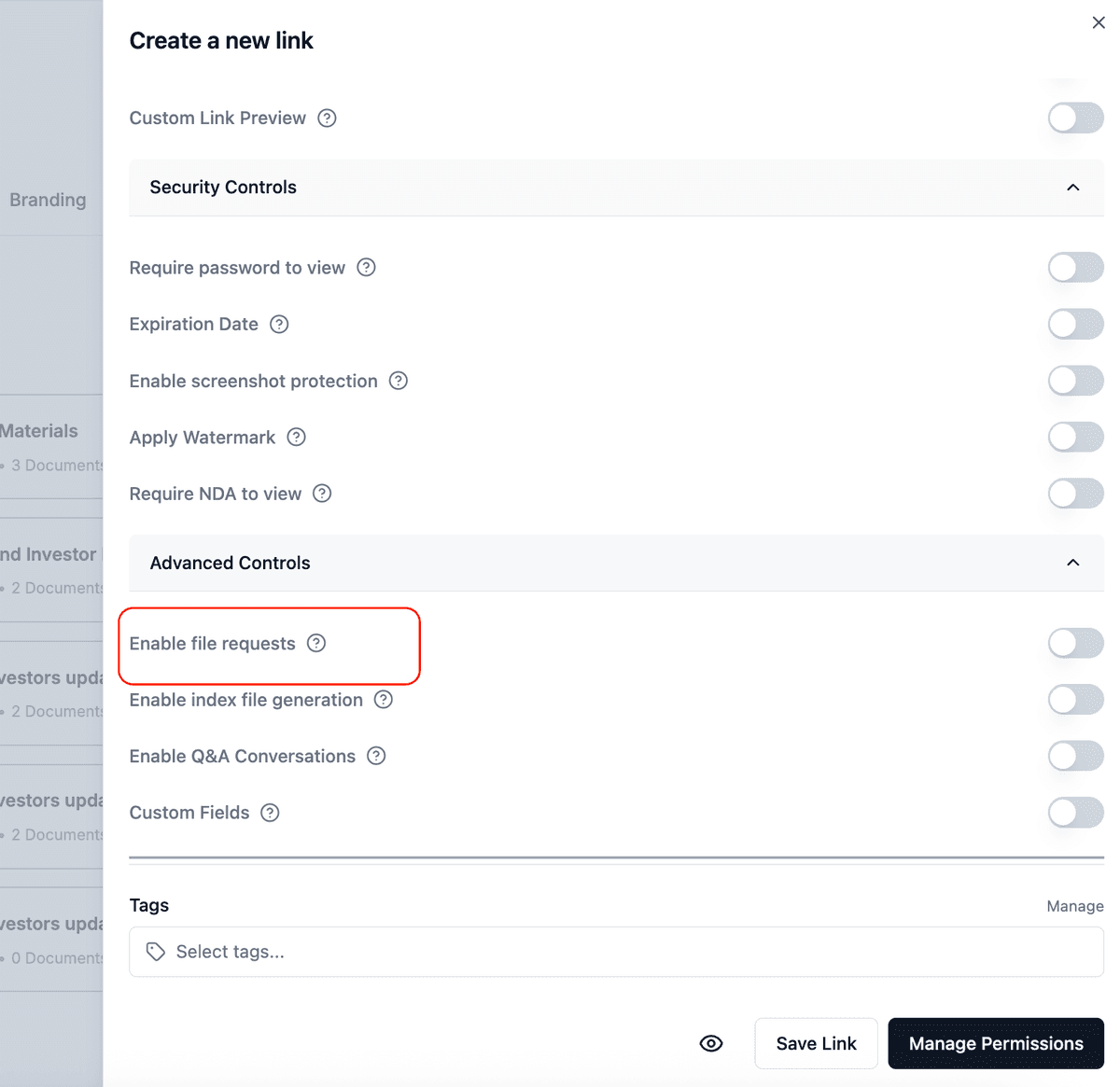
- Configure upload folder (Optional):
- Look for "Upload to specific folder"
- Either:
- Leave blank to let visitors choose the folder
- Select a specific folder for all uploads
- Use the dropdown to choose the destination folder
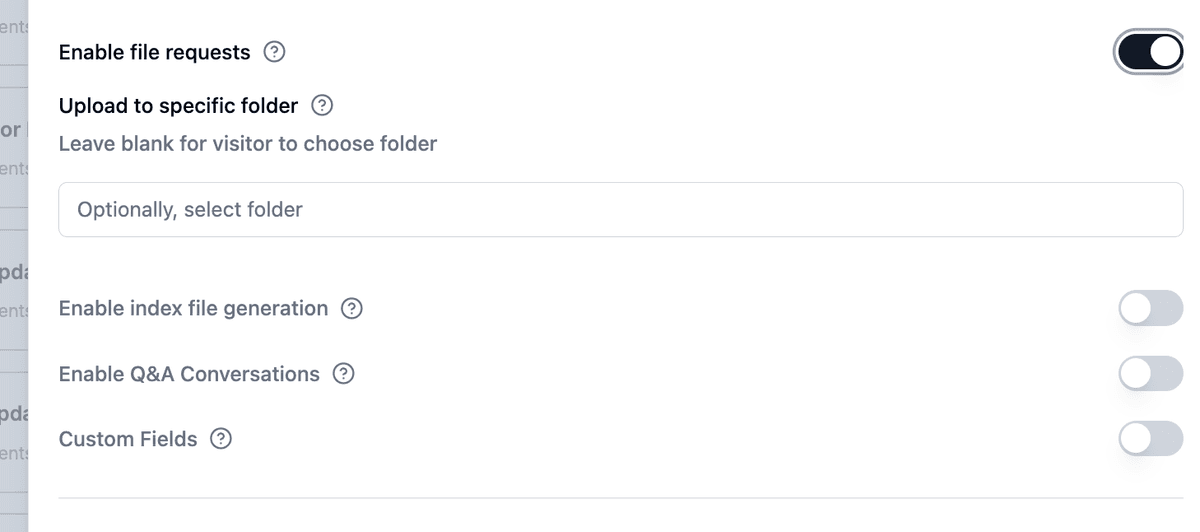
-
Set additional security – Consider enabling:
- Password protection
- Expiration date
- Screenshot protection
- Watermarking
- NDA requirement
-
Customize experience – Optional settings:
- Enable Q&A Conversations to:
- Allow visitors to ask questions about uploads
- Discuss requirements directly in the data room
- Keep all communication in one place
- Add Custom Fields to collect:
- Company information
- Project details
- Document descriptions
- Additional context about uploads
- Enable index file generation
- Add tags for organization
- Enable Q&A Conversations to:
Managing file requests
After enabling file requests, you can:
- Monitor uploads in real-time
- Review files before accepting them
- Organize submissions into folders
- Track analytics for all uploads
Tips for success
- Enable password protection for sensitive uploads
- Set an expiration date for time-sensitive requests
- Use custom fields to gather additional context
- Enable Q&A if you need to communicate with uploaders
- Review security settings regularly
- Consider requiring NDAs for confidential materials
Common questions
Q: Where do uploaded files appear?
Files appear in the specified folder or the root of your data room if no folder is selected.
Q: Can I control who can upload files?
Yes, using password protection, email verification, and NDA requirements.
Q: Can I disable file requests after enabling them?
Yes, you can toggle file requests off at any time in the link settings.
Q: Do I need separate links for viewing and uploading?
No, the same link can be used for both viewing and uploading if you enable file requests.
Q: Can I communicate with uploaders about their submissions?
Yes, enable Q&A Conversations to discuss requirements and provide feedback directly in the data room.
Q: How can I collect additional information with uploads?
Use Custom Fields to gather structured information like company details, document descriptions, or any other relevant data along with the uploads.
Related guides
Need help? Contact support@papermark.com or use the in-app chat.