How to enable index generation for your data room viewers?
Want to help your viewers better navigate your data room content? Papermark can automatically generate an index file that provides a clear overview of your data room's structure and contents.
The index file helps viewers understand your document organization and quickly find what they need.
You can enable index generation when creating a new link or editing an existing one in your data room's Advanced Controls section.
Step-by-step setup
-
Navigate to your data room – From your dashboard:
- Click on "Datarooms" in the sidebar
- Select the data room you want to configure
-
Access sharing settings – In your data room:
- Click the "Share" button
- This will open the link creation panel
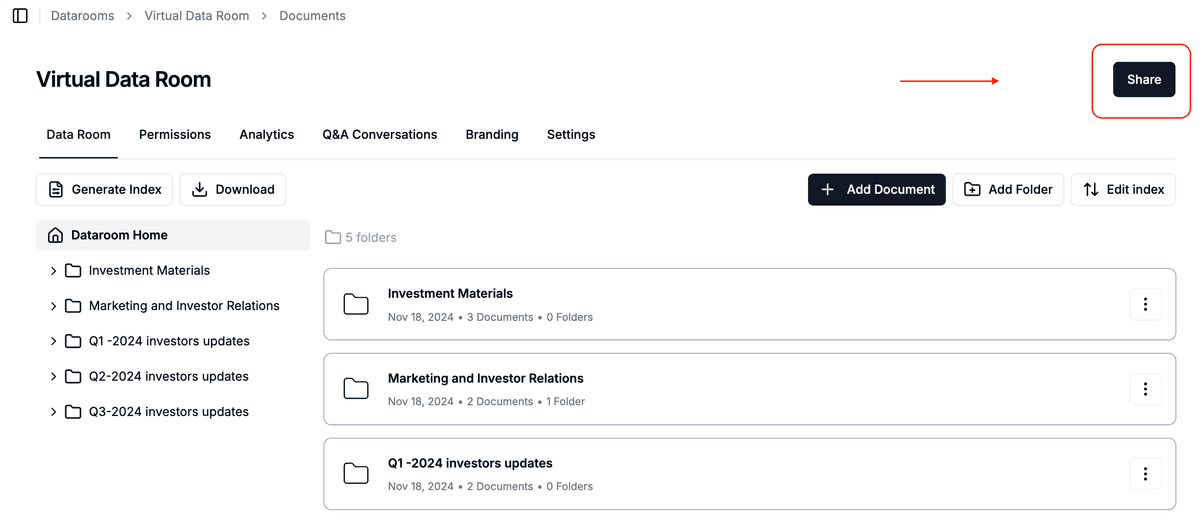
-
Find index generation settings – In the link settings:
- Scroll down to find "Advanced Controls"
- Click to expand the section
-
Enable index generation – In Advanced Controls:
- Find "Enable index file generation"
- Toggle the switch to enable
- The index will be automatically generated for viewers
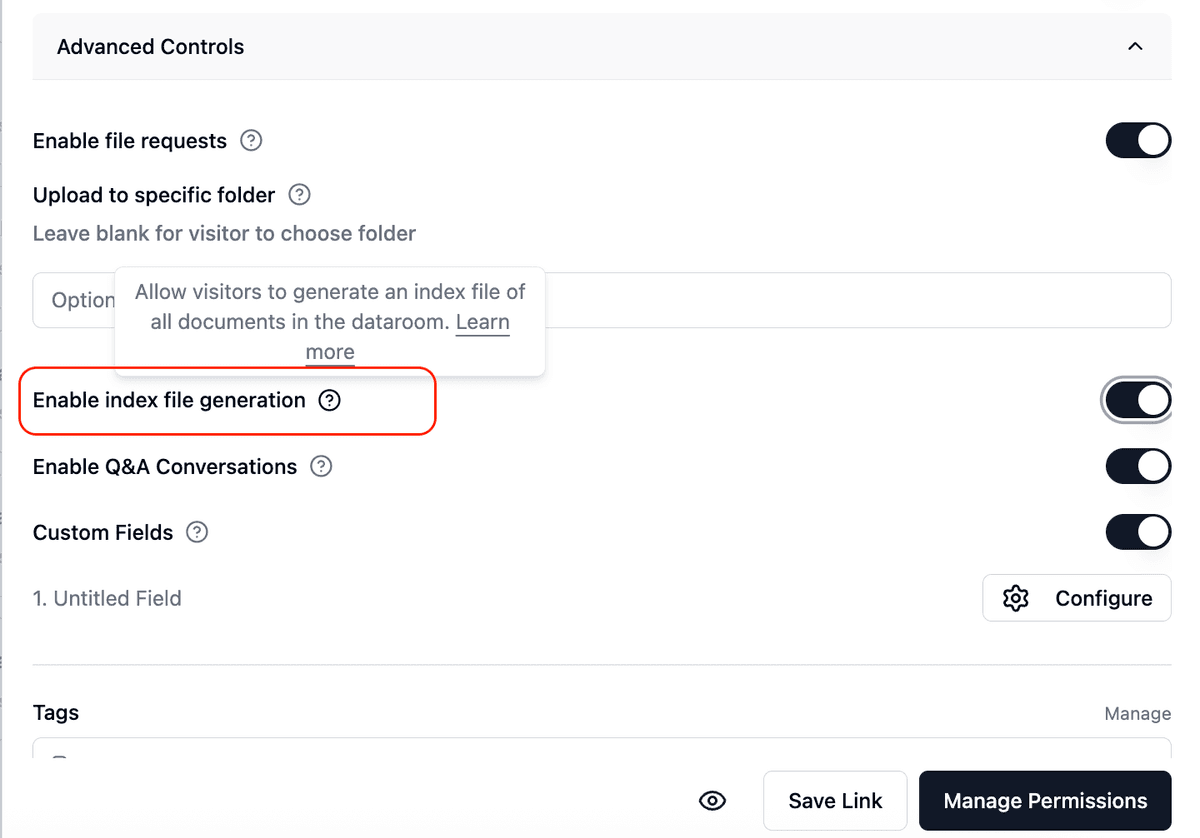
-
Configure index settings (Optional):
- Choose index file format (PDF/Excel)
- Select what information to include:
- File names
- Folder structure
- Last modified dates
- File sizes
- Document descriptions
-
Share the data room – After configuration:
- Save your settings
- Copy and share your data room link
- Recipients will see the index option when they access the room
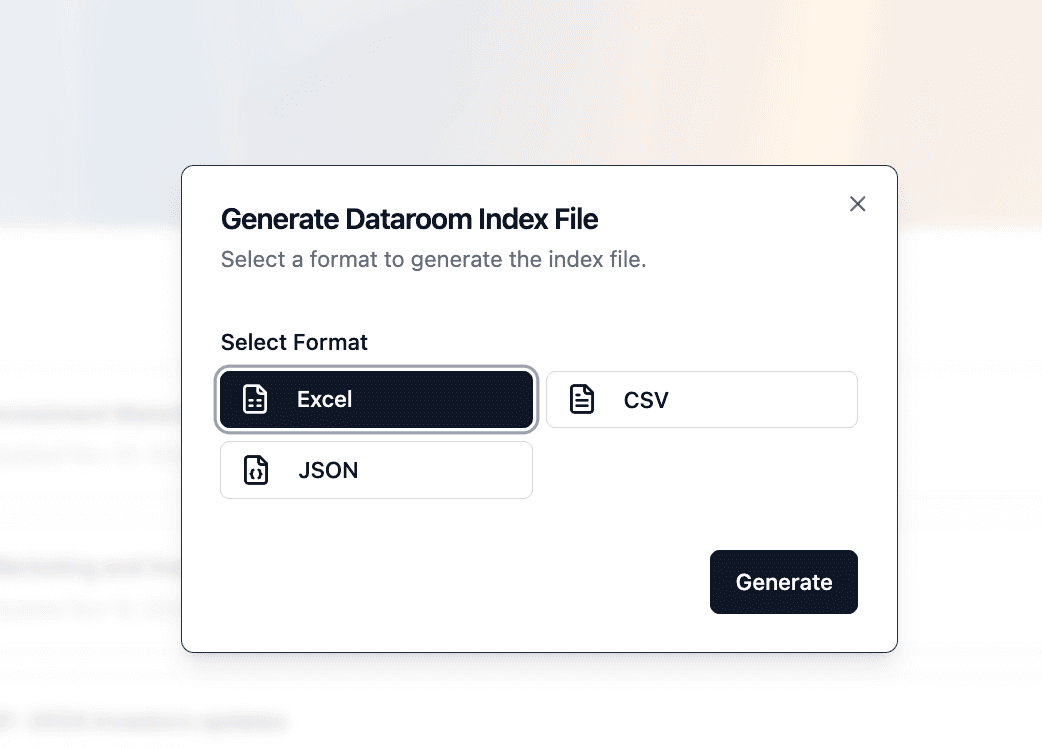
Benefits of index generation
- Better Navigation: Viewers can quickly find specific documents
- Clear Structure: Shows the complete folder hierarchy
- Time Saving: No need to manually create document lists
- Professional Presentation: Organized view of your content
- Easy Updates: Index automatically updates when you add or remove files
Tips for success
- Use clear folder names for better index organization
- Add document descriptions for more context
- Regularly review the generated index
- Consider your viewers' needs when choosing what information to include
- Use consistent file naming conventions
Common questions
Q: Where do viewers find the index file?
The index appears at the top of the data room or can be downloaded from the navigation menu.
Q: Does the index update automatically?
Yes, the index updates in real-time when you make changes to the data room.
Q: Can I customize the index format?
Yes, you can choose between PDF and Excel formats, and select which information to include.
Q: Will the index show hidden files?
No, the index only shows files that are visible to the viewer based on their permissions.
Q: Can I add custom information to the index?
Yes, you can add document descriptions and custom metadata that will appear in the index.
Related guides
Need help? Contact support@papermark.com or use the in-app chat.