How to Share Documents on OneDrive in 2025
OneDrive is Microsoft's cloud storage solution, integrated with the Microsoft 365 ecosystem and used by over 250 million users worldwide. Whether you're collaborating on business documents, sharing presentations with clients, or distributing reports to stakeholders, OneDrive provides a convenient way to share files.
How to share documents on OneDrive
This comprehensive guide will walk you through OneDrive's sharing features and introduce advanced protection options with Papermark for when you need enhanced security for sensitive documents.
Step 1: Sign up for OneDrive
Before you can share documents, you need access to OneDrive:
- Go to onedrive.live.com
- Click "Sign up" or "Get OneDrive"
- Create a Microsoft account or sign in with an existing one
- Choose your OneDrive plan (free 5GB or Microsoft 365 subscription)
- Complete the setup process
Step 2: Upload and organize your documents
Before sharing, upload and organize your documents:
- Open OneDrive in your web browser or desktop app
- Click "Upload" to add your files
- Select the documents you want to share
- Organize them with descriptive names for easy identification
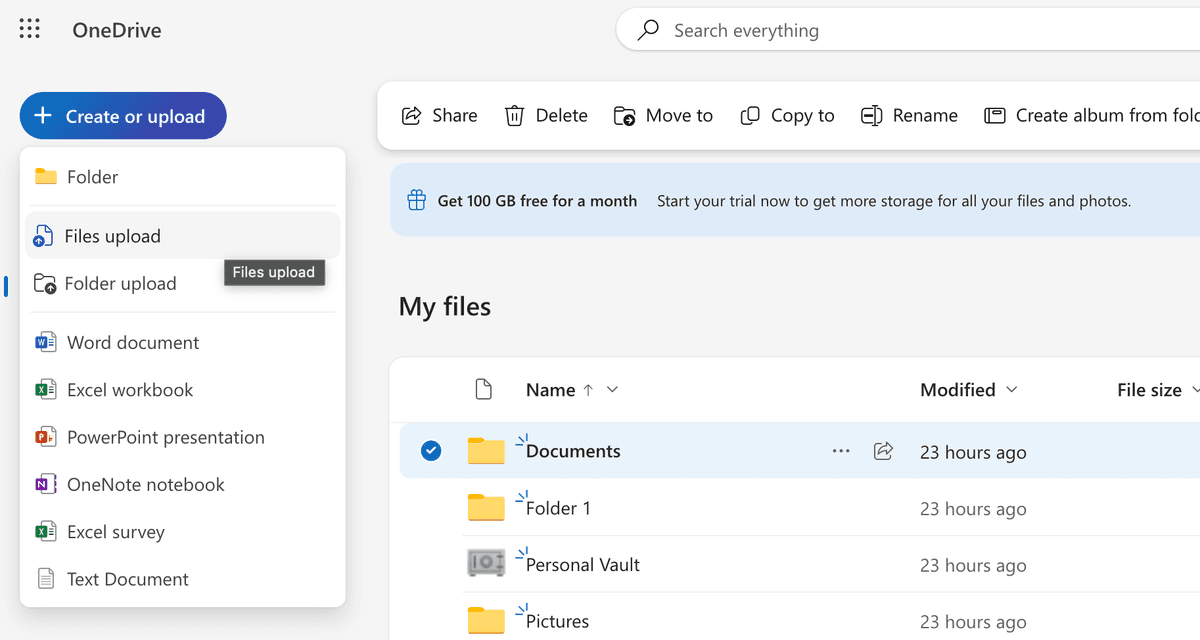
Step 3: Grant access to specific people
For secure sharing with specific individuals:
- Right-click on the file or document you want to share
- Select "Share" from the context menu
- Enter the email addresses of recipients
- Choose the appropriate permission level:
- Can view: Recipients can only view and download
- Can edit: Recipients can modify, delete, and share
- Can review: Recipients can add comments and suggestions
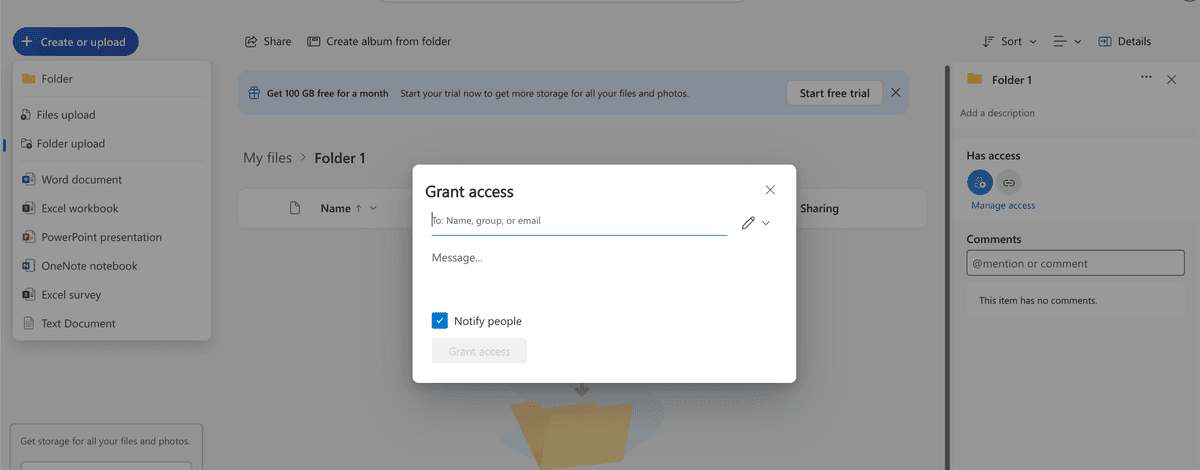
Step 4: Configure document sharing options
For more control over shared documents:
- Right-click on the document
- Select "Share" and then "Advanced"
- Configure additional settings:
- Set expiration dates for access
- Require password protection
- Control whether recipients can share with others
- Enable or disable download permissions
For detailed guidance on sharing with external users, see our guide on how to share OneDrive folders with external users.
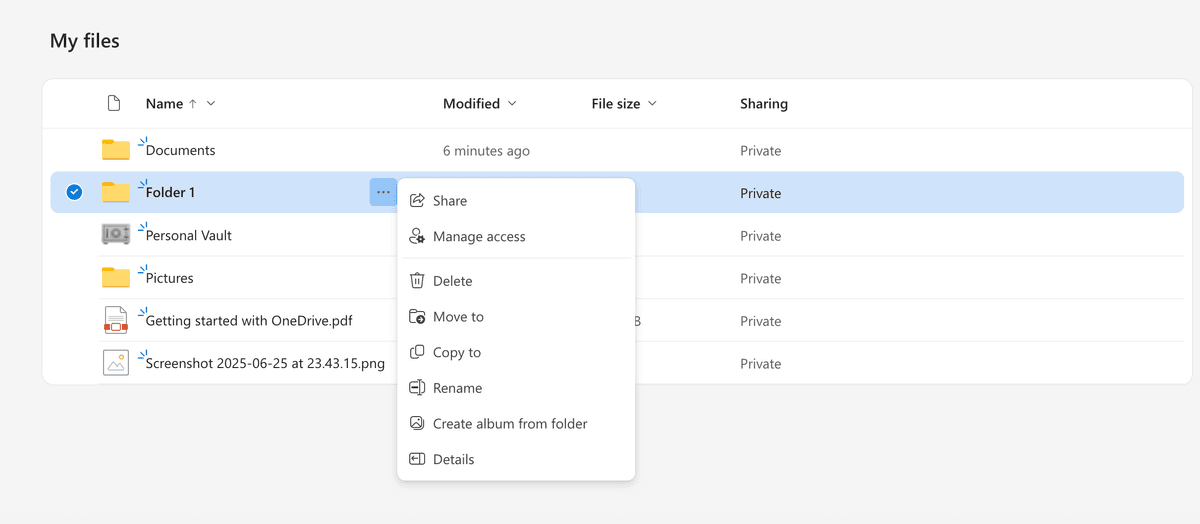
Step 5: Create a sharing link
For broader sharing without specific email addresses:
- Right-click on the file or document
- Select "Share" and choose "Copy link"
- OneDrive will generate a shareable link
- Configure the link settings before sharing
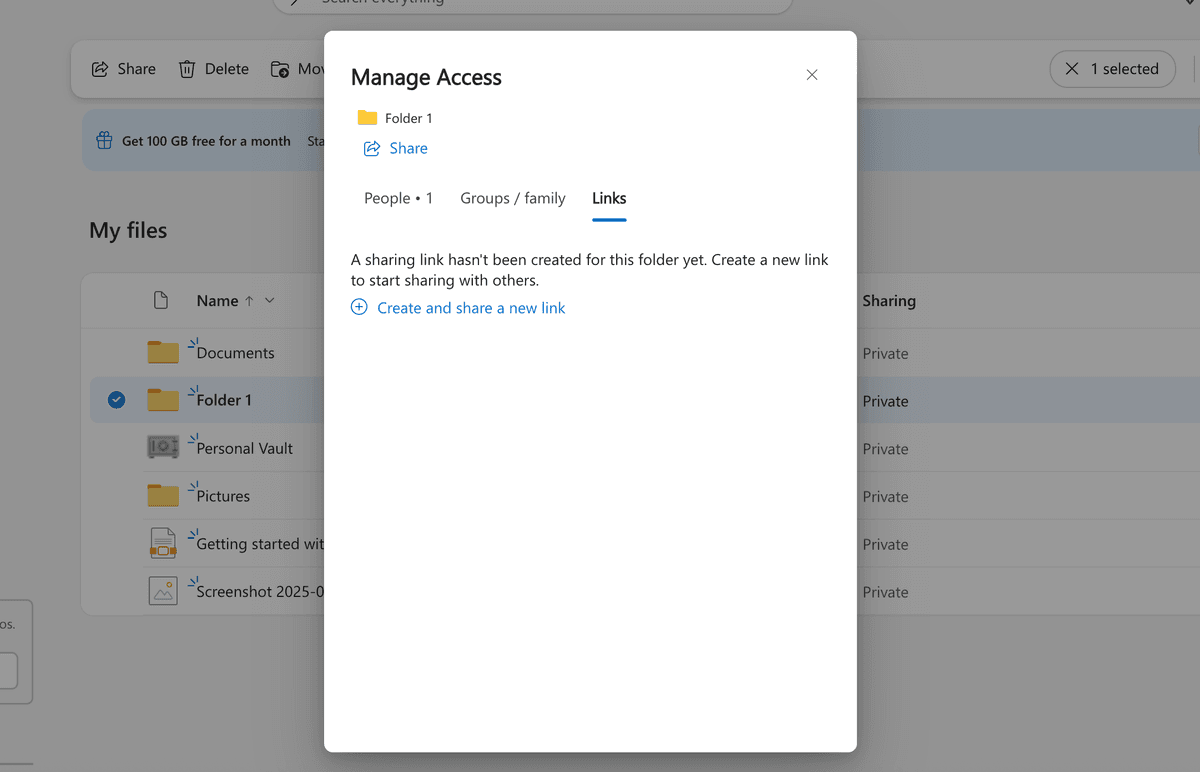
Step 6: Customize link settings
Set up your sharing link with appropriate permissions:
- Click "Link settings" after creating the link
- Choose from these options:
- Anyone with the link: Most permissive, anyone can access
- People in your organization: Only internal users can access
- People with existing access: Only those already granted access
- Set permission levels (View, Edit, Review)
- Configure additional restrictions:
- Set expiration dates
- Require password protection
- Block downloads
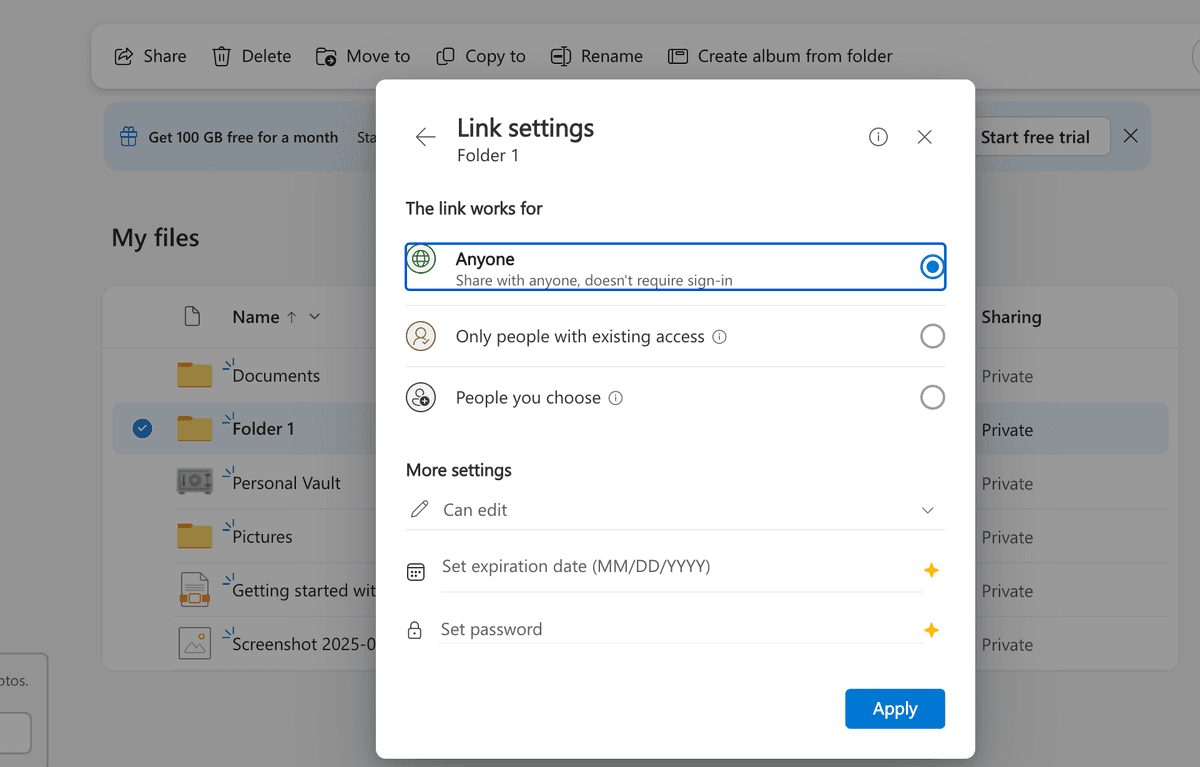
Important limitations of OneDrive security
While OneDrive provides basic sharing functionality, it has several security limitations. The platform lacks advanced features like dynamic watermarking, which means recipients can screenshot or forward your documents without leaving a trace. OneDrive's analytics are also limited to basic file access tracking, without detailed page-level engagement data.
For a comprehensive analysis of OneDrive's security features, check out our detailed guide on is OneDrive secure.
Link security is another concern - while you can set expiration dates and passwords, you can't track who actually views the content or when they access it. This makes it difficult to monitor document engagement, especially for external stakeholders like investors or clients.
Finally, OneDrive's audit capabilities are restricted to Microsoft 365 Business accounts and provide only basic activity logs. For organizations requiring comprehensive document security and analytics, these limitations often necessitate additional security layers. Learn more about OneDrive analytics capabilities and their limitations.
Send files securely
| Security feature | OneDrive | Papermark |
|---|---|---|
| Access control | Basic permissions (view/edit) | Granular controls with multiple authentication layers |
| Watermarking | ❌ | Dynamic, viewer-specific watermarks |
| Link security | Basic password and expiration | Advanced protection with IP restrictions and detailed tracking |
| Page-level analytics | ❌ | Detailed engagement tracking and real-time analytics |
| External tracking | Limited to Microsoft accounts | Full external viewer tracking and analytics |
| Audit trail | Basic activity logs (Business accounts only) | Comprehensive audit logs with exportable reports |
Conclusion
OneDrive provides a solid foundation for document sharing within the Microsoft ecosystem, but organizations handling sensitive information often require additional security measures. Papermark complements OneDrive by adding advanced security features, detailed analytics, and comprehensive document control. Whether you're sharing confidential business documents or need to maintain regulatory compliance, choosing the right security features is crucial for protecting your information.