How to Send Large PDF Files Over Email (WITH 1 LINK)
Sending large PDF files over email can be challenging due to attachment size limits. This guide will show you several methods to overcome this obstacle, with a focus on using Papermark for efficient and secure file sharing.
Quick Recap of Methods
- Papermark: Turn PDFs into shareable links or create a data room for multiple files.
- Cloud Storage Services: Upload to services like Google Drive or Dropbox and share the link.
- Compress the PDF: Reduce file size using compression tools.
- Split the PDF: Divide large PDFs into smaller parts.
- File Transfer Services: Use platforms like WeTransfer or SendAnywhere.
Method 1: Turn Large PDFs into trackable link
Papermark offers two powerful solutions for sending large PDF files: creating shareable links for individual files and setting up data rooms for multiple documents.
A. Turn Big PDF Files into Shareable Links (FREE for up to 30 MB)
-
Log in to Papermark: Access your Papermark account or sign up if you don't have one.
-
Upload Your PDF: Click on the "Upload" button and select your large PDF file.
![]()
-
Generate Link: Once uploaded, Papermark will automatically generate a shareable link.
-
Customize Settings (Optional): Set access permissions, add password protection, or customize the viewing experience.
-
Copy and Share: Copy the generated link and paste it into your email.
B. Create a Data Room for Multiple Large Files
For sharing multiple large PDFs or creating a professional presentation:
-
Create a Data Room: In your Papermark dashboard, create a new data room.
-
Upload PDFs: Add all your PDF files to the data room.
-
Customize Branding: Add your logo and customize the appearance.
-
Set Access Permissions: Control who can view or download the files.
-
Share One Link: Send a single link that provides access to all your PDFs.
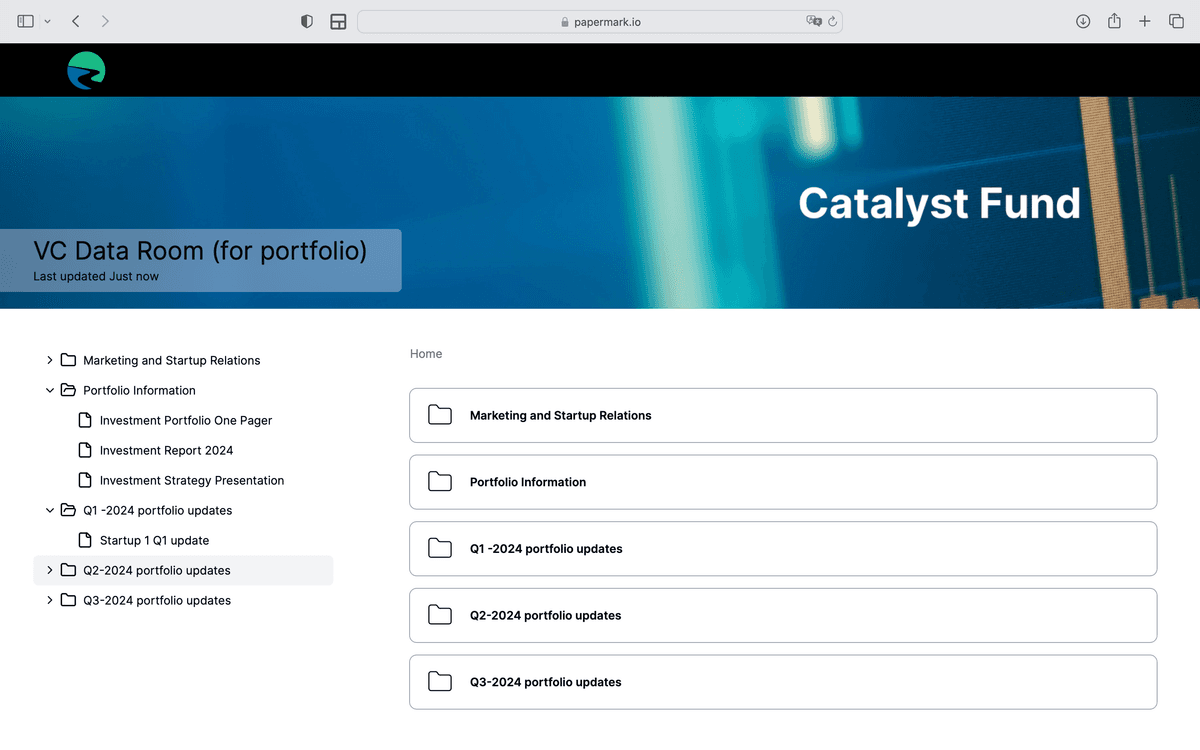
Using Papermark offers several advantages:
- Share multiple files with one link
- Track engagement and views
- Maintain a professional, branded appearance
- Ensure security with access controls
For more details on creating a data room, check out our guide on How to set up a data room on Papermark.
Method 2: Use Cloud Storage Services
- Upload to Cloud Storage: Use services like Google Drive, Dropbox, or OneDrive.
- Generate a Shareable Link: Create a link to your uploaded file.
- Send the Link: Include the link in your email instead of attaching the file.
Method 3: Compress the PDF
- Use PDF Compression Tools: Online tools or desktop software can reduce file size.
- Check Quality: Ensure the compression doesn't affect readability.
- Attach Compressed File: If small enough, attach directly to your email.
Method 4: Split the PDF
- Use PDF Splitting Tools: Divide large PDFs into smaller parts.
- Send Multiple Emails: Attach each part to separate emails.
- Provide Instructions: Tell the recipient how to reassemble the file.
Method 5: Use File Transfer Services
- Choose a Service: WeTransfer, SendAnywhere, or similar platforms.
- Upload Your File: Follow the service's instructions to upload.
- Share the Download Link: Send the provided link via email.
Conclusion
While there are several methods to send large PDF files over email, using Papermark provides a comprehensive solution, especially when dealing with multiple files or requiring a professional presentation. It combines ease of use with powerful tracking and security features, making it an ideal choice for businesses and professionals.