How to Share a Dropbox Folder in 2025 (3 Easy Ways + Pro Tips)
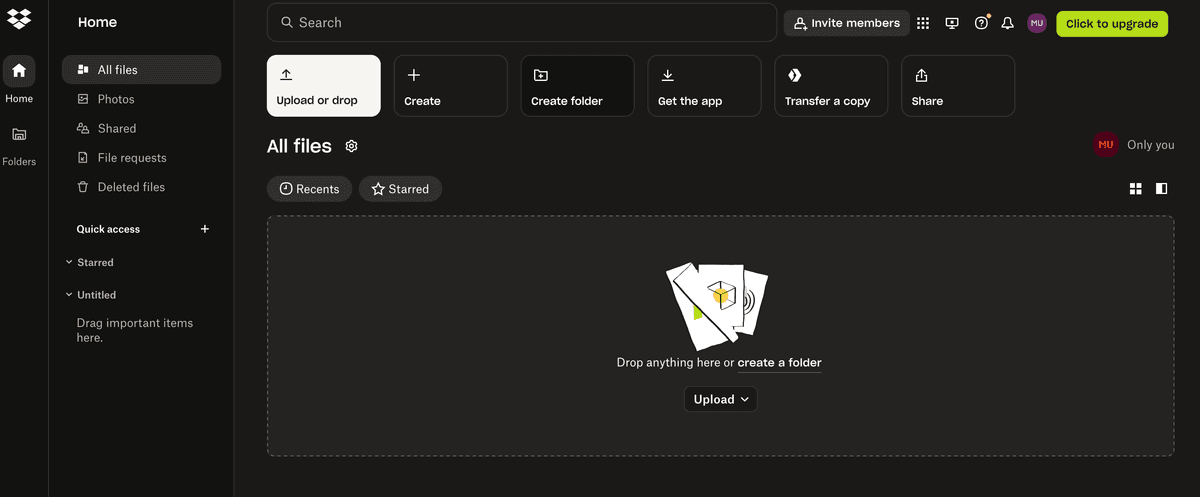
Dropbox remains one of the most popular cloud storage and collaboration tools for individuals and businesses. Whether you need to share project files, collaborate with a team, or send large folders to clients, Dropbox offers several ways to share folders securely and efficiently.
In this guide, you'll learn:
- How to share a Dropbox folder by inviting people via email
- How to share a Dropbox folder with a link (with advanced options)
- How to use Dropbox Transfer for sending large folders
- The differences between free and paid plans for sharing
- How to enhance Dropbox security with Papermark
Dropbox pricing and plans
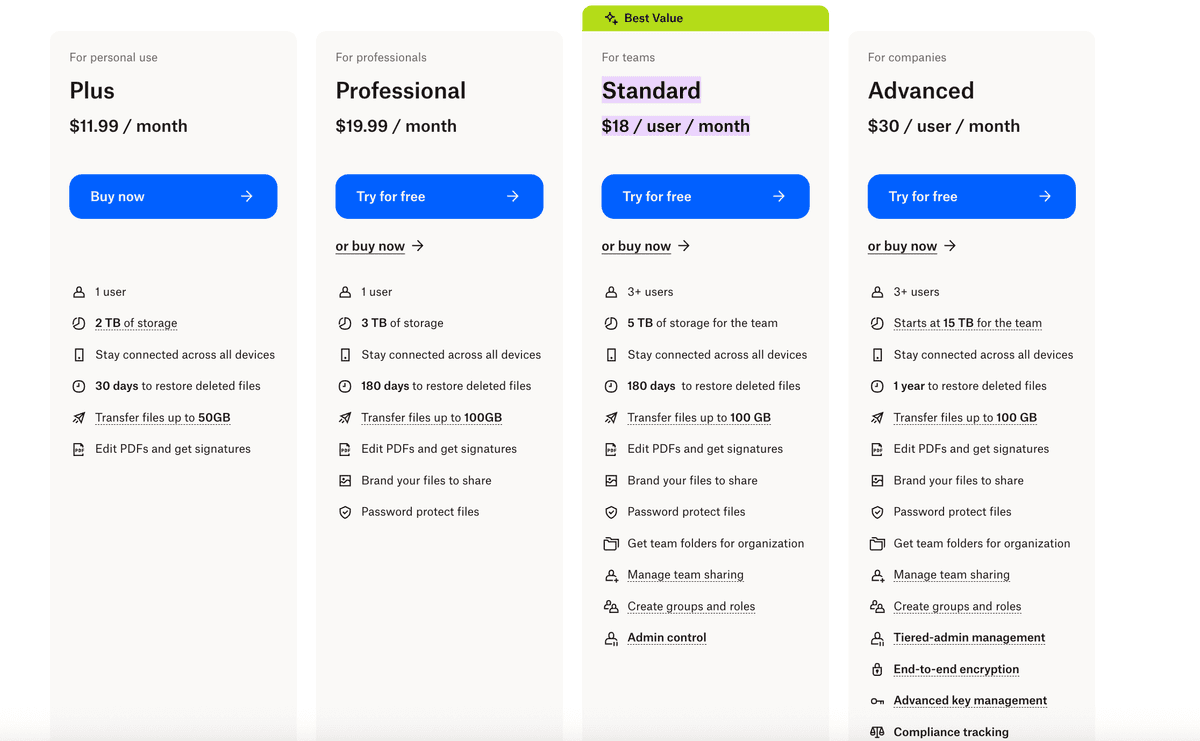
Dropbox offers a free plan (2GB) and several paid plans with more storage and advanced sharing features. Paid plans unlock options like password-protected links, link expiration, and Dropbox Transfer for sending large files. See our Dropbox Data Room overview for more details.
Step 1: Create and organize your Dropbox folder
- Log in to your Dropbox account at dropbox.com
- Click "Create" and select "Folder"
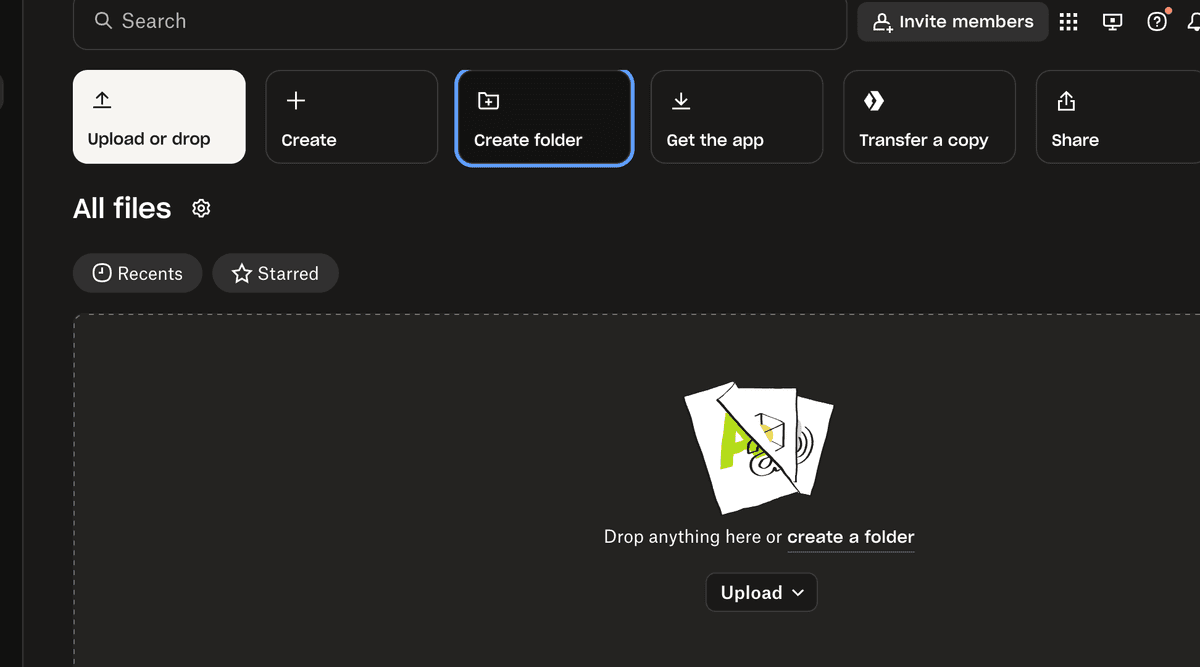
- Name your folder descriptively
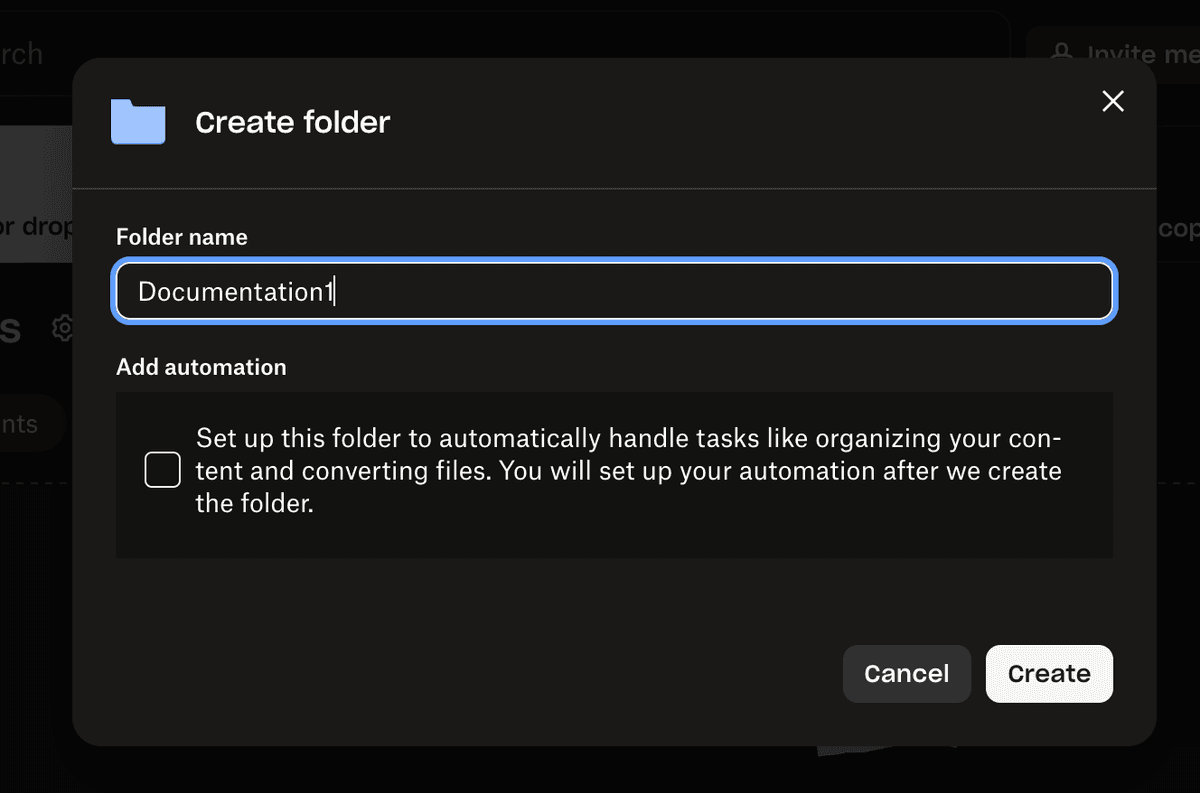
- Add files to your folder by dragging and dropping or using the upload button
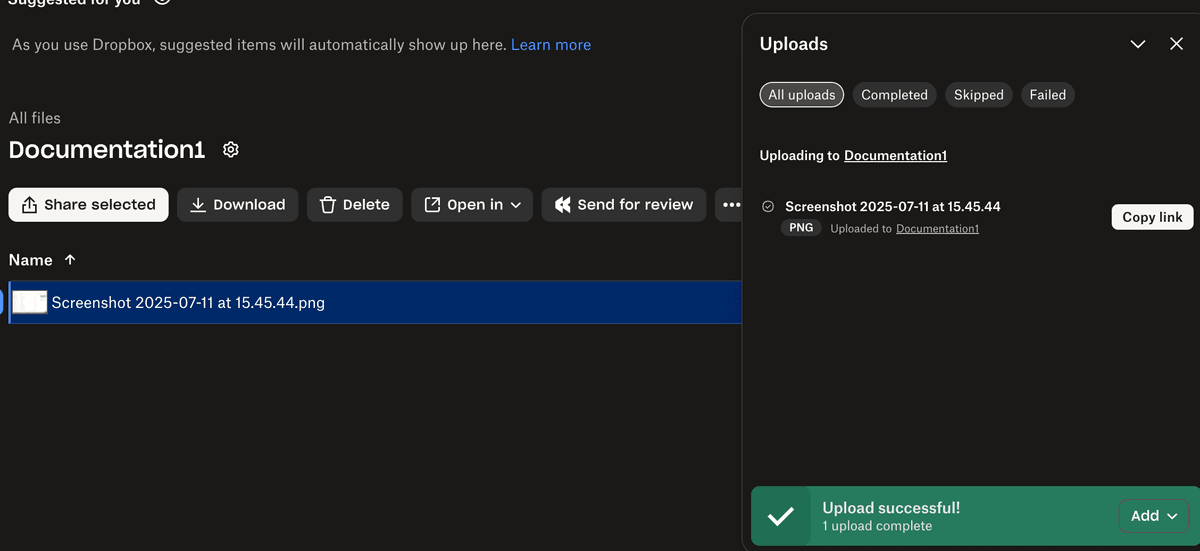
- Your folder is now ready to share
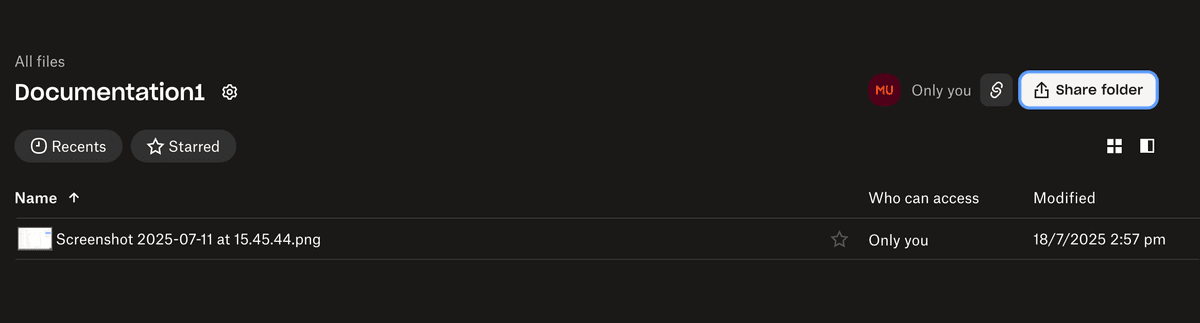
Step 2: Share your Dropbox folder (3 methods)
Method 1: Invite people by email
- Hover over the folder and click the "Share" button
- Enter the email addresses of the people you want to invite
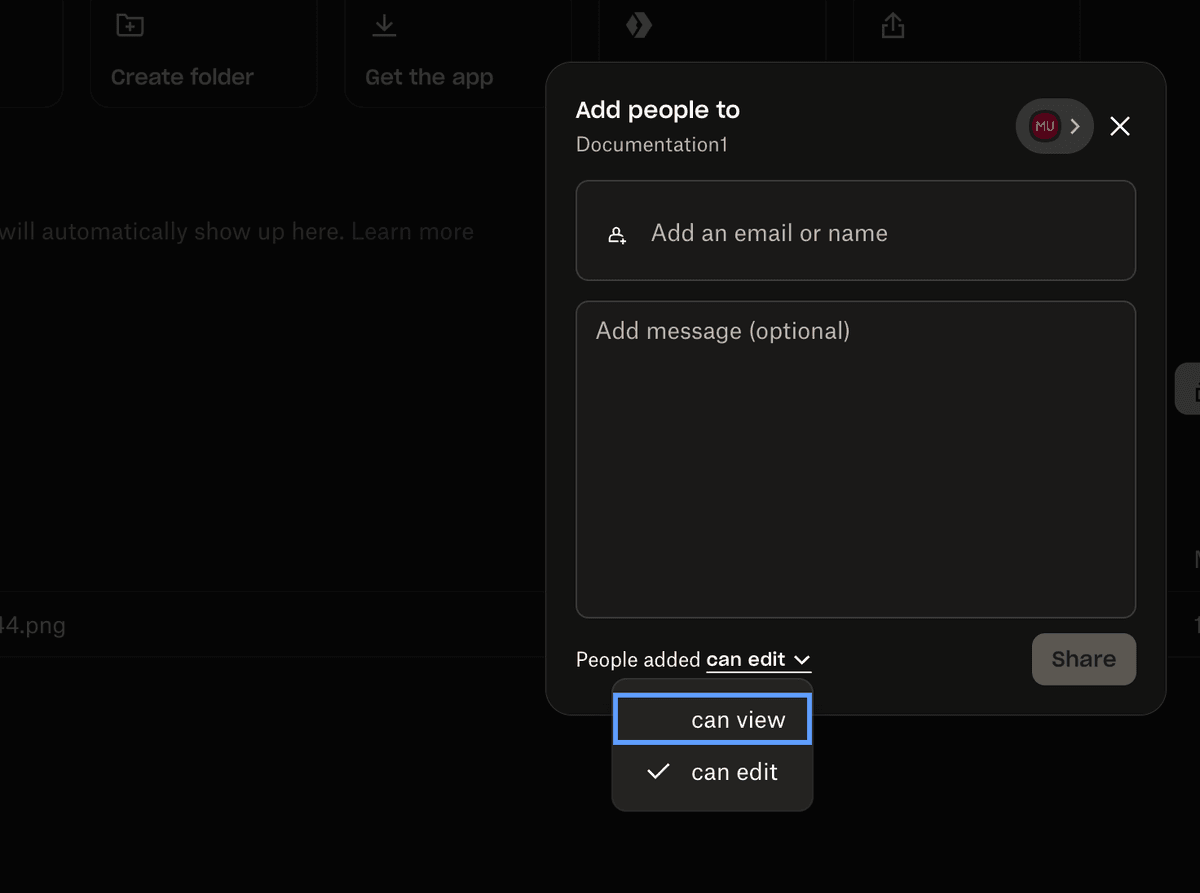
- Set permissions (Can edit / Can view)
- Add a message (optional) and click "Share"
Best for: Team collaboration, secure sharing with specific people
Method 2: Share a link to your folder
- Click the "Share" button on your folder
- Select "Copy link" to generate a shareable link
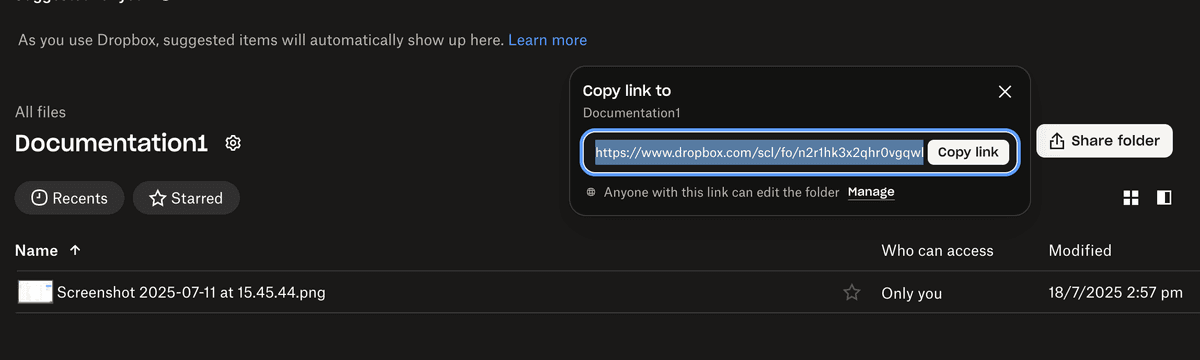
- Click "Link settings" to configure advanced options (paid plans only):
- Set a password for the link
- Set an expiration date
- Allow or block downloads
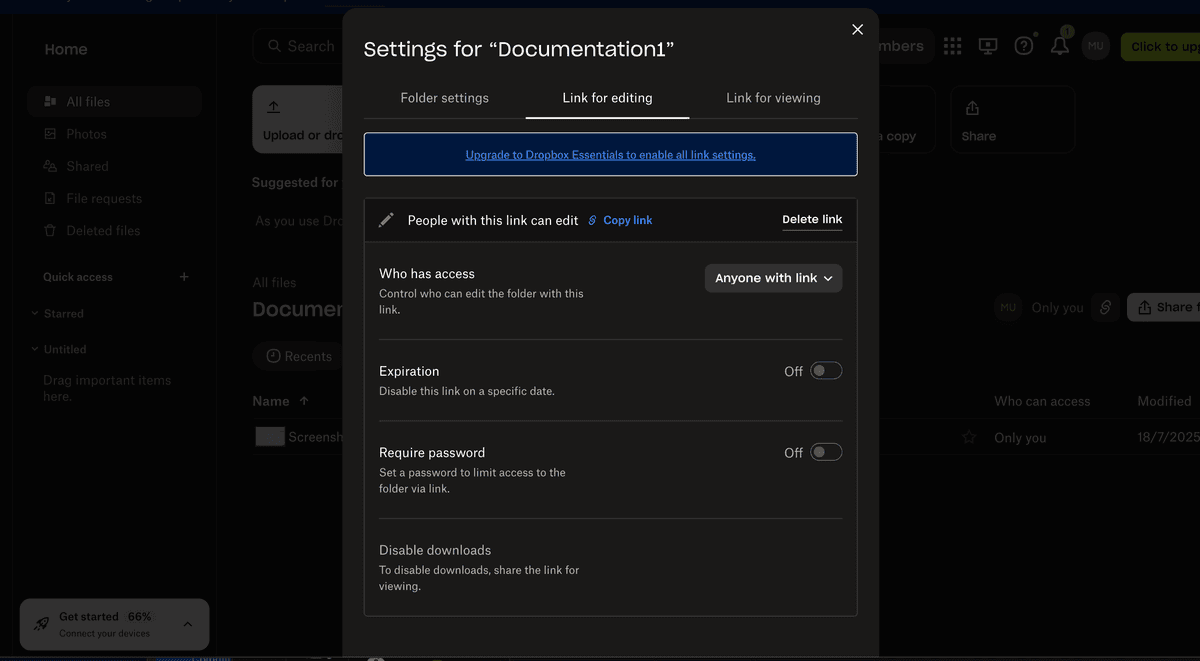
- Share the link with anyone who needs access
Best for: Sharing with clients, external partners, or large groups
Method 3: Use Dropbox Transfer for large or one-off sends
Dropbox Transfer lets you send large folders or files (up to 100GB on paid plans) without giving access to your Dropbox. Recipients get a download link, and you can track downloads and set passwords/expirations.
- Click "Transfer" in the Dropbox sidebar
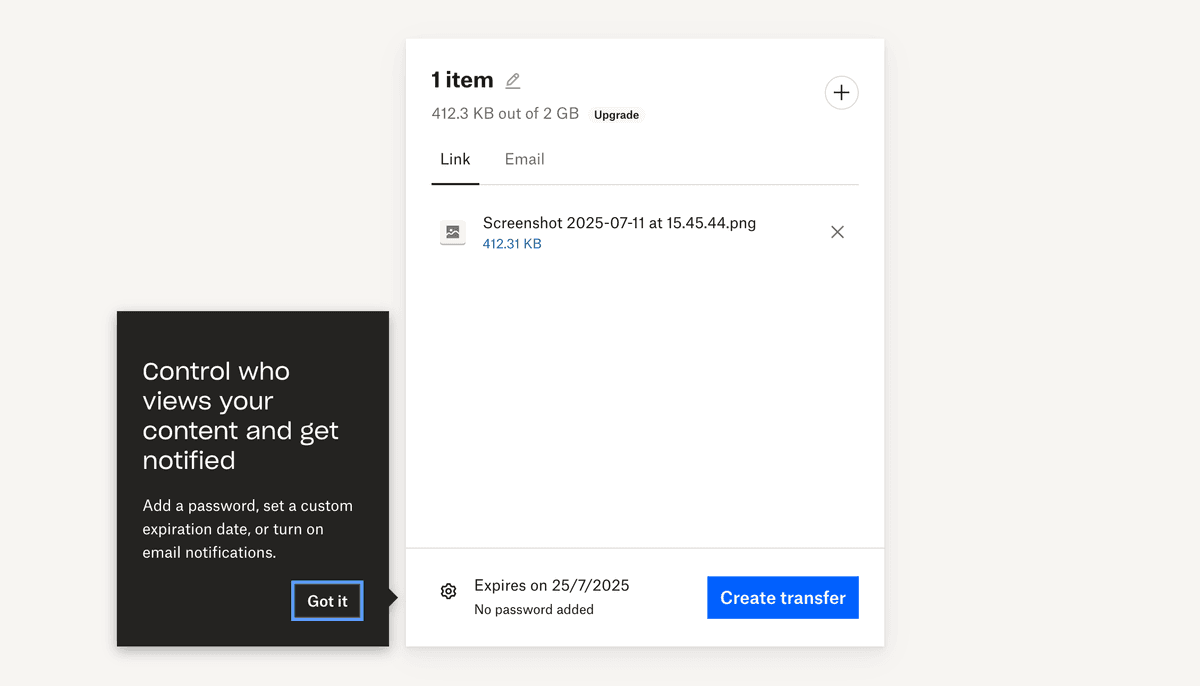
- Add files or folders to your transfer
- Customize the design and settings (paid plans)
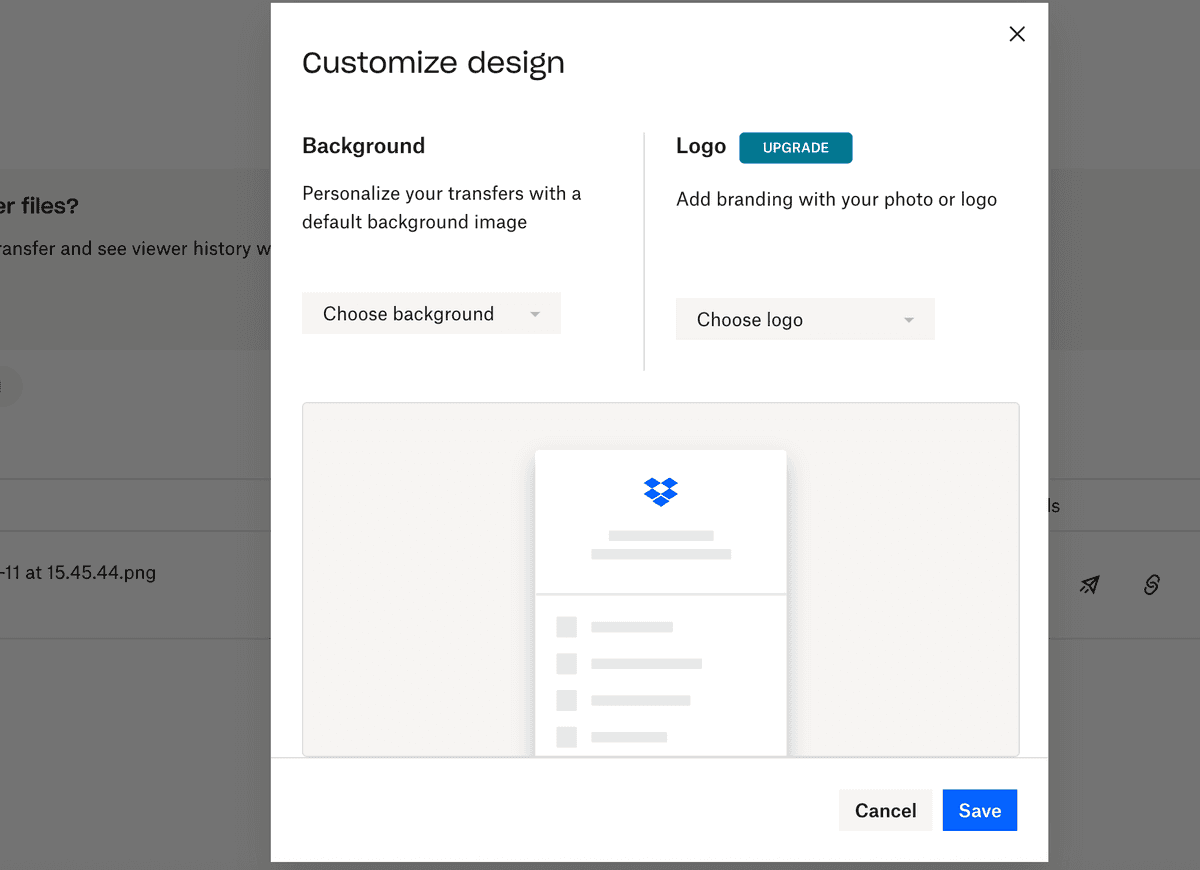
- Send the transfer link to your recipient
Best for: Sending large files/folders securely, one-time sends, or when you don't want to share your Dropbox folder directly
For more details, see Dropbox Transfer Help.
Step 3: Manage folder sharing settings
- Click the "..." (More) button next to your folder
- Select "Folder settings" to review and adjust permissions
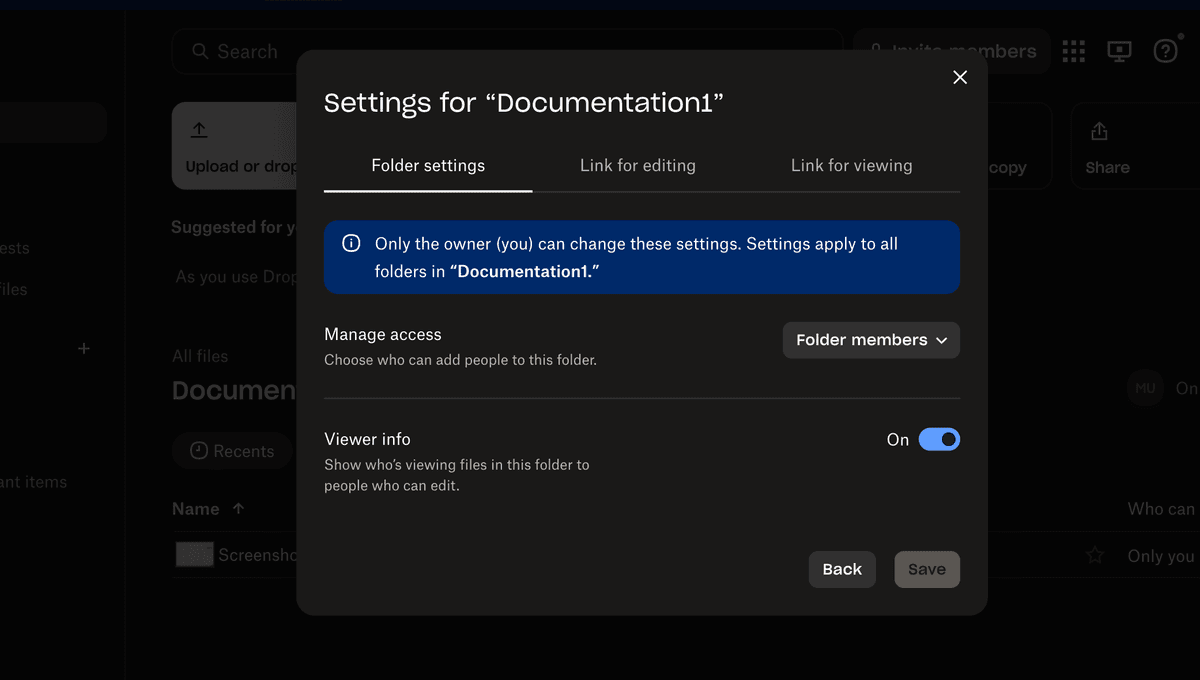
- You can change who has access, remove people, or adjust link settings at any time

Dropbox security: What you get (and what you don't)
Dropbox offers basic sharing security, but there are important limitations:
- Password protection and link expiration are only available on paid plans
- Watermarking is available on Professional, Standard, Advanced, and Enterprise plans (static watermark only)
- No screenshot protection or dynamic watermarks
- Limited analytics and tracking
- No detailed audit trails
For highly sensitive documents, consider using a dedicated solution like Papermark for advanced security, analytics, and compliance.
| Security feature | Dropbox | Papermark |
|---|---|---|
| Access control | Basic permissions (view/edit) | Granular controls with multiple authentication layers |
| Password protection | Paid plans only | Multiple authentication layers, available on all plans |
| Watermarking | Static watermark (Professional, Standard, Advanced, Enterprise) | Dynamic, viewer-specific watermarks |
| Screenshot protection | ❌ | Advanced protection with multiple layers |
| Link security | Password and expiration (paid only) | Advanced protection with IP restrictions and detailed tracking |
| Page-level analytics | ❌ | Detailed engagement tracking and real-time analytics |
| External tracking | Basic download tracking | Full external viewer tracking and analytics |
| Audit trail | Basic activity logs | Comprehensive audit logs with exportable reports |
Conclusion
Dropbox makes it easy to share folders in a variety of ways, but for organizations handling sensitive information, its security features may not be enough. Papermark adds advanced protection, analytics, and compliance tools for professional document sharing.