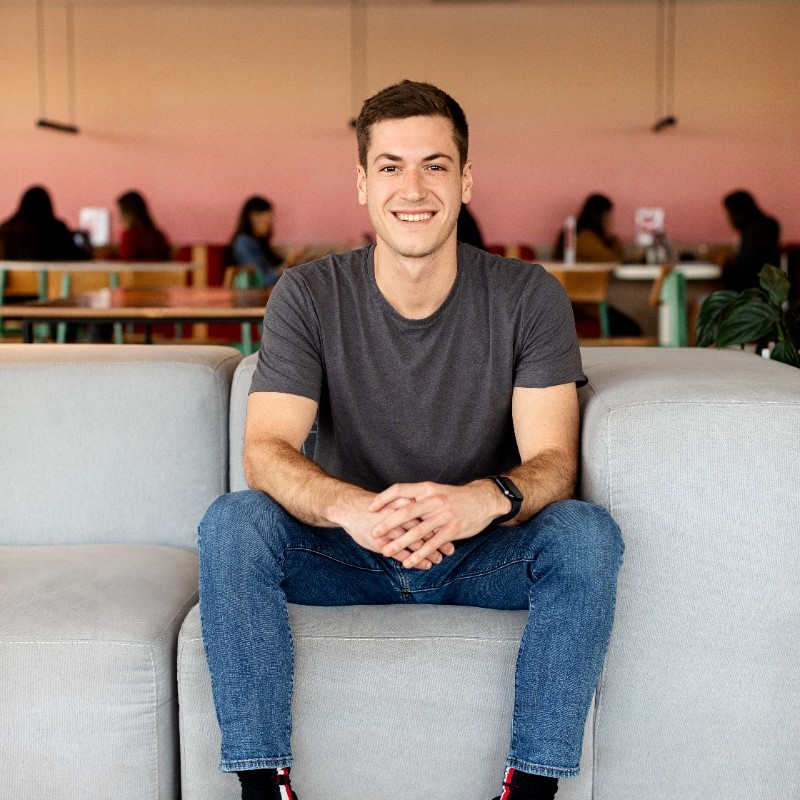How to Transition from Datasite to Papermark
Paying $0.60 per page with Datasite and spending weeks on complex implementation and training? This guide will walk you through migrating to Papermark, where you'll get unlimited storage for €99/month and a familiar interface that feels like Google Drive.
Learn why businesses are switching from Datasite's page-based pricing to Papermark's modern platform with 5-minute setup and zero training required.
What you need to know about migrating from Datasite
- Multiple download methods require different permissions
- Bulk downloads have file size and quantity limitations
- Document access requires specific user roles
- Watermarking settings need manual reconfiguration
- All sharing settings need to be recreated after migration
Want to see how much you could save by switching? Use our data room cost calculator to compare pricing.
Step 1: Export your Datasite content
-
For complete data room export:
- Navigate to your data room
- Select documents or folders
- Click "Download" in the toolbar
- Choose download options:
- Download as ZIP
- Include document metadata
- Apply document protection
- Wait for download preparation
- Download when ready
-
For individual documents:
- Navigate to the document
- Click the download icon
- Select download format
- Choose protection settings
- Download the file
Important notes:
- Downloads require specific permissions
- Some files may need format conversion
- Protected documents maintain watermarks
- Downloads include audit trail information
Step 2: Prepare your files for Papermark
Before uploading to Papermark, organize your files. Papermark supports:
- PDF documents (.pdf)
- Microsoft Office files (.doc, .docx, .xls, .xlsx, .ppt, .pptx)
- Spreadsheets (.csv, .ods)
- Images (.png, .jpg, .jpeg)
- Videos (.mp4, .mov, .avi, .webm)
- CAD files (.dwg, .dxf)
- Compressed files (.zip)
- And more
Step 3: Upload to Papermark
- Log in to your Papermark account
- Navigate to "Documents" in the sidebar
- Click "Add Document" in the top right corner
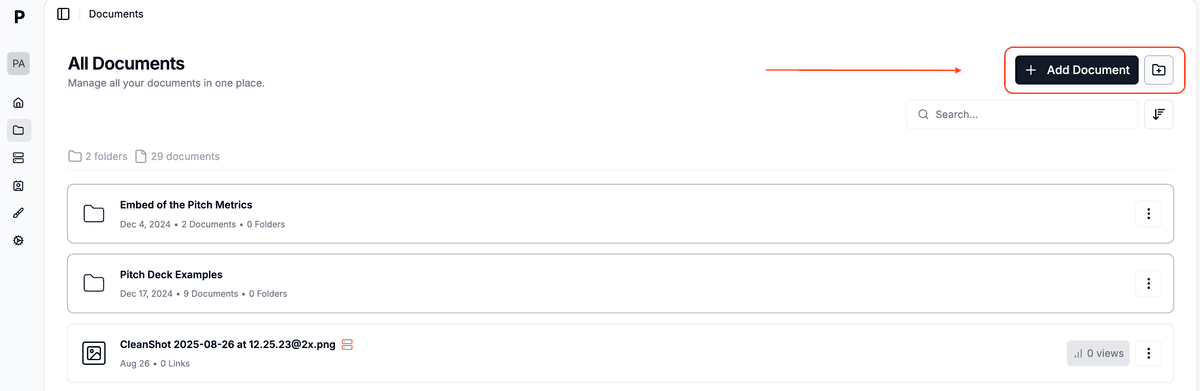
- You can then:
- Upload individual files by clicking or dragging
- Create folders to organize your documents
- Upload multiple files simultaneously
- Maintain folder structure when dragging folders
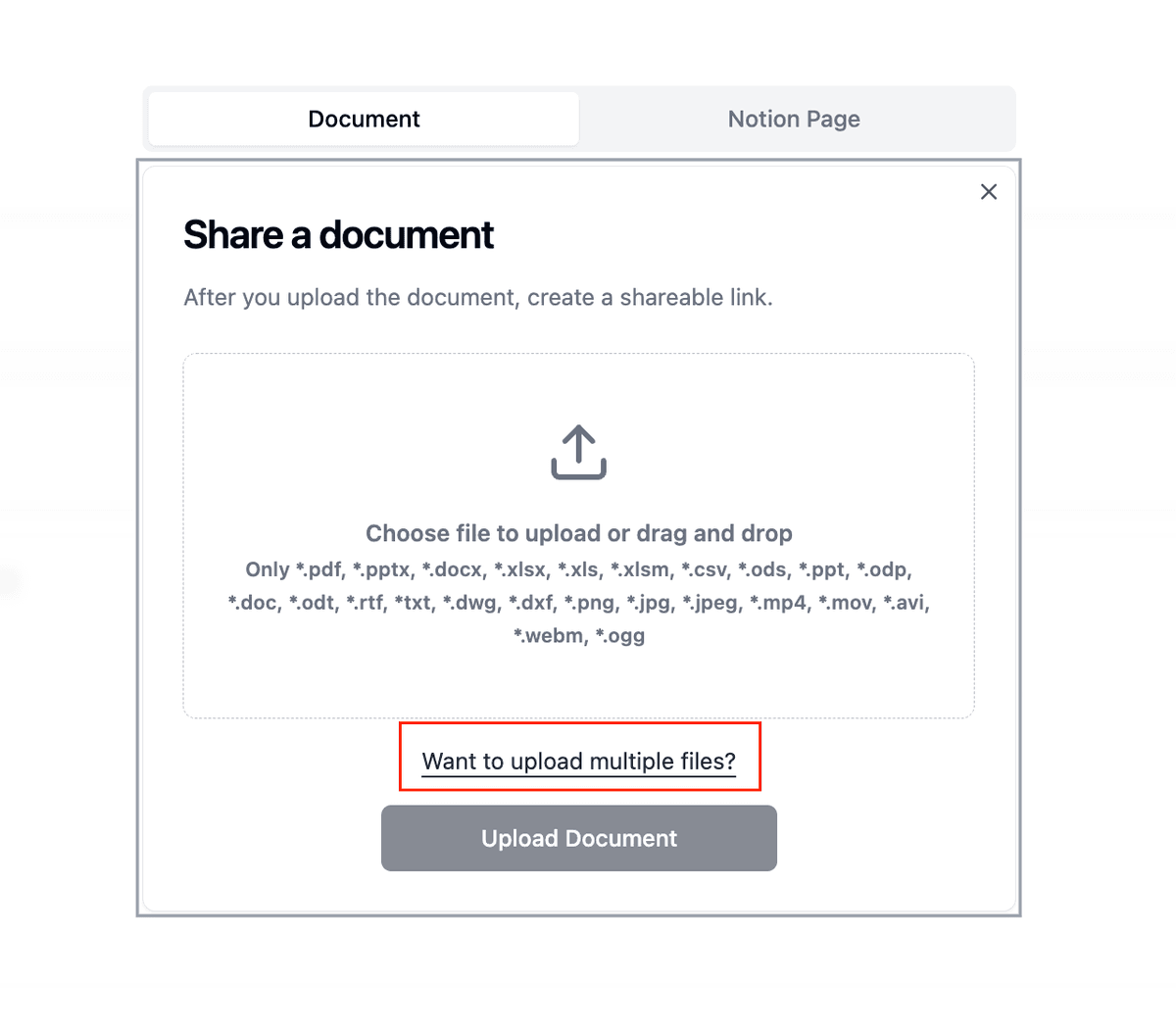
The Documents page shows you all your files in one place, with details like:
- Number of folders and documents
- Creation dates
- View counts
- Quick access to sharing options
Step 4: Set up secure sharing
-
Configure document settings:
- Set up viewing permissions
- Enable watermarking if needed
- Configure access controls
- Set expiration dates
-
Create data rooms (if needed):
- Click "New Data Room"
- Organize documents into folders
- Set granular permissions
- Enable NDA requirements
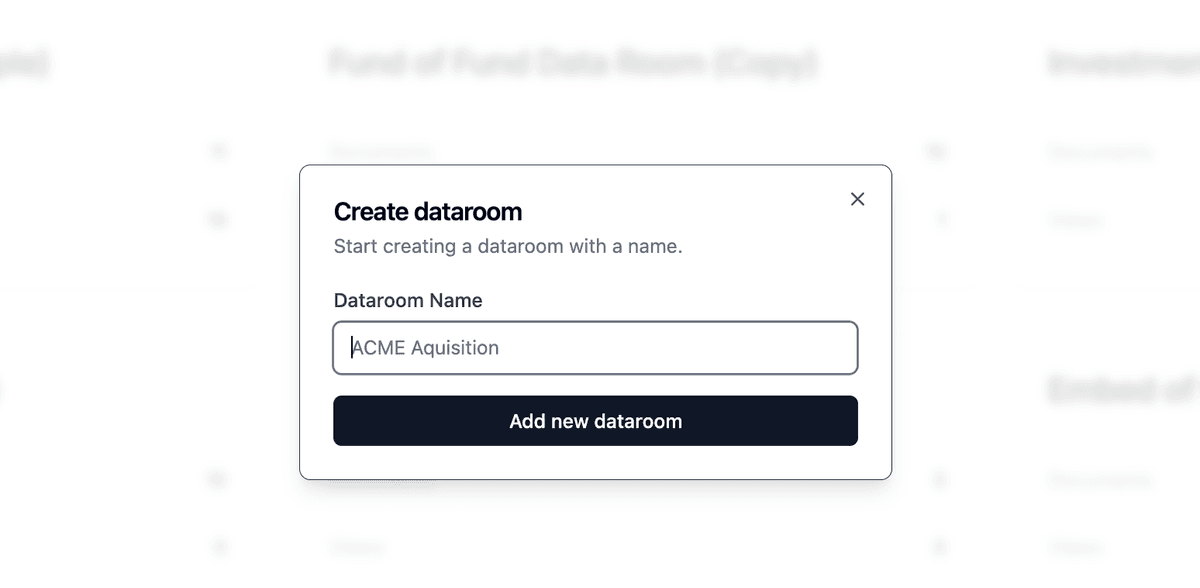
Datasite vs Papermark comparison
| Feature | Datasite | Papermark |
|---|---|---|
| Pricing model | Complex, per-project pricing | €99/month, all features included |
| Setup time | Requires training sessions | Instant setup, no training needed |
| Document analytics | Basic tracking | Page-level engagement analytics |
| Security features | Complex permission system | Intuitive security controls |
| User interface | Traditional enterprise UI | Modern, intuitive interface |
| Data rooms | Per-project pricing | Unlimited rooms included |
| Storage limits | Project-based limits | Unlimited storage |
| Self-hosting | Not available | Available (open-source) |
| White labeling | Limited options | Complete customization |
| Implementation | Complex enterprise setup | 3-minute self-service setup |
Use cases for migration
- Investment firms: Share pitch decks with better tracking and analytics
- Sales teams: Distribute materials without complex permissions
- Legal teams: Maintain document security with simpler controls
- Marketing teams: Track engagement without technical barriers
- Consultants: Share deliverables with professional presentation
Want to see how Papermark compares to other VDR providers? Check out our data room features comparison or try our virtual data room pricing calculator.
FAQ
Conclusion
Transitioning from Datasite to Papermark streamlines your document sharing workflow while maintaining enterprise-grade security. While Datasite focuses on traditional enterprise features with complex pricing and mandatory training, Papermark provides a modern, intuitive platform that's powerful yet easy to use. The migration process is straightforward, and the benefits of improved usability and comprehensive document insights make it a valuable upgrade for businesses of all sizes.