How to allow file downloads from your data room?

Papermark's data rooms allow you to control download permissions through link settings. Here's how to enable downloads for your data room:
Step 1: Access Data Room Link Settings
- Navigate to your data room dashboard
- Click "Create New Link" or edit an existing link
- Open the link settings panel
Step 2: Configure Download Permissions
In the link settings:
- Find the "Allow downloading" toggle
- Enable downloads for this specific link
- Choose download options for individual files (if needed)
Step 3: Additional Security Settings
While in link settings, configure:
Step 4: Share Data Room Link
After configuration:
- Copy your data room link
- Share with intended recipients
- Track usage through analytics

Your viewers can download data room in the preserved structure

Your viewers can also download each file separately.

Download Options for Admins and Editors
As a workspace Admin or room Editor, you have two ways to download data room content:
Individual File Downloads
- Click on any file in the data room to open it
- Use the download button in the document viewer
- Each file downloads separately, preserving its original format
Bulk ZIP Download
Need everything at once? You can download the entire data room as a ZIP:
- Open the data rooms tab – In the left sidebar, click Data rooms.
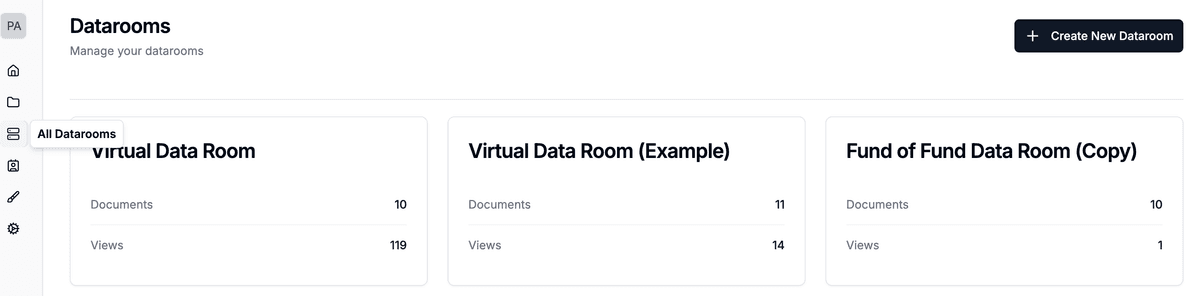
- Select a room – Click the data room you want to export.
- Click the Download button – In the left toolbar of the room, press the Download icon (arrow pointing down).
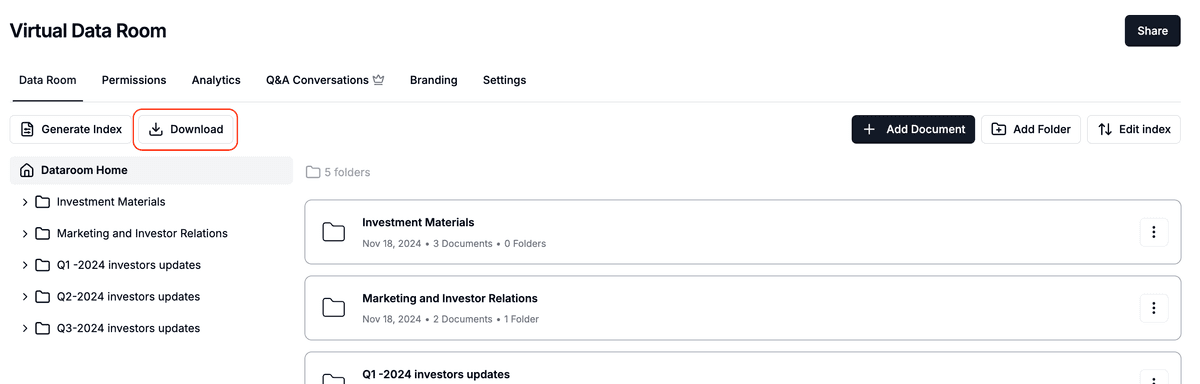
- Download starts – A notification will pop up when the ZIP is ready and download begins automatically.
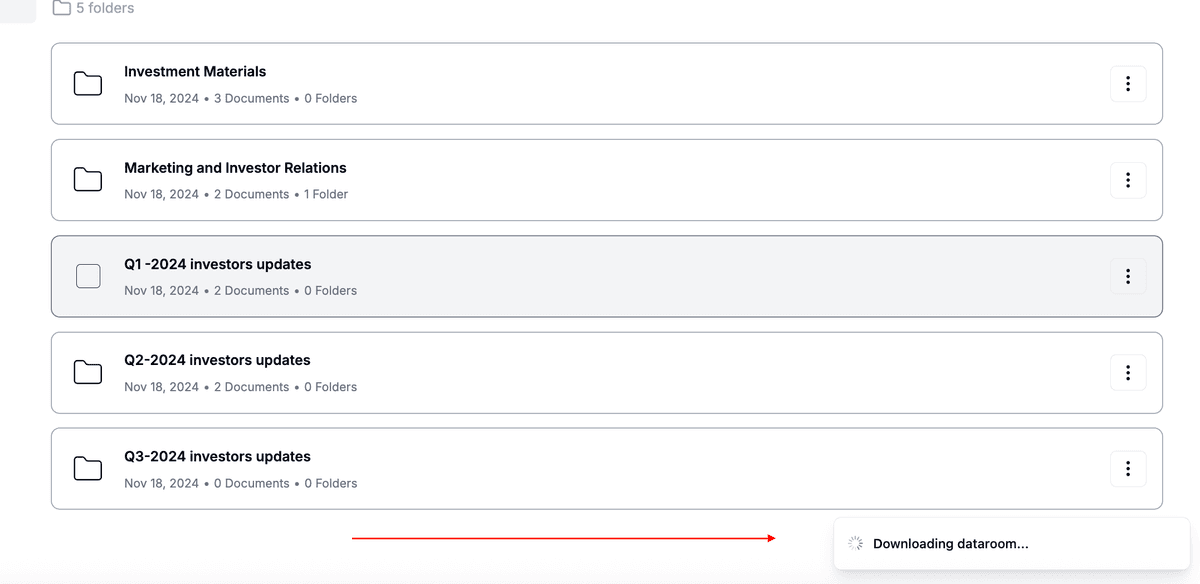
The ZIP archive includes:
• Original folder structure of the room
• Each document's latest primary version
• Empty folders (so structure is preserved)
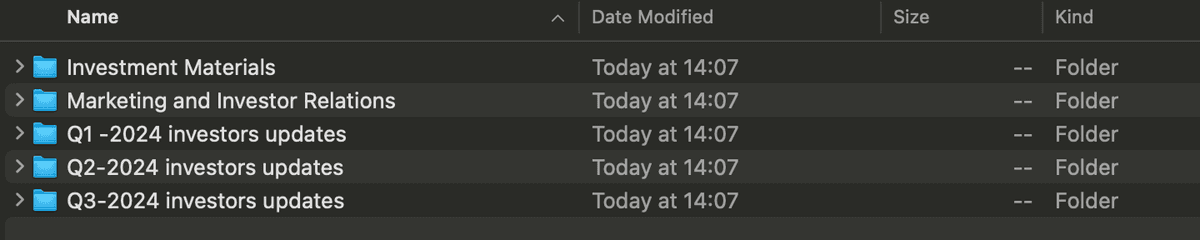
Note: Bulk ZIP download is available on Data Rooms and Data Rooms Plus plans. View-only members can't trigger exports.
How to see if your data room was downloaded?
Directly on your dataroom analytics page or in users tab you can see who downloaded your data room and when.

Benefits of Link-Based Data Room Downloads
- Selective Access: Create different links with varying permissions
- Usage Analytics: Track downloads through data room analytics
- Flexible Control: Modify permissions anytime
- Secure Distribution: Share multiple documents safely
Security Best Practices
For secure data room sharing:
- Enable email capture
- Set appropriate expiration dates
- Use watermarking
- Review active links regularly
Conclusion
Managing data room downloads through link settings provides granular control over document access while maintaining security. Whether sharing due diligence materials or project documentation, Papermark's link settings help you maintain the right balance of accessibility and control.