How to manage email notifications in Papermark
Papermark can send two types of email notifications to keep your team and visitors informed. This guide explains what each notification contains, who receives it, and how to enable or disable them.
Notification types
- View notifications (team members): Sent to your team when a document or dataroom link is viewed. Triggered by the view event.
- Dataroom update notifications (visitors): Sent to verified visitors when new documents are added to a dataroom (optional per dataroom).
Turn view notifications on or off (per link)
Each document or dataroom link has a toggle named "Receive email notification". Turn it on to get view emails for that link, or turn it off to silence them.
Steps:
- Open the document or dataroom
- Scroll to the Links section
- In the links table, click the ⋯ menu next to the link and choose Edit

- Scroll to the Receive email notification section and toggle the switch on or off
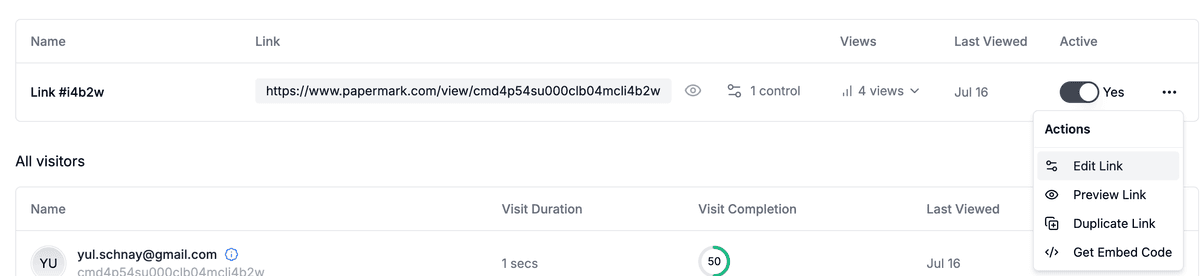
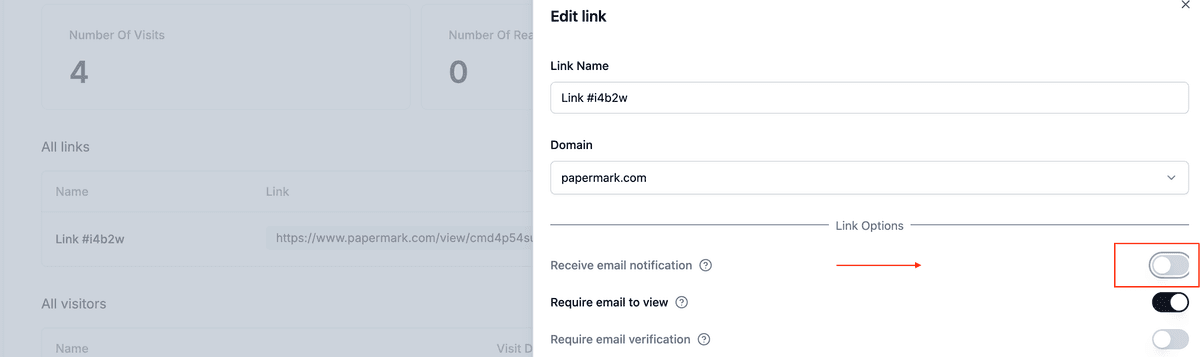
Related: How to turn off link notifications
Turn dataroom update notifications on or off (per dataroom)
You can notify verified visitors when new documents are added to a specific dataroom. This is controlled in the dataroom’s settings and affects future changes.
Steps:
- Open the dataroom → Settings → Notifications
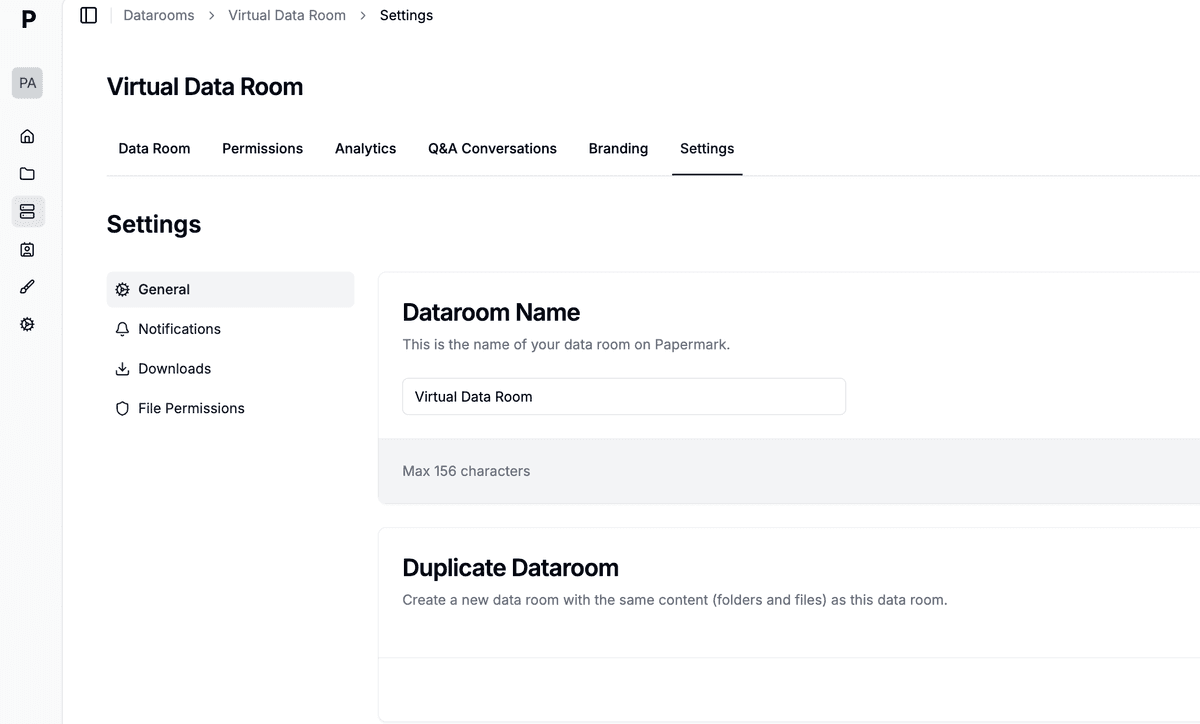
- Toggle "Notify visitors when new documents are added"
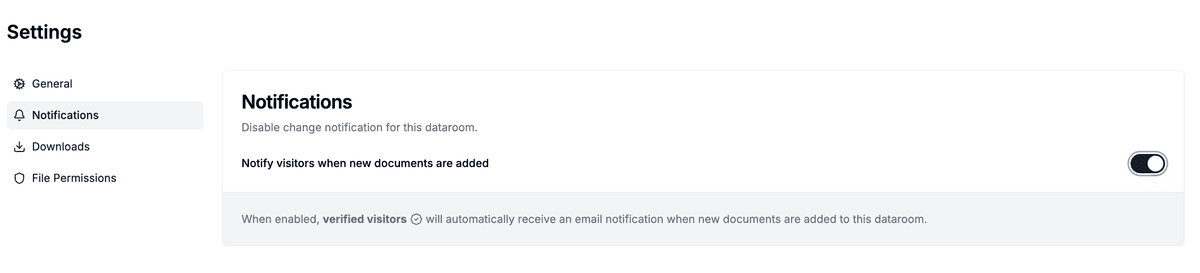
The toggle maps to
enableChangeNotificationsin the dataroom settings and is available on Datarooms Plus or trial plans.
Who receives notifications?
- View notifications (internal): Sent to team Admins and Managers for the team that owns the viewed content. The document owner is included as well. Domains on the team’s ignored list do not trigger notifications.
- Dataroom update notifications (external): Sent to verified visitors who previously viewed the dataroom when new documents are added and notifications are enabled for that room.
What information is included in the emails?
View notifications (document or dataroom views)
Based on code in /pages/api/jobs/send-notification.ts, emails include:
- Content name (document or dataroom)
- Link name (or fallback like
Link #ABCDE) - Viewer email (if available)
- Optional location (city, region, country) on Business/Enterprise plans
Location is included only when the team plan is not Free, Starter, or Pro.
Dataroom update notifications (new documents for visitors)
Based on /lib/emails/send-dataroom-notification.ts and the DataroomNotification template, emails include:
- Subject: "New document available in [Dataroom name]"
- Dataroom name and newly added document name
- Sender (the team member who performed the action)
- A button to open the dataroom and a plain URL fallback
- An unsubscribe link for the viewer
Unsubscribe and preferences
For external visitors (dataroom update notifications)
All external dataroom update emails include an Unsubscribe link. Visitors can opt out at any time using the link in the footer (handled by /api/unsubscribe/dataroom).
For internal team members (view notifications)
Team owners can reduce notification noise by adding domains to the Ignored domains for notifications list in Settings → General.
Steps:
- Open Settings → General
- Find the Ignored Domains for Notifications card
- Add domains (one per line) starting with
@(e.g.,@company.com) - Click Save Changes
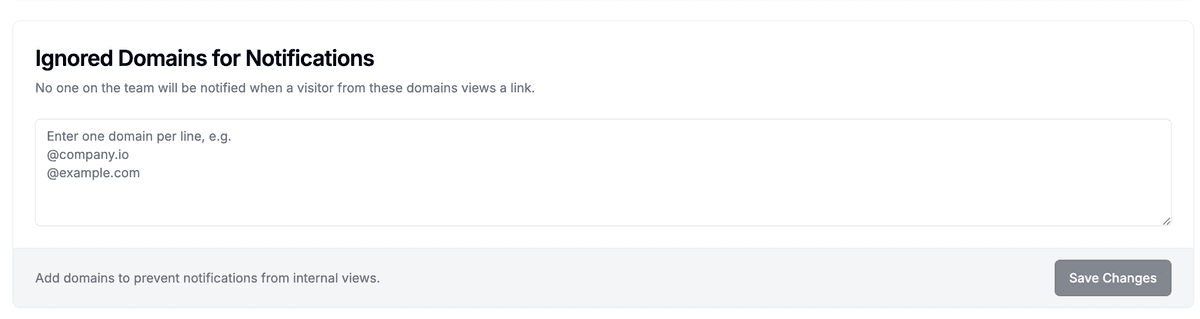
When someone from an ignored domain views any link, no one on your team will receive notifications. Analytics are still recorded.
Tips:
- Use this for your own company domain to avoid internal notification spam
- You can paste a list – Papermark deduplicates and sanitizes entries
- Need to get notifications again? Just remove the domain and save
Notes and constraints
- View notifications require the per-link toggle to be on.
- Dataroom update notifications require the per-dataroom toggle to be on and only go to verified visitors.
- Some notification features depend on your plan (e.g., location details on Business/Enterprise).