How to connect Slack to Papermark
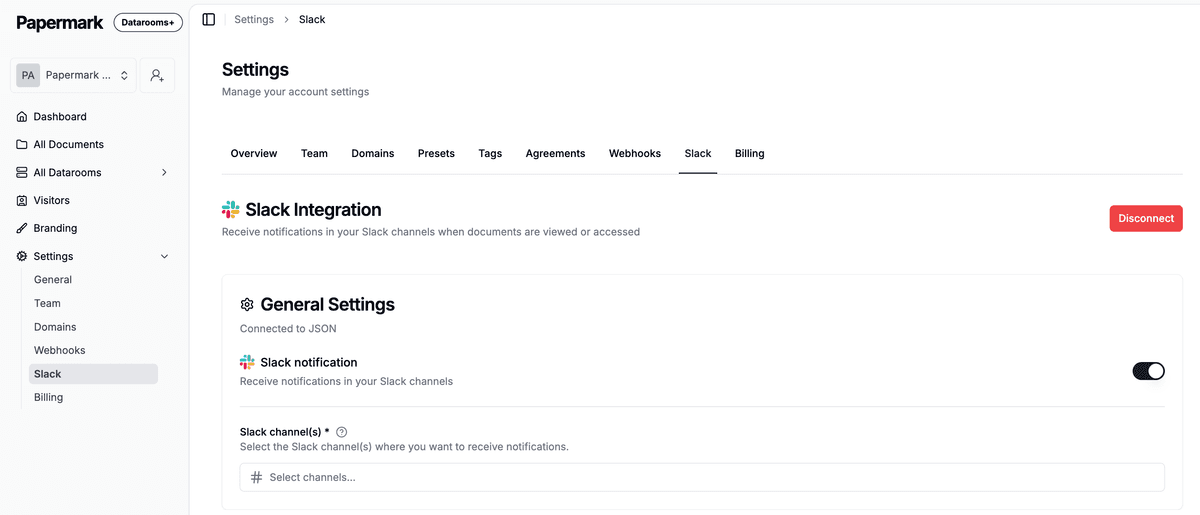
Connect Slack to receive real‑time Papermark alerts in your team channels. Send link views, data room activity, agreement acceptances, and Q&A updates to Slack so you can follow up faster and keep everyone in sync.
Prerequisites
- A Slack workspace where you have permission to install apps
- A Papermark workspace admin or owner role
Step-by-step setup
- Open Papermark Slack settings: papermark.com/settings/slack
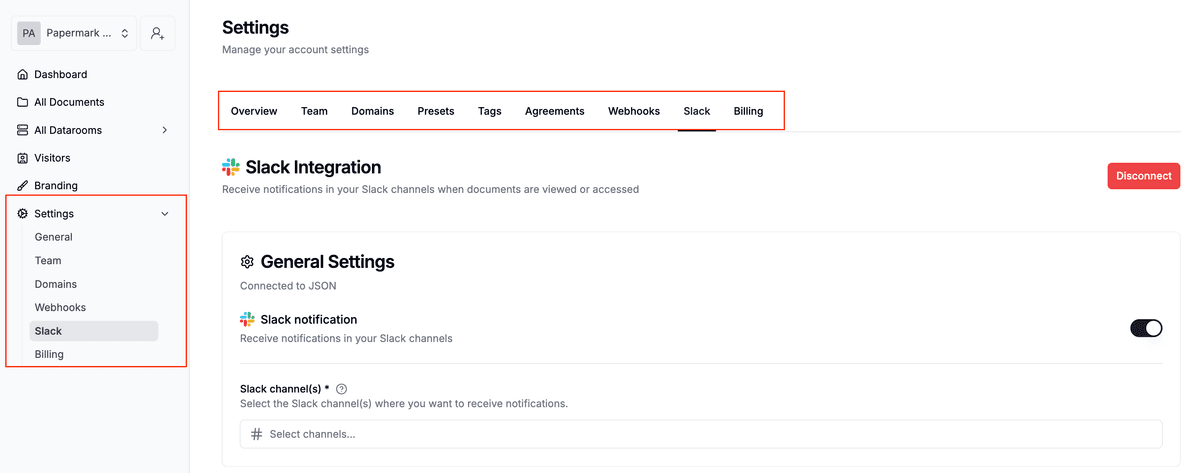
-
Click “Connect Slack”. You’ll be redirected to Slack to authorize the integration.
-
Choose the Slack workspace and approve requested permissions.
-
Back in Papermark, pick which channel(s) should receive notifications (you can adjust later).
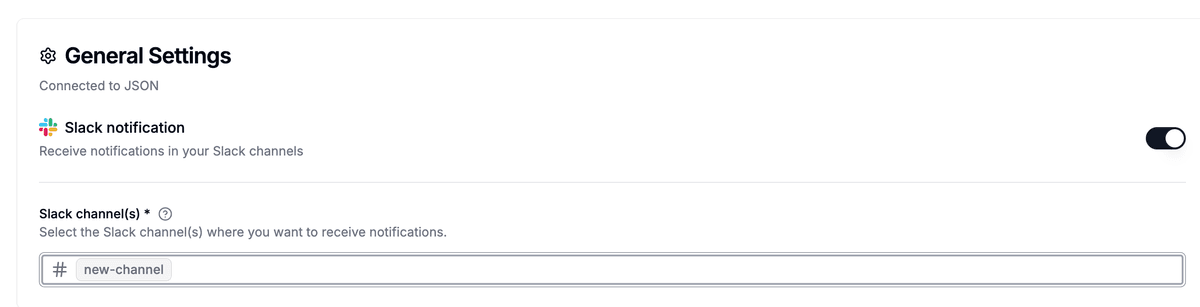
- Save. You’ll see a confirmation message in Slack that Papermark has been added.
Tip: Create a dedicated channel like
#papermark-activityto keep notifications focused and easy to action.
What events can post to Slack?
Once connected, Papermark can post notifications for key activities:
- Link activity: new viewer identified, time on document, download attempts
- Data room activity: invites, access granted/removed, file uploads/updates
- Agreements: NDA or terms accepted (with timestamp and viewer details)
- Q&A: new questions, answers posted, status changes
- Errors and security: blocked access, expired links, denied domains
You can fine‑tune which events are posted and to which channels from the Slack settings page.
Manage or disconnect the integration
You can change channels, event types, or disconnect at any time:
- Go to Slack settings
- Update channels or toggle event types
- Click “Disconnect Slack” to remove the connection for your workspace
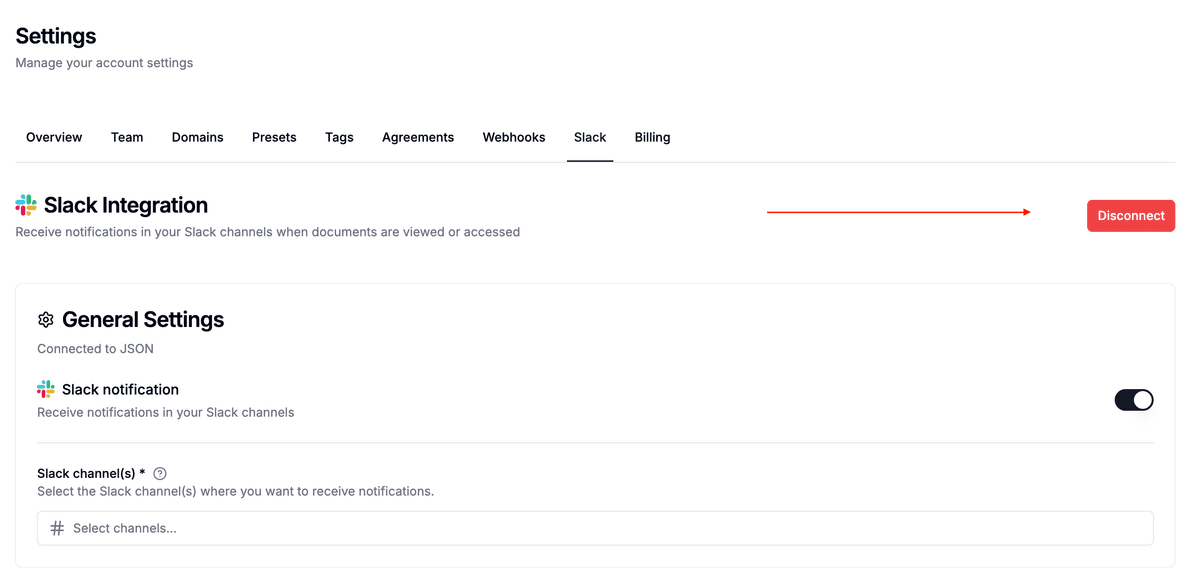
Disconnecting stops all notifications immediately (no data is deleted from Papermark).
Troubleshooting
- Not seeing messages: Verify the selected channel exists and that Papermark has access to post there
- Wrong workspace: Disconnect, then reconnect and select the correct Slack workspace
- Permission error: Ask a Slack admin to allow app installations or approve Papermark app scopes
- Duplicate messages: Check if multiple channels are enabled for the same event type
- Nothing happens on view: Ensure the link or data room is shared and the event type is enabled
FAQ
Which channels can I post to?
Any public channel where the Papermark app is allowed. For private channels, invite the app to the channel first.
Can I DM specific users?
Use channel‑level routing today. User DMs may be added later; follow our changelog for updates.
What data is included in notifications?
Event type, viewer identity (if captured), asset name, and relevant metadata like time viewed, file, or action taken.
Can I control message volume?
Yes. In Slack settings, disable high‑volume events or route them to a separate channel.
Is there a way to pause notifications?
Temporarily disable event types in settings, or disconnect Slack and reconnect later.
Related guides
- How to create a data room
- Understanding link settings
- Track document analytics
- How to add agreements
Need help? Contact support@papermark.com or use the in‑app chat.