How to sort documents in Papermark
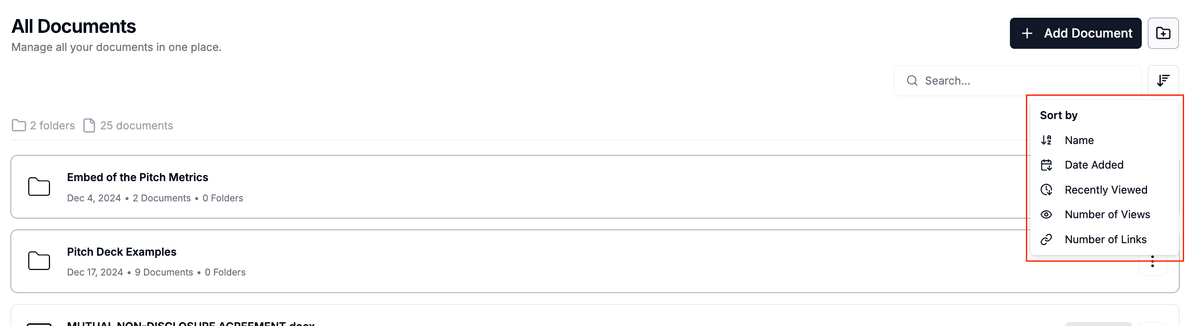
Keep your documents organized by sorting them exactly how you need. Papermark offers several sorting options to help you find files quickly and maintain a clean workspace.
Where to find the sort button
The sort button is located in the top-right area of your documents page, next to the search box. It appears as an arrow icon (↓) and shows your current sorting method when active.
Available sorting options
Name
Sorts documents alphabetically by filename (A to Z). Perfect for finding specific documents when you know their names.
Date added
Arranges documents by when they were uploaded to Papermark, with the newest files first. This is the default sorting method.
Recently viewed
Shows documents based on when they were last accessed, putting your most recently opened files at the top. Helpful for continuing work on current projects.
Number of views
Orders documents by how many times they've been viewed, with the most popular files first. Great for identifying your most-shared content.
Number of links
Sorts by how many share links have been created for each document. Useful for tracking which files are shared most often.
Step-by-step sorting
- Open your documents page – In the left sidebar, click Documents to see your file list.
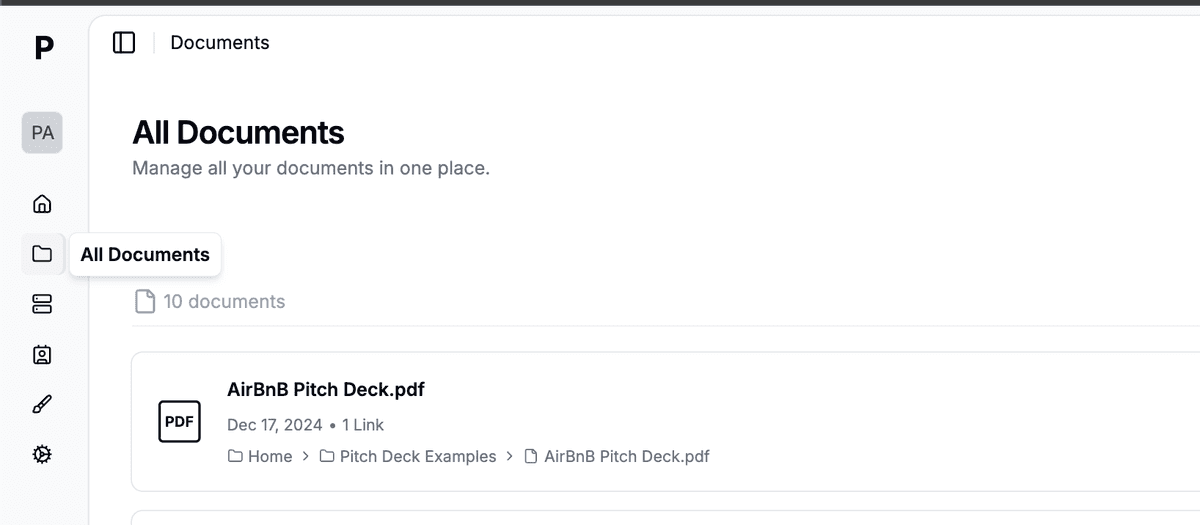
- Click the sort button – In the top-right area next to the search box, click the sort icon (arrow pointing down).
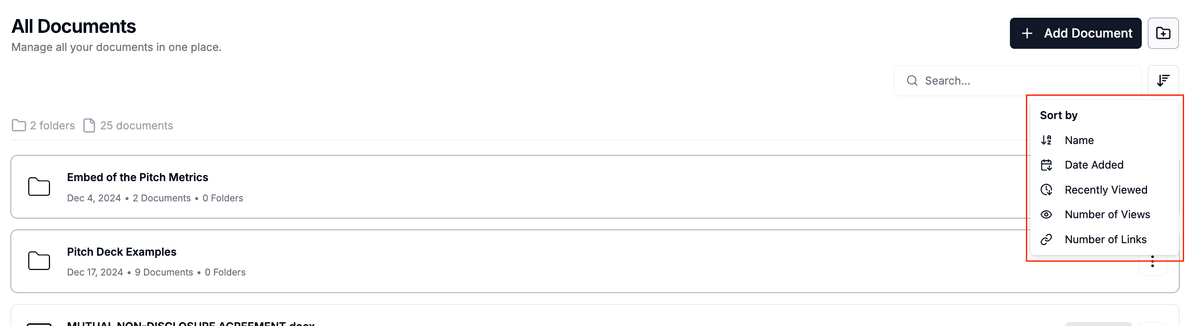
-
Choose your sorting method – Select from:
- Name (alphabetical)
- Date Added (newest first)
- Recently Viewed (most recent first)
- Number of Views (highest first)
- Number of Links (most linked first)
-
Sort is applied instantly – Your documents will reorganize immediately. The sort button will show your active sorting method.
-
Reset sorting – To return to the default order, click the sort button again and select Reset Sort.
The sorting setting persists during your session, so your chosen order stays active as you navigate between pages.
Tips for better organization
- Use "Recently Viewed" when working on multiple projects to quickly access current files
- Sort by "Name" when you need to find a specific document alphabetically
- Try "Number of Views" to identify your most popular content for presentations
- Combine with search – Sorting works alongside the search function for precise filtering