How to Password Protect a Folder in OneDrive in 2025
Yes, you can password protect folders in OneDrive, but only with premium Microsoft 365 Business subscriptions. The process involves creating a sharing link and setting a password in the link settings. However, OneDrive's password protection has significant limitations - no dynamic watermarking, screenshot protection, or detailed analytics.
For sensitive documents, consider using Papermark which offers advanced security features like viewer-specific watermarks, comprehensive tracking, and multiple authentication layers.
How to password protect a folder in OneDrive
OneDrive's password protection is available through premium Microsoft 365 subscriptions and provides basic security for shared folders. However, for organizations handling sensitive information, these features may not provide sufficient protection.
Step 1: Verify your OneDrive subscription
Password protection in OneDrive requires a premium Microsoft 365 subscription:
- Go to onedrive.live.com
- Sign in with your Microsoft account
- Check your subscription status in Account settings
- Ensure you have Microsoft 365 Business or higher for password protection features
Note: Password protection is not available with the free OneDrive plan (5GB) or Microsoft 365 Personal/Family subscriptions.
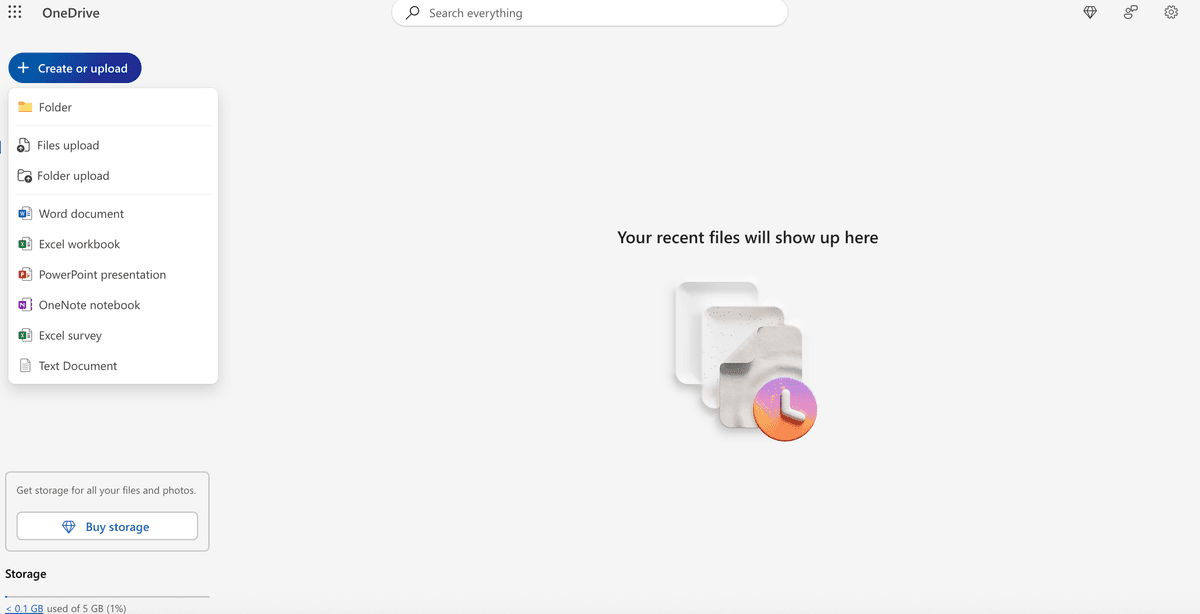
Step 2: Organize your folder structure
Before applying password protection, organize your folder properly:
- Create a dedicated folder for sensitive documents
- Organize files into logical subfolders
- Use clear, descriptive folder names
- Remove any files that don't need protection
- Ensure all documents are properly formatted
For detailed guidance on organizing documents, see our guide on how to share documents on OneDrive.
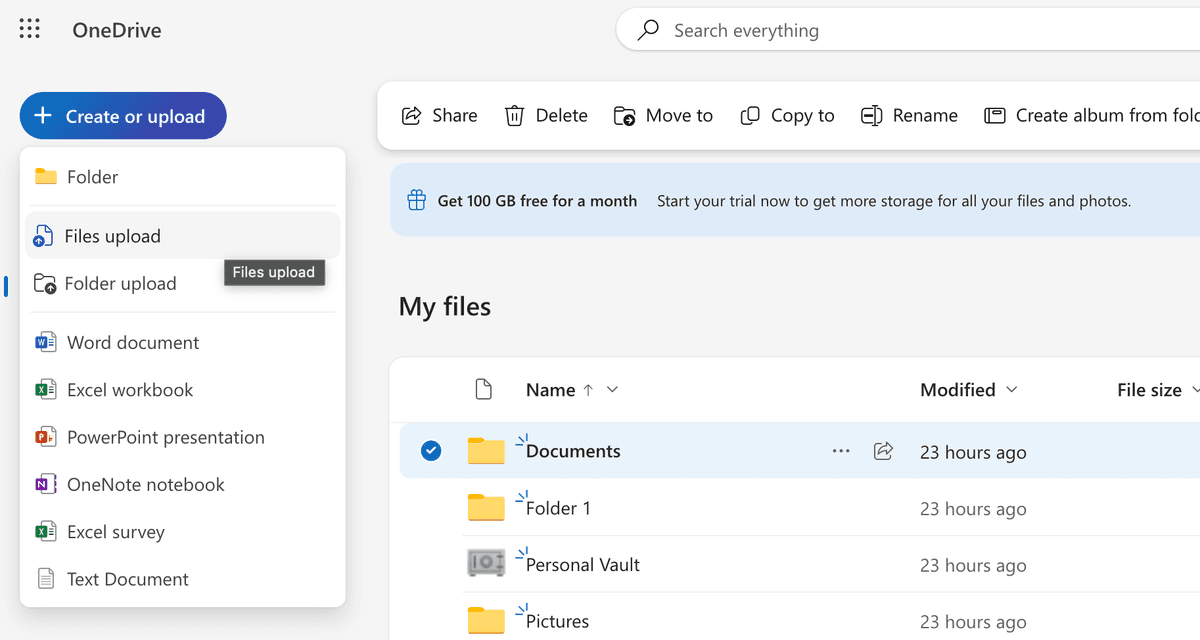
Step 3: Create a sharing link for your folder
To enable password protection, you must create a sharing link:
- Right-click on the folder you want to protect
- Select "Share" from the context menu
- Choose "Copy link" to create a shareable link
- Click "Link settings" to access password protection options
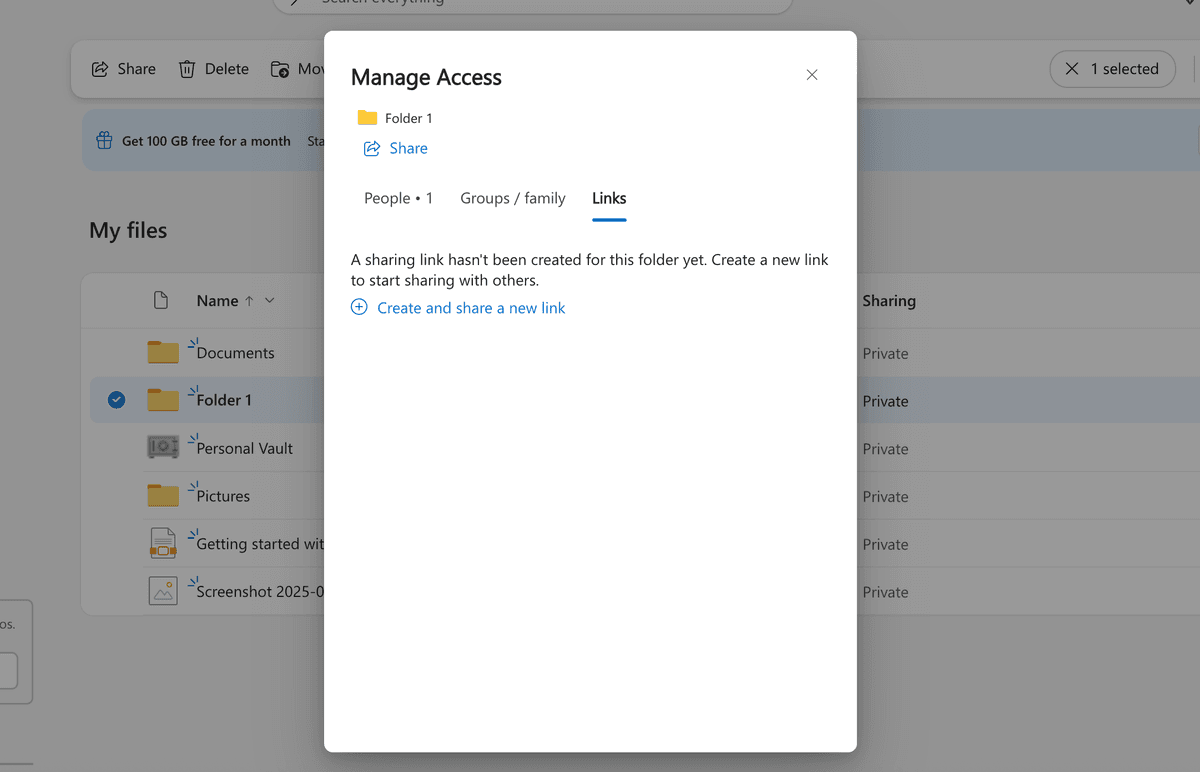
Step 4: Configure password protection settings
Set up password protection for your folder:
- In the "Link settings" dialog, locate the "Password" section
- Check the box for "Set password"
- Enter a strong, unique password
- Choose appropriate access permissions:
- Can view: Recipients can only view and download
- Can edit: Recipients can modify files (use with caution)
- Can review: Recipients can add comments and suggestions
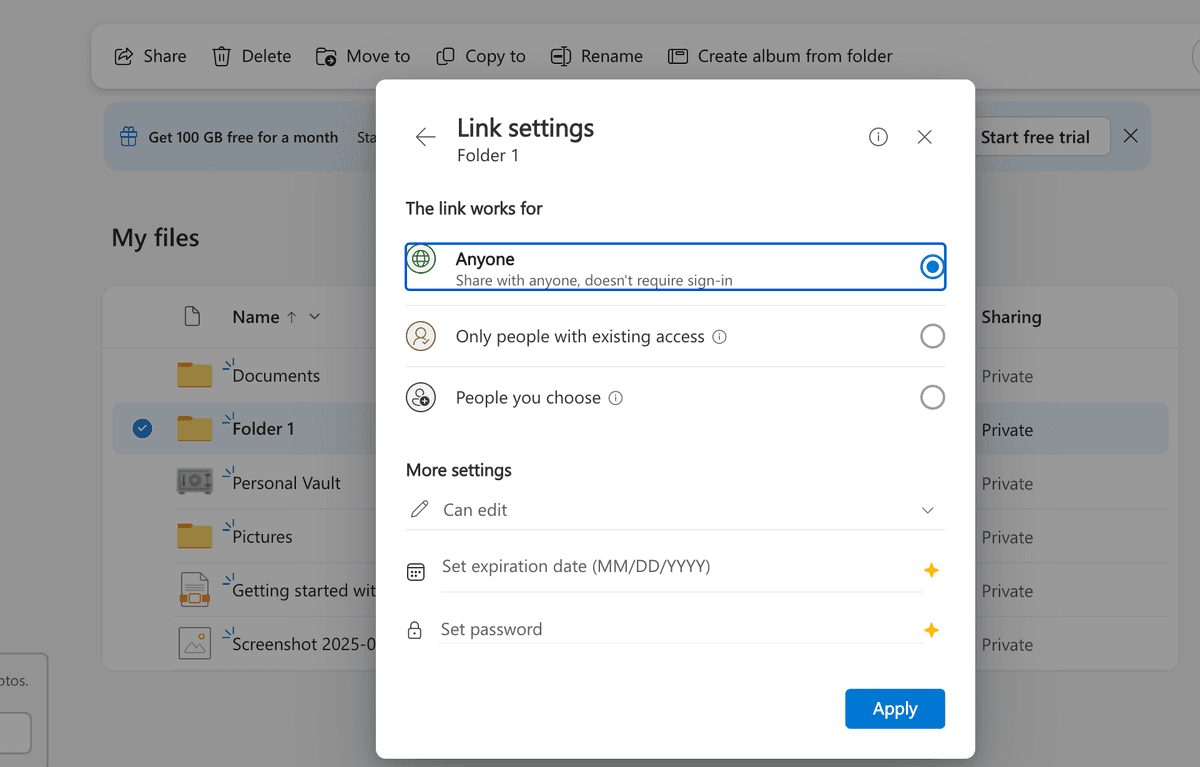
Step 5: Set additional security restrictions
Configure additional security measures for your password-protected folder:
- Set expiration date: Choose when the link automatically expires
- Control access levels: Choose who can access the link:
- Anyone with the link: Most permissive
- People in your organization: Only internal users
- People with existing access: Only those already granted access
- Block downloads: Prevent recipients from downloading files
- Allow editing: Control whether recipients can modify files
Step 6: Share your password-protected folder
Distribute access to your protected folder:
- Copy the generated sharing link
- Share the link and password separately through secure channels
- Consider using different passwords for different user groups
- Provide clear instructions for accessing the folder
Step 7: Monitor folder access
Track who accesses your password-protected folder:
- Right-click on the shared folder
- Select "Manage access" to view current permissions
- Review the activity log for access information
- Monitor for any unauthorized access attempts
Important limitations of OneDrive password protection
While OneDrive provides basic password protection, it has several significant limitations:
Limited security features
OneDrive's password protection is basic compared to dedicated security solutions:
- No dynamic watermarking: Cannot add viewer-specific watermarks
- No screenshot protection: Users can freely capture screenshots
- Limited tracking: Basic access logs without detailed analytics
- No IP restrictions: Cannot limit access by geographic location
- Basic audit trails: Limited reporting capabilities
For a comprehensive analysis of OneDrive's security features, check out our detailed guide on is OneDrive secure.
Subscription requirements
Password protection requires premium subscriptions:
- Microsoft 365 Business Basic: $6.00/user/month
- Microsoft 365 Business Standard: $12.50/user/month
- Microsoft 365 Business Premium: $22.00/user/month
Privacy concerns
Microsoft's access to OneDrive content raises privacy concerns for sensitive documents. For organizations handling confidential information, this can be a significant limitation.
Secure your files with Papermark
| Security feature | OneDrive | Papermark |
|---|---|---|
| Password protection | Basic password on sharing links (Premium only) | Multiple authentication layers with advanced controls |
| Watermarking | ❌ | Dynamic, viewer-specific watermarks |
| Screenshot protection | ❌ | Advanced protection with multiple layers |
| Access tracking | Basic activity logs (Business accounts only) | Real-time tracking with detailed analytics |
| IP restrictions | ❌ | Geographic and network-based restrictions |
| Audit capabilities | Limited reporting | Comprehensive audit trails with exportable reports |
When OneDrive's basic password protection isn't sufficient, Papermark offers advanced security features specifically designed for sensitive document protection:
Advanced password protection
Papermark provides multiple layers of security:
- Multiple authentication methods: Password, email verification, domain restrictions
- Dynamic watermarking: Automatic viewer-specific watermarks
- Screenshot protection: Prevent unauthorized captures
- IP restrictions: Limit access by geographic location
- Time-limited access: Automatic expiration with detailed controls

Comprehensive analytics and tracking
Papermark offers detailed insights into folder access:
- Real-time tracking: See who's accessing your folder right now
- Page-level analytics: Track engagement with individual documents
- Detailed audit trails: Complete records for compliance
- Export capabilities: Generate reports for stakeholders
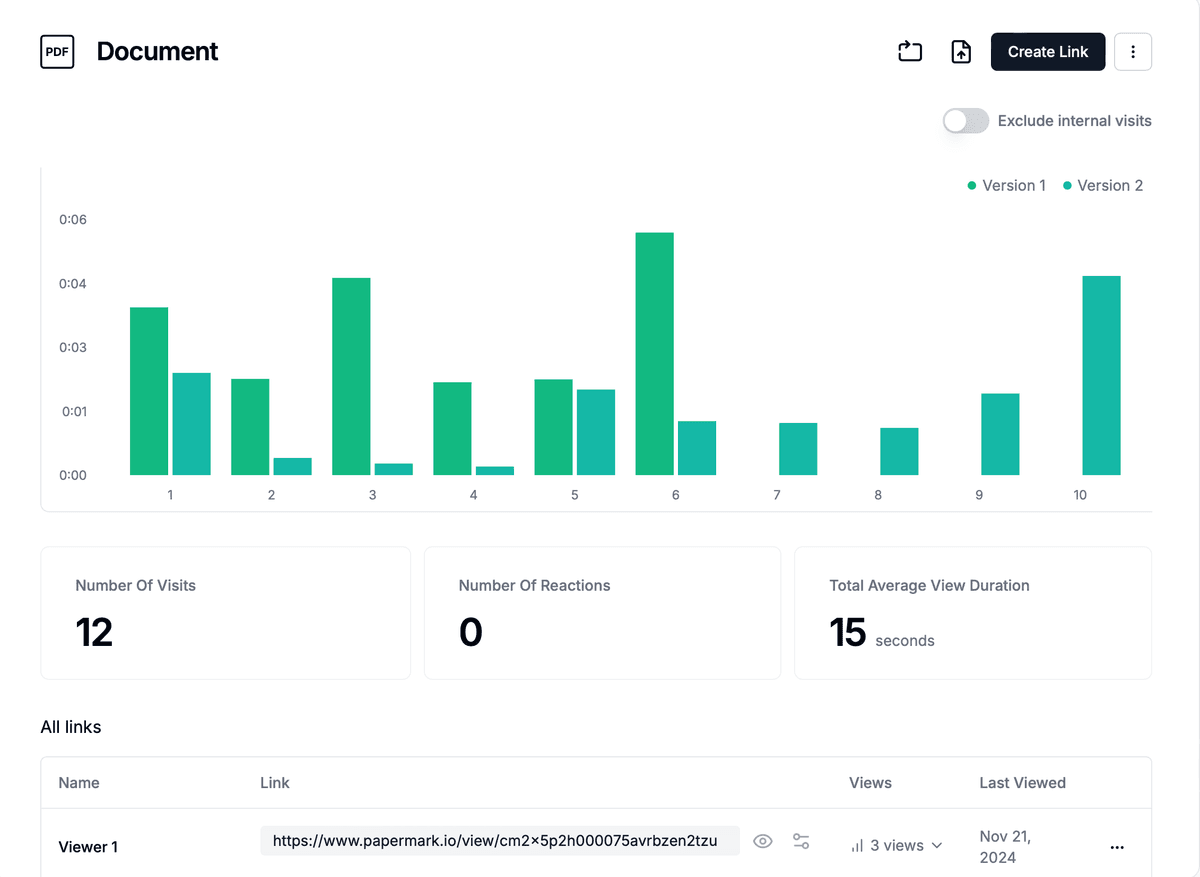
When to upgrade from OneDrive password protection
Consider upgrading to a more robust solution when:
- Handling highly sensitive information: Financial data, legal documents, intellectual property
- Conducting due diligence: M&A, fundraising, or investment processes
- Compliance requirements: Industries with strict security regulations
- Detailed analytics needed: Understanding document engagement and viewer behavior
- Advanced security required: Watermarking, screenshot protection, detailed tracking
- External collaboration: Sharing with investors, clients, or partners
For detailed guidance on sharing folders with external users, see our guide on how to share OneDrive folders with external users.

Conclusion
OneDrive's password protection provides basic security for shared folders, but it's limited by subscription requirements and lacks advanced security features. While suitable for general business collaboration, organizations handling sensitive information often require additional protection measures.
Papermark complements OneDrive by adding advanced security features, detailed analytics, and comprehensive access controls. Whether you're protecting confidential business documents, legal contracts, or investor materials, choosing the right security features is crucial for maintaining data confidentiality while enabling effective collaboration.
For organizations requiring enhanced security and detailed tracking of folder access, Papermark offers a robust solution that addresses the limitations of OneDrive's basic password protection features.